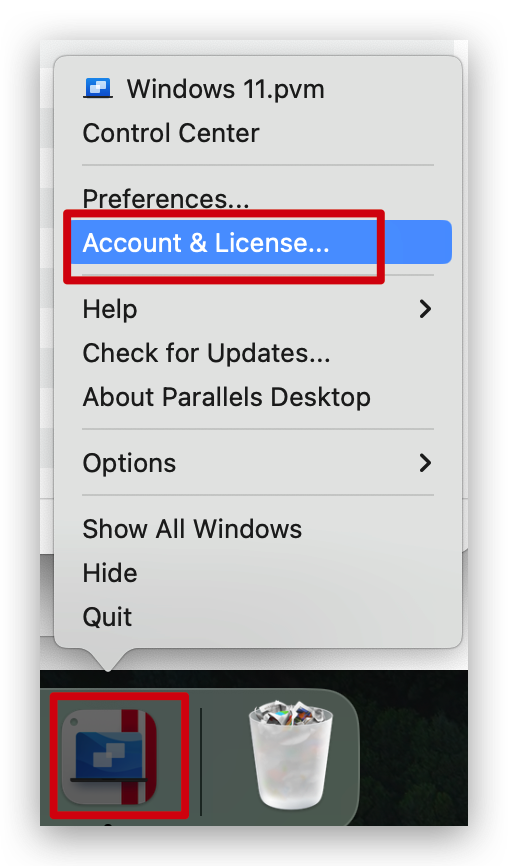Parallels Desktop 20/19/18 Lifetime Key (Certificate License) Activation Guide
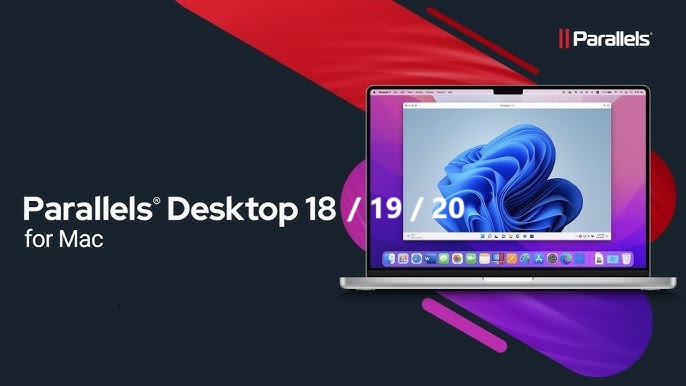
This guide is divided into 3 parts. Please read it carefully.
- Install Parallels Desktop.
- Install the Lifetime Key Certificate.
Step 1. Please download and install Required Parallels Desktop Version on the official website first:
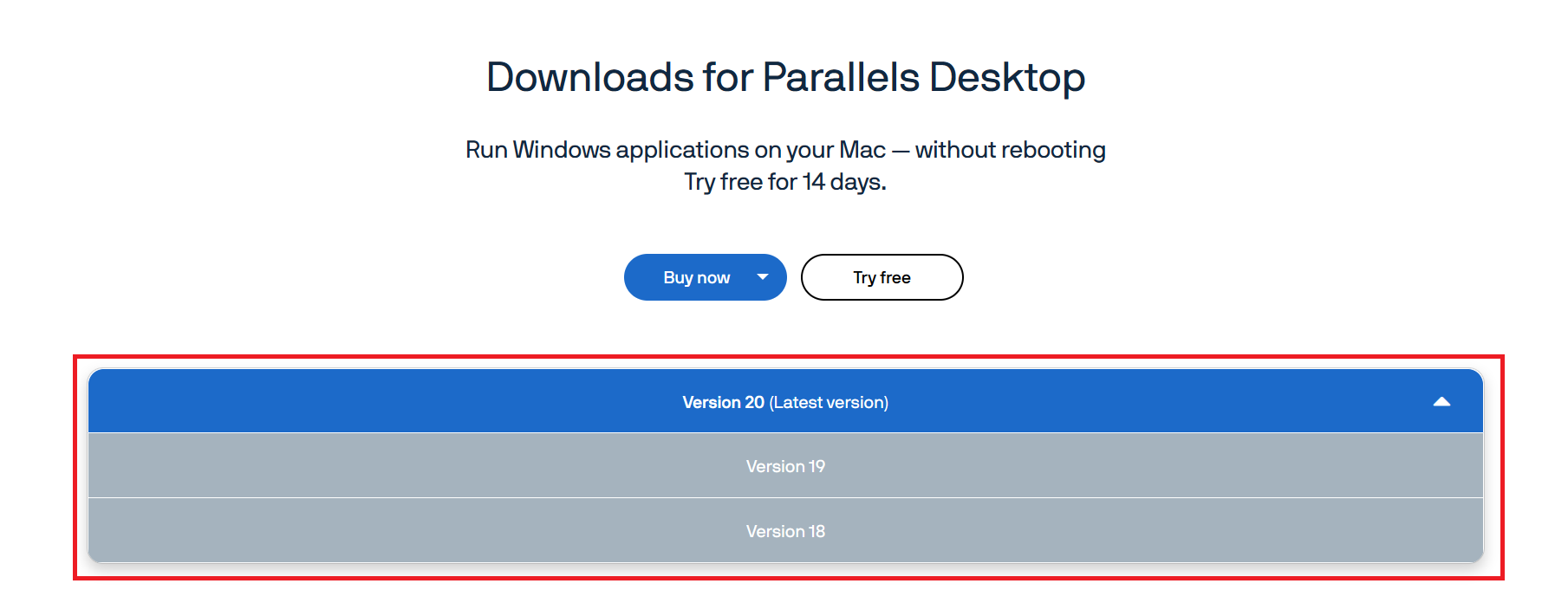
Step 2: Please pay attention toticking Permissions.
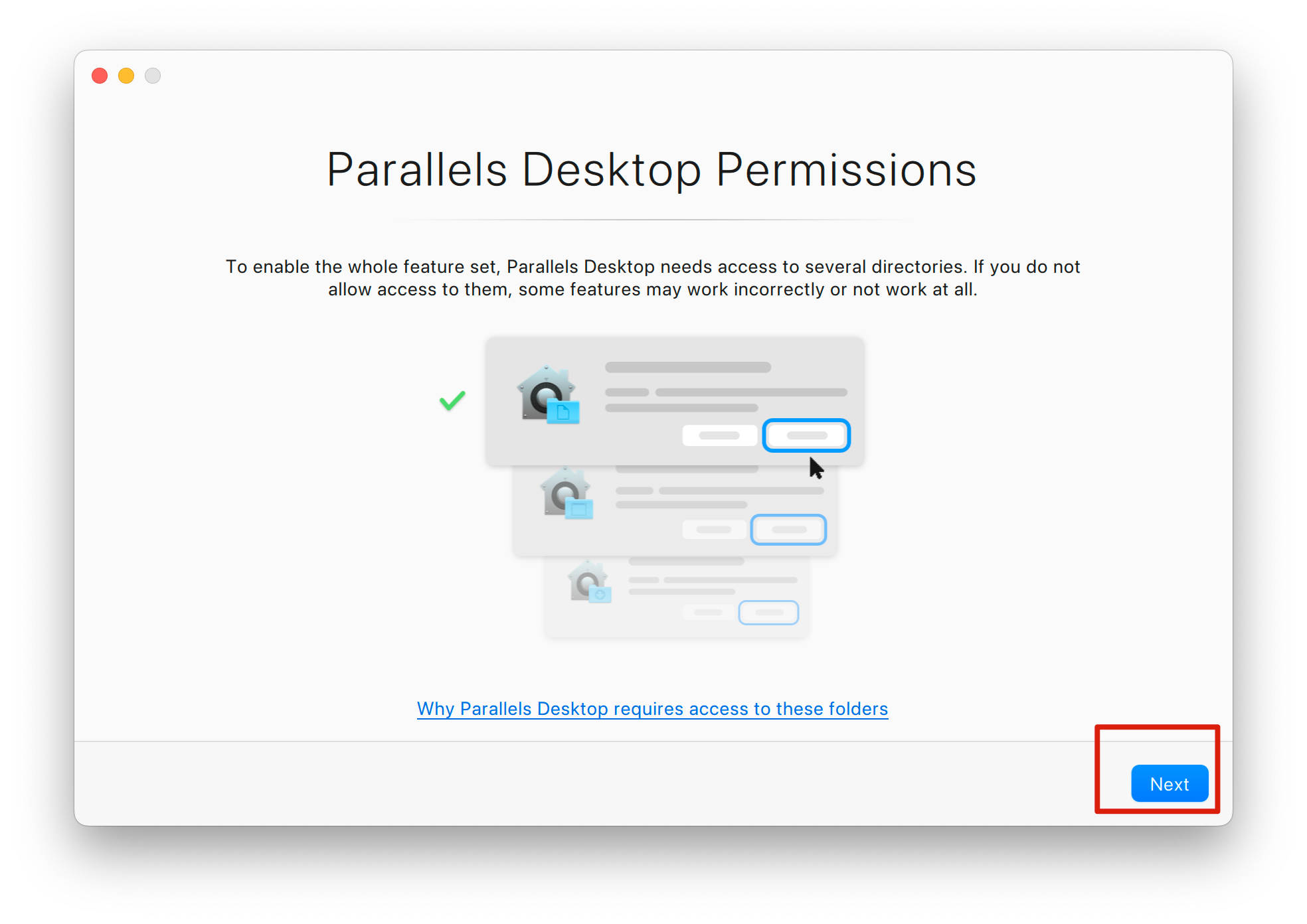
Step 3. Please download and install the certificate required for lifetime key:
Certificate download address
Step 4. If it prompts that the certificate cannot be opened, please click [OK] first.
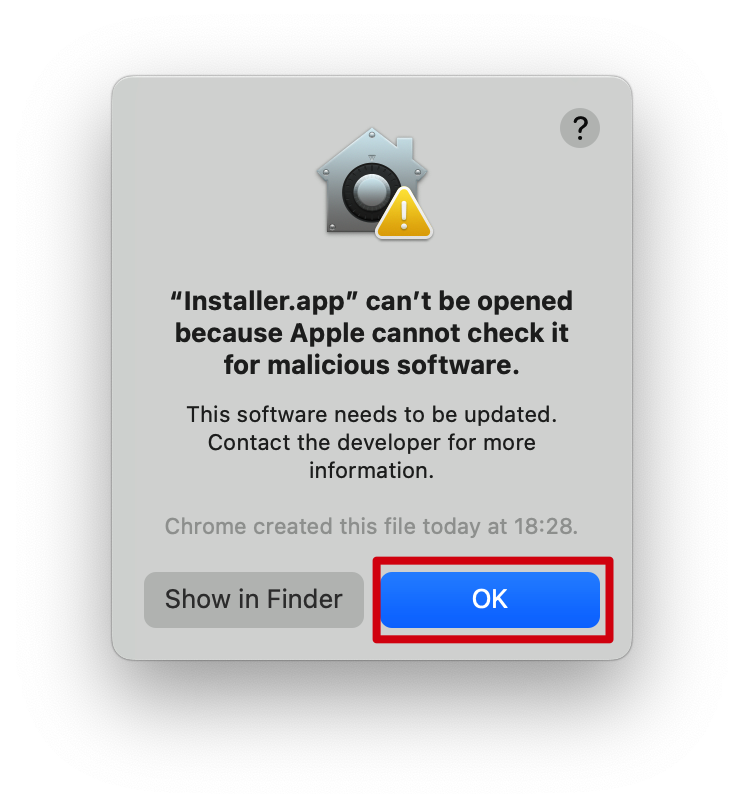
Then open the System Settings, open Privacy & Security, and click [Open Anyway].
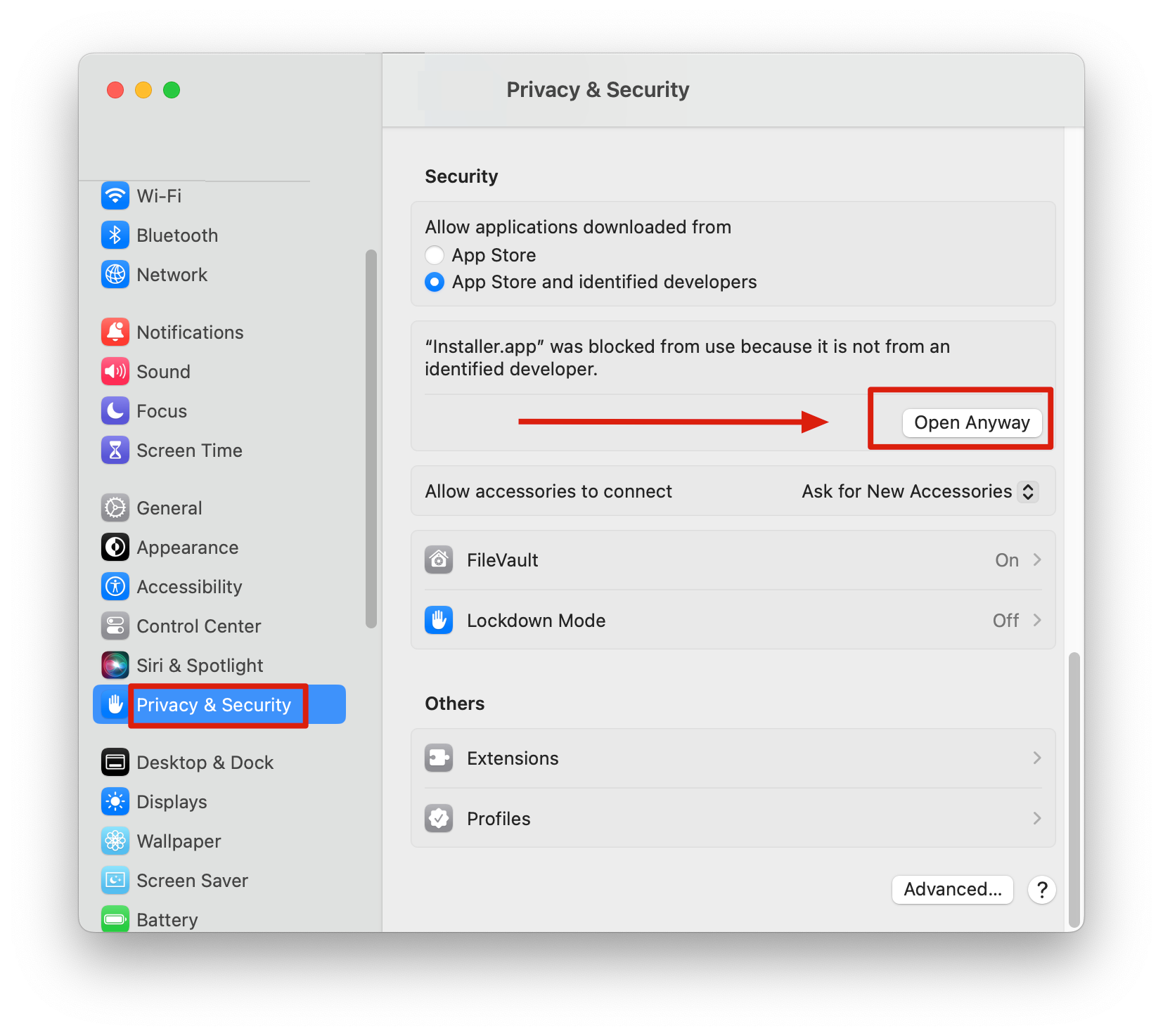
Step 5. Enter the serial number key you purchased. Click [Install/Update Cert].
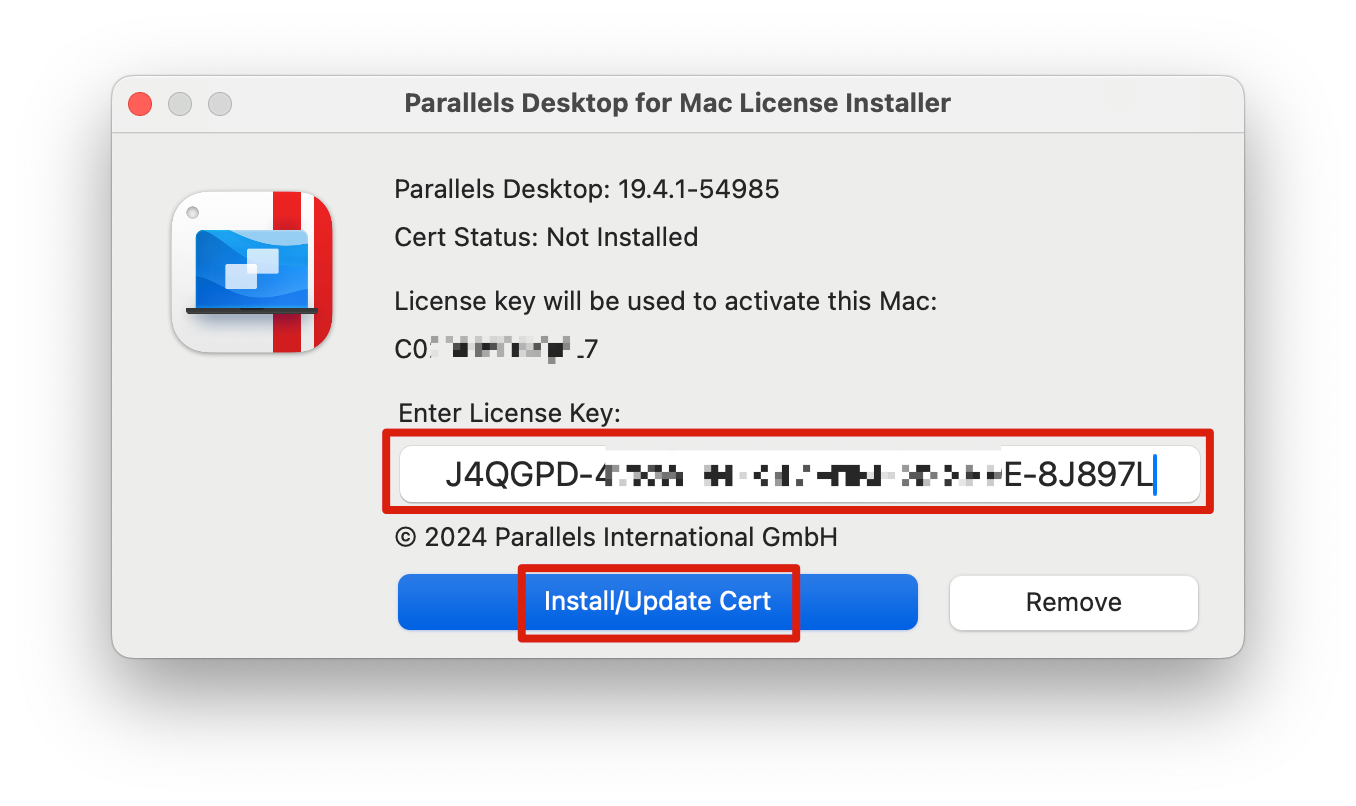
Step 6. Please pay attention to ticking Permissions.
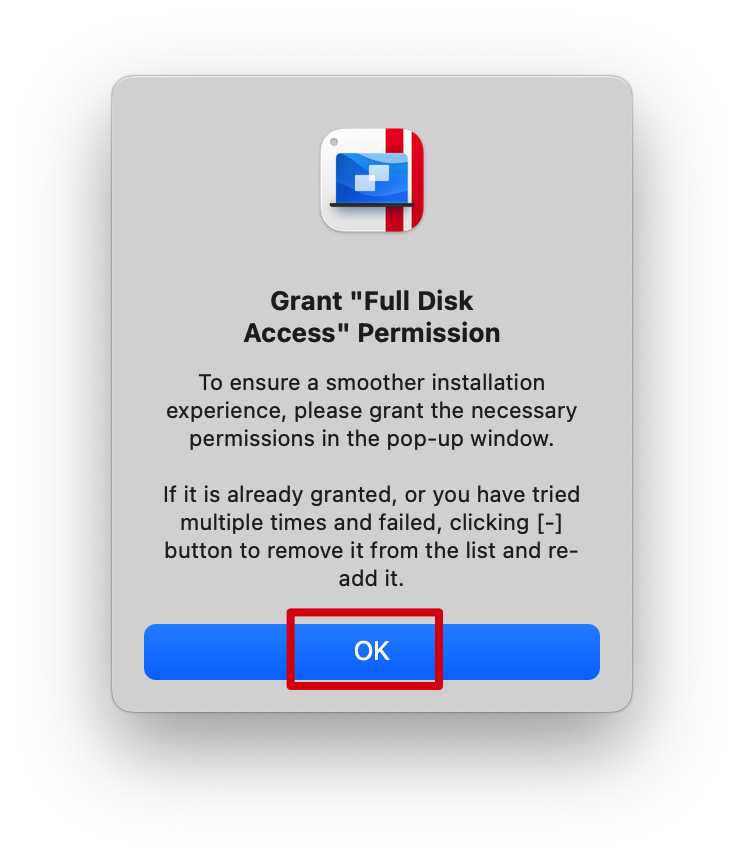
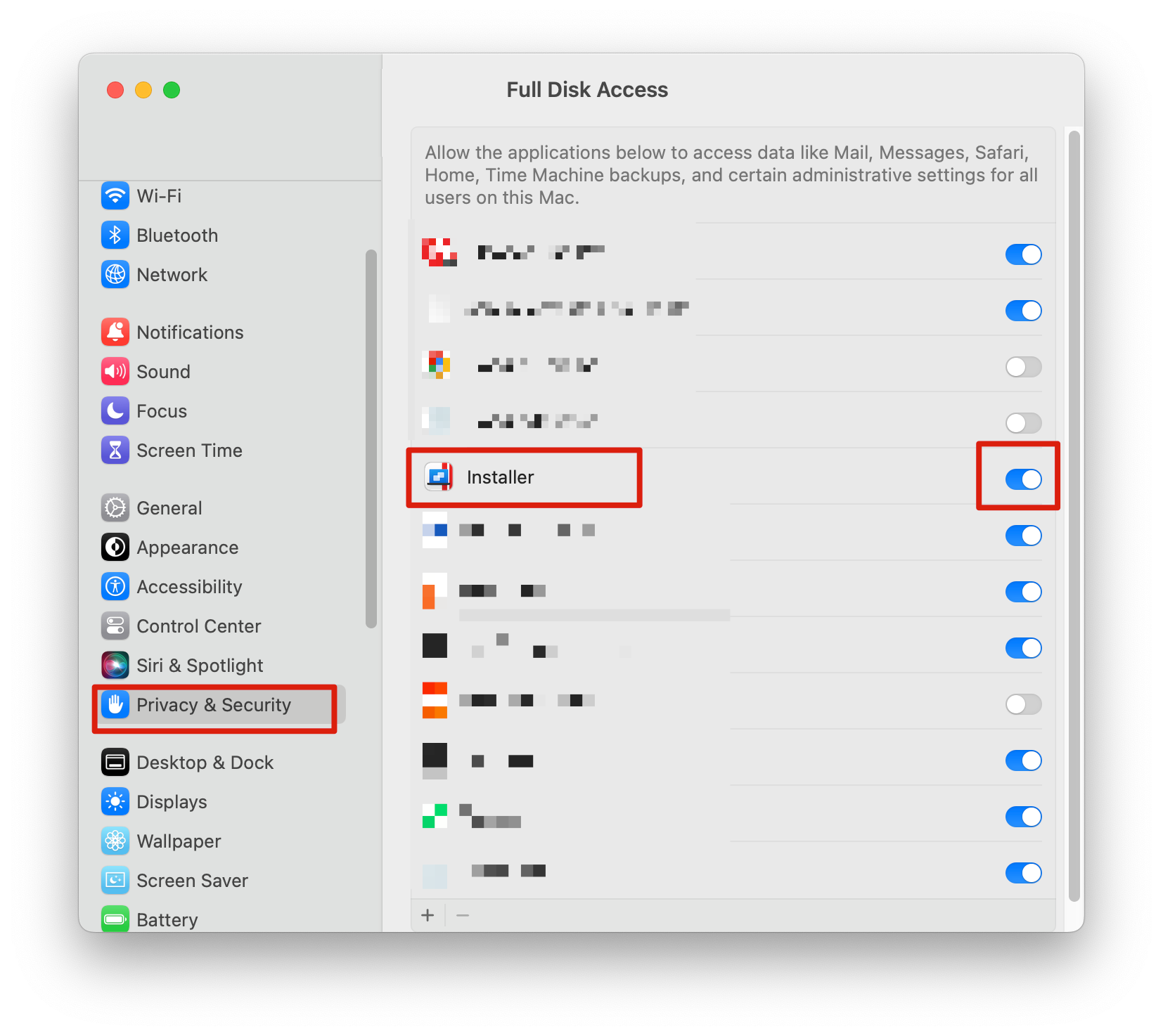
Step 7. The certificate will be prompted to open again, please click [Quit & Reopen] and [Install/Update Cert] again.
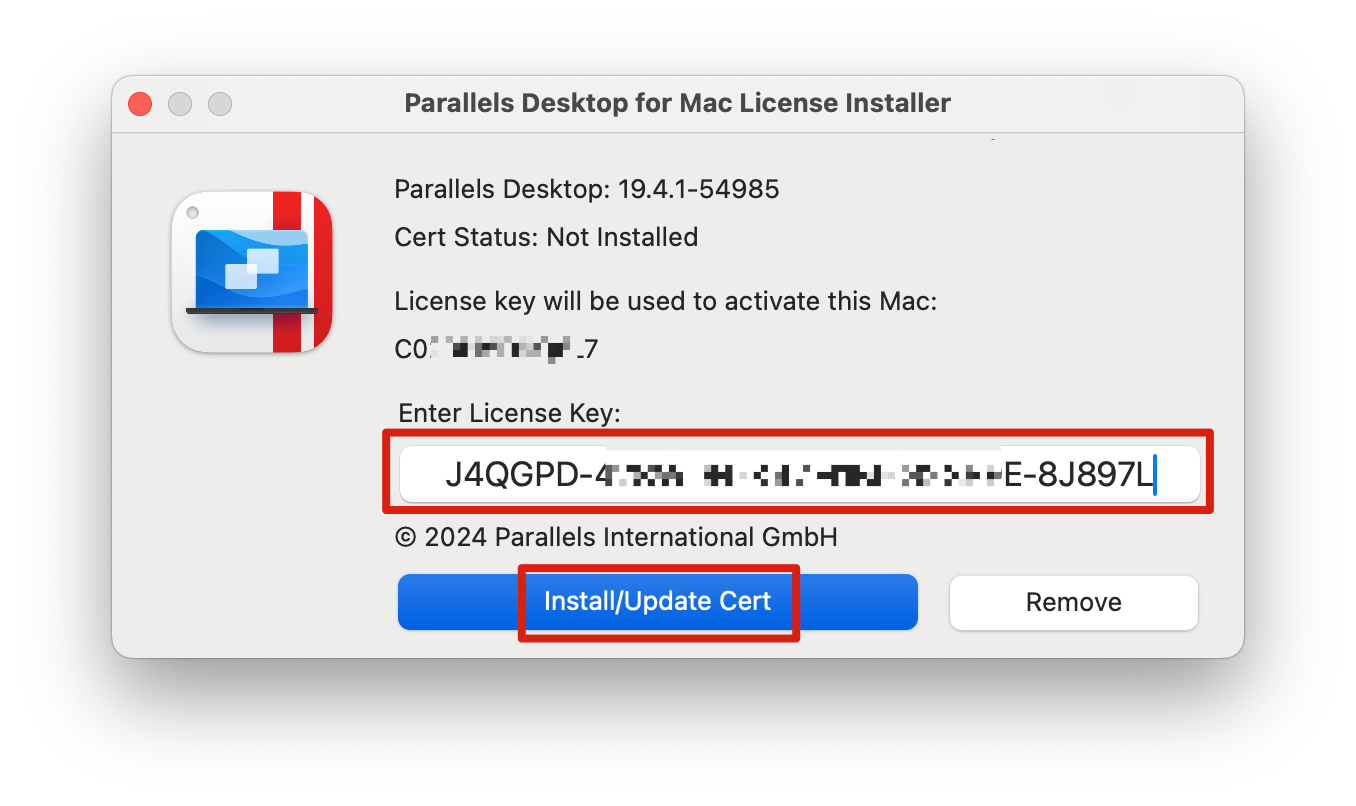
Step 8. After the certificate is successfully installed, the activation is complete If you are activating this Mac for the first time, please log in to your Parallels Account.
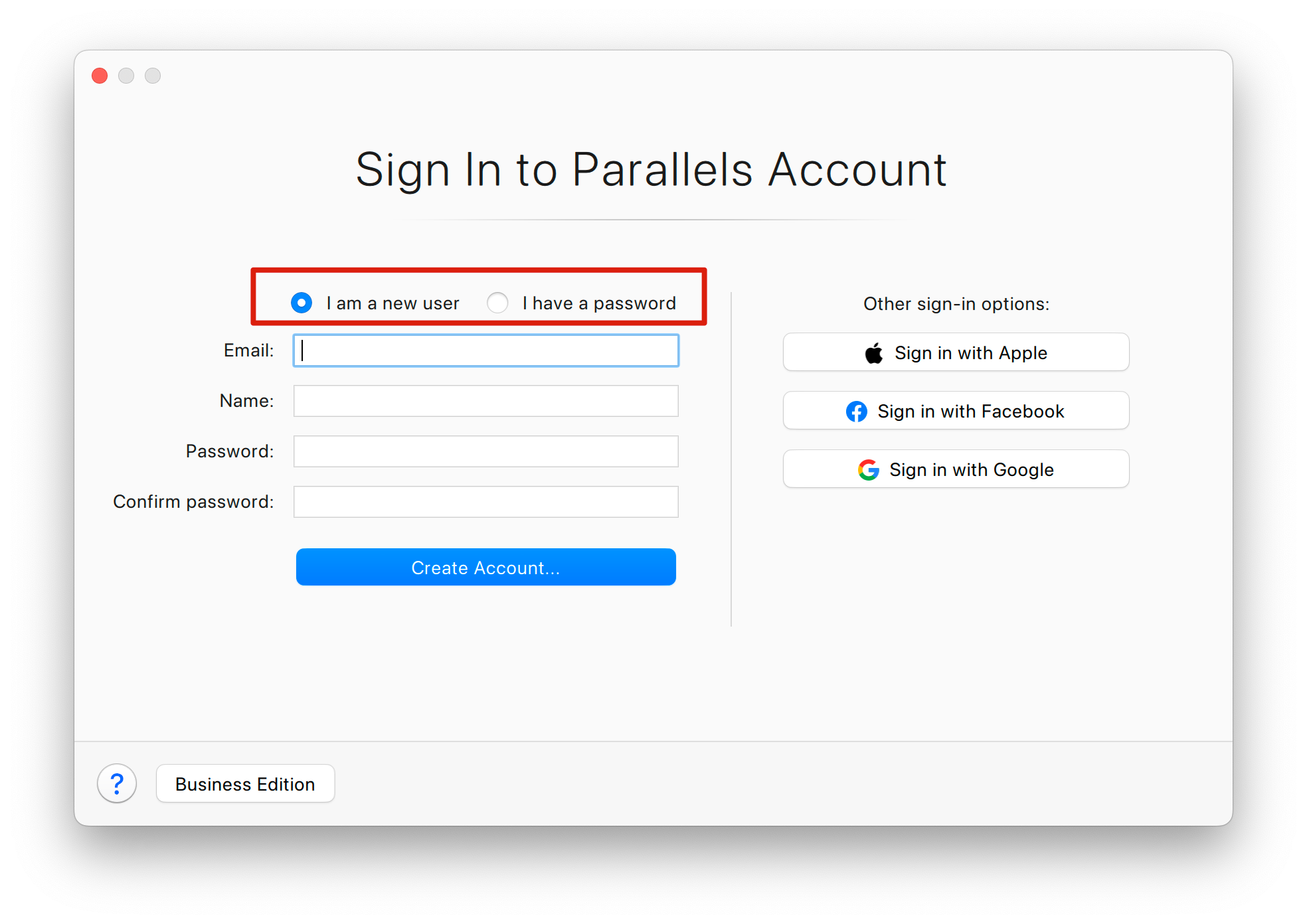
Step 9. If you are activating this Mac for the first time, after logging in, please click [Try Free for 14 days] once. Please note that the lifetime key is not entered here.
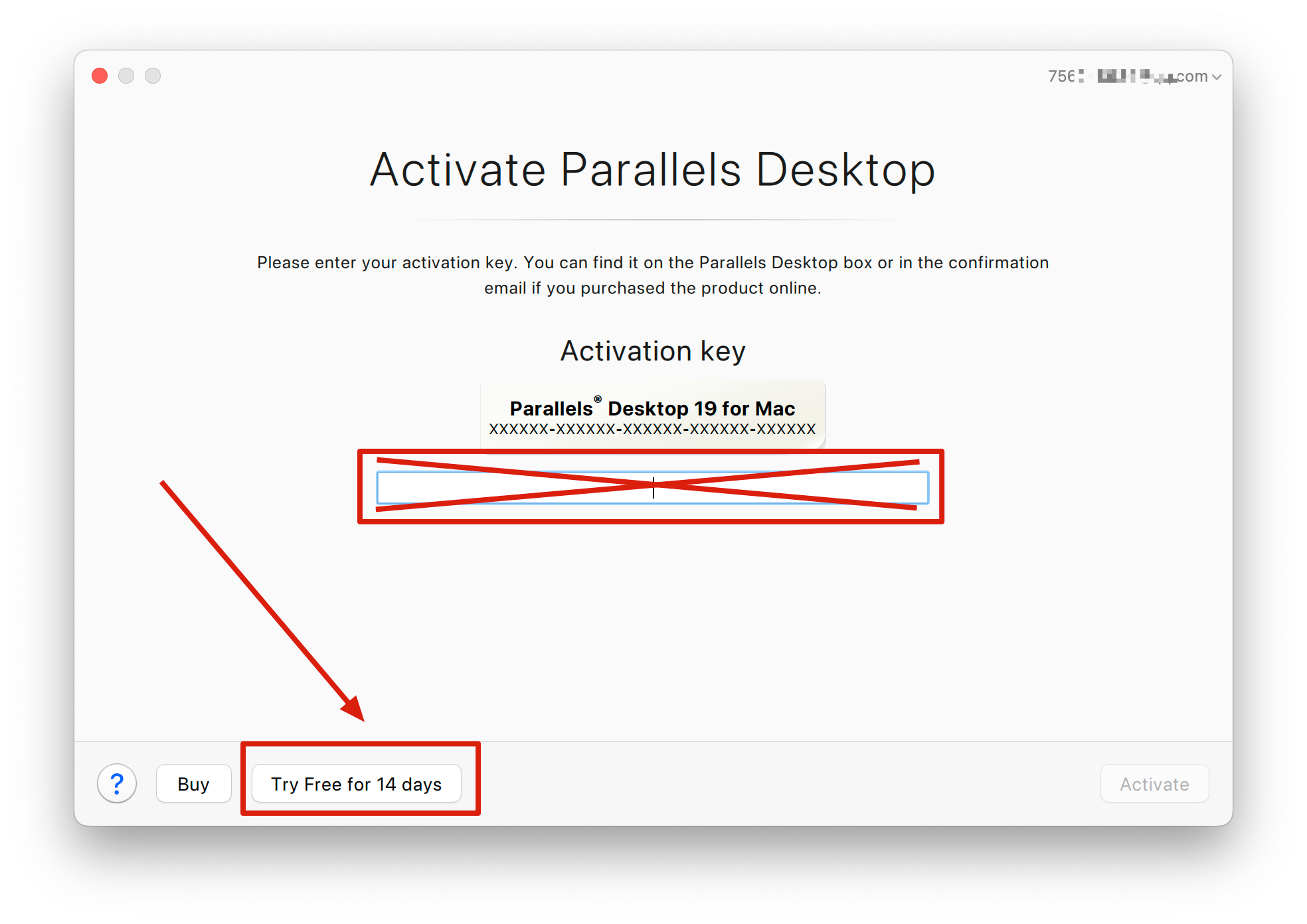
Step 10. Congratulations! Activation has been completed. You can right click [Account & License…] to view the license status.