Advanced Custom Fields integration
Admin Columns Pro is 100% compatible with the Advanced Custom Fields plugin with the use of our add-on. Admin Columns Pro allows you to customize the WordPress list table for any post type by adding columns. By adding ACF fields to the list table you will display relevant information, make it filterable, sortable, easy editable (inline & bulk) and you can export content for further use. It’s a lot to take in so we will discuss each feature in more detail.
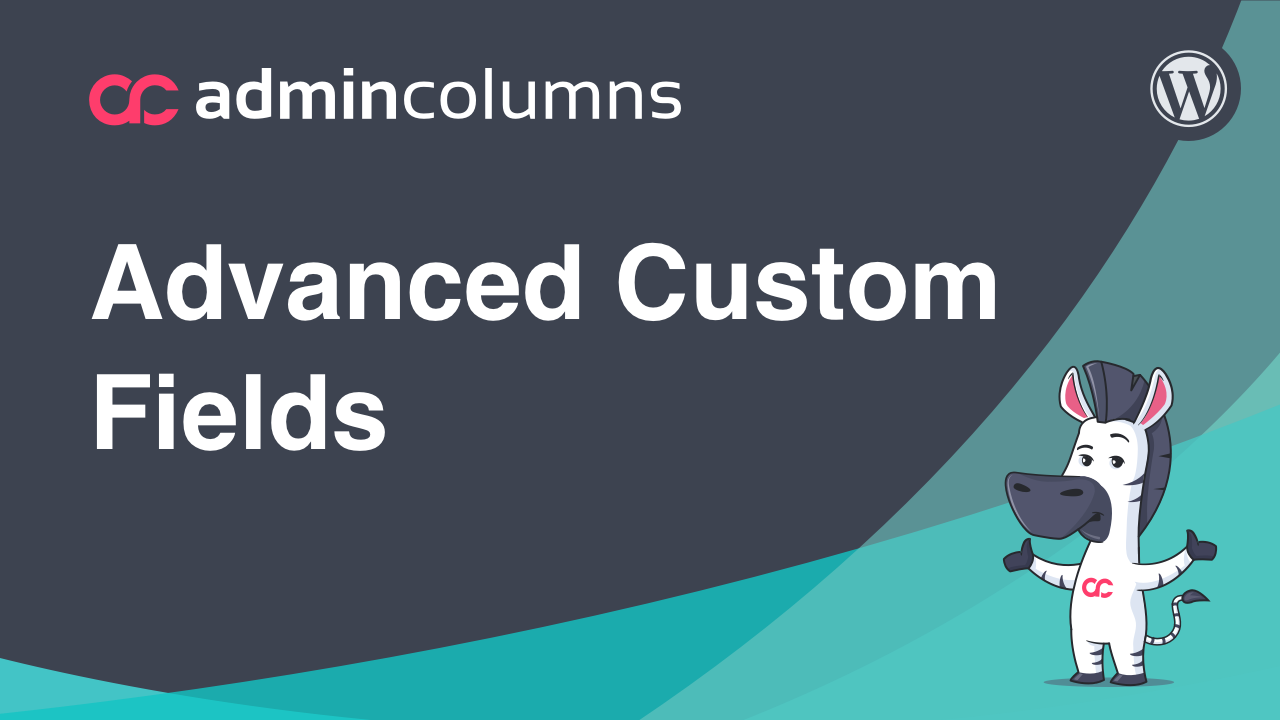
TABLE OF CONTENTS
Display ACF fields on the list table
As an example, we will use a Real Estate website which has a post type called “House”. Using Advanced Custom Fields we have added 6 custom fields to that post type: description, number of rooms, related houses, price, features, and gallery.
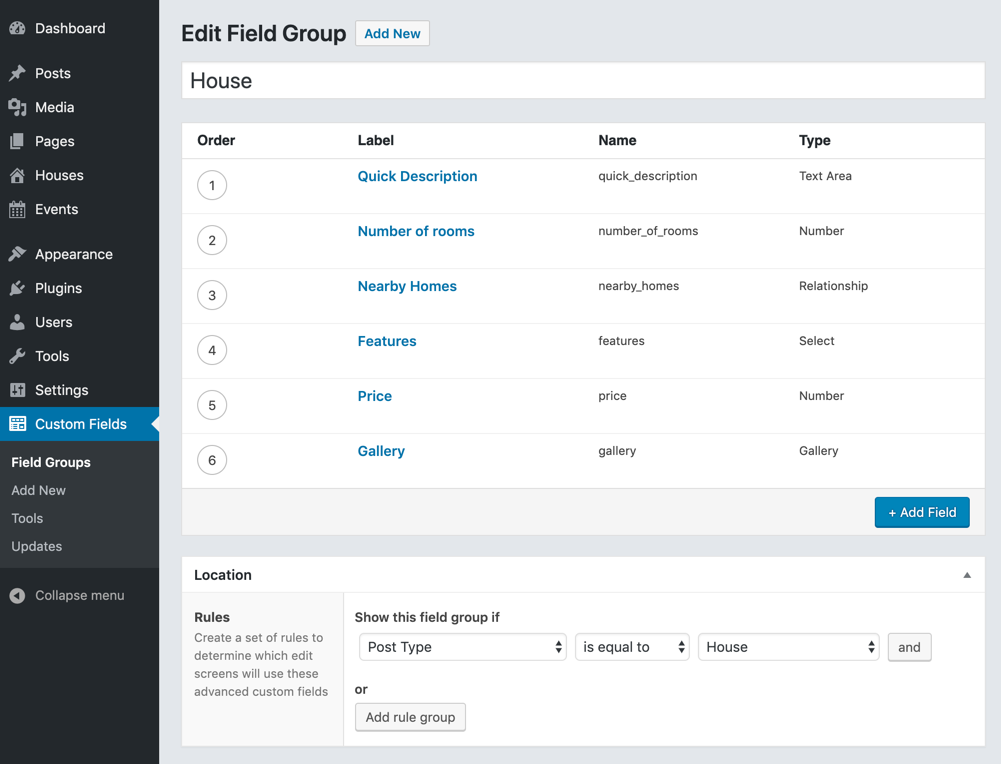
Example of an ACF field group for a “House” custom post type
We can now add these 6 ACF fields to the WordPress list table as columns using Admin Columns Pro:
Customize the list table
You have total control on the columns you get to see on the list table. You can pick any Advanced Custom Field an add it as a column to your WordPress list table with our drag-and-drop interface. There is no coding required.
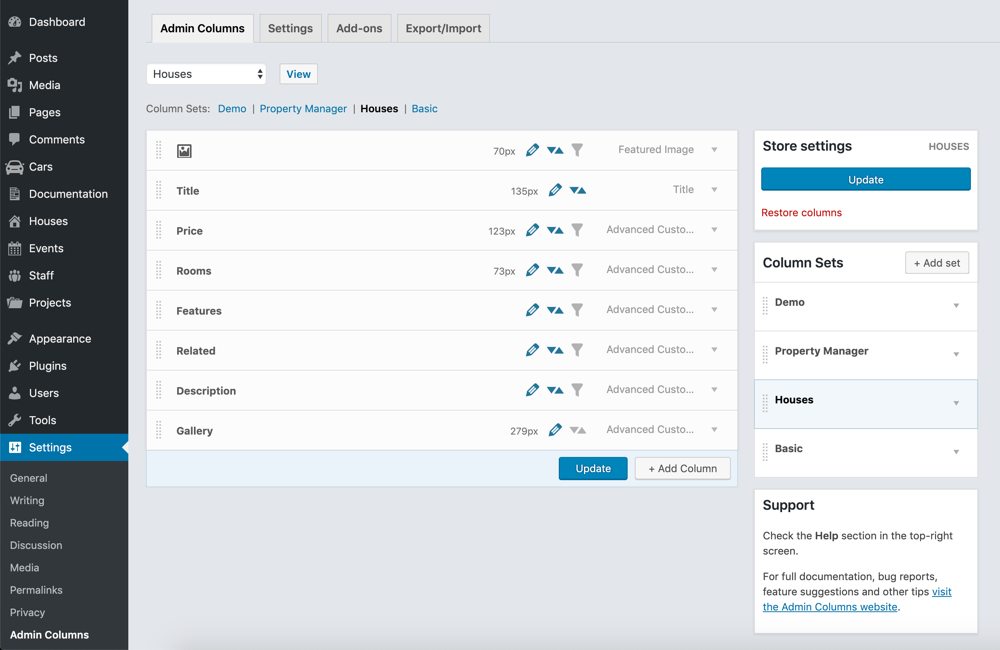
Column settings: ACF fields added to the WordPress list table using Admin Columns Pro
Each column has its own settings, which allows you to specify the column’s width and label, but also some other column specific settings.
Available Columns
All field types from Advanced Custom Fields can be used on the WordPress list table as a column: Checkbox, Color Picker, Date Picker, Date Time Picker, Email, File, Flexible Content, Gallery, Google Map, Image, Link, Number, oEmbed, Page Link, Password, Post Object, Radio Button, Relationship, Repeater, Select, Taxonomy, Text, Text Area, Time Picker, True / False, Url, User, and Wysiwyg Editor. You can also add columns for any post property or custom taxonomy term.
Find & Filter ACF data
All the content you see on the list table will become easily searchable with the use of our smart filters. The filters are stackable and you can add as many as you like. The smart filters work with any ACF field and fully support custom field data.
Filter by number
You can filter on numeric values, which allows you to search for ranges within a custom field or ACF field.
For example, the “number of rooms” is an ACF “number” field. We can now simply add the filter “Number of Rooms” and select “between” and enter 4 to 7. This will list all houses with rooms between 4 and 7.
![]()
Filter by text
This is the most powerful way of searching text-based content like titles, names and general text strings within custom fields. You can either search for a part of a text using “contains” or use “is” for a direct match. Great when you want to find houses that contain the word “pool”.

Filter by relationship
The ACF relationship field type can contain other posts or users. With our smart filters, you can actually filter your list table on these linked items. With our “Houses” example we can now list all houses that are similar to a related house.

Filter by any type
Many ACF field types can be filtered by Admin Columns Pro. Here is a list of every ACF field type that can use smart filtering.
Combine filters

Save filtered sets
Admin Columns Pro allows you to save your filters on the list table as a segment for later use. When you come back to the list table you can reload your saved filter set by using the dropdown menu.
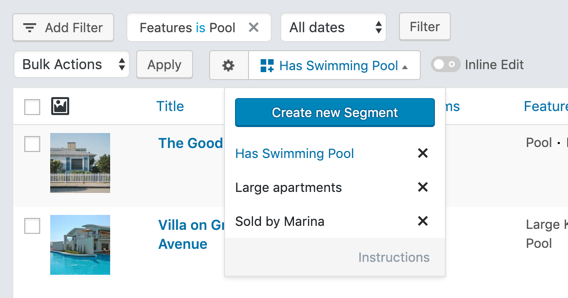
Video demonstration: Filtering ACF data on the list table
In this video demonstration, we will filter by the number of rooms (number field), description (text field), and status (select field):
Quick Edit ACF data
With the “Inline Edit” feature you can update your content and custom data directly from the WordPress list table. No longer do you have to open each post one at the time to make a change. It can be a huge time saver when editing your data.
Quick edit text field
With our improved version of Quick Edit – called Inline Edit – you can now update any ACF field data directly from the list table. Here we are updating the contents of an ACF Text field using “inline edit”:
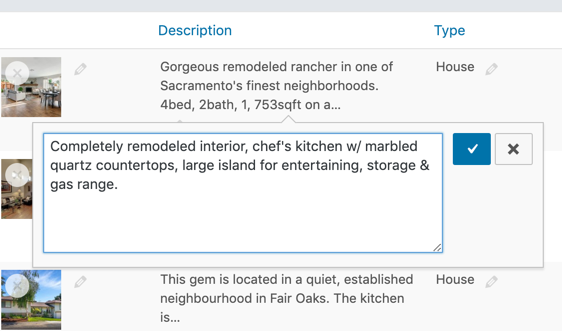
Quick edit select & checkbox fields
All ACF Choice fields (e.g. select, checkbox, radio, true/false) can use the “inline edit” feature. The dropdown menu will list all the options that you have defined within the ACF field settings. In this example, the dropdown menu will list all 4 house types. You can now simply make a change without opening each post:
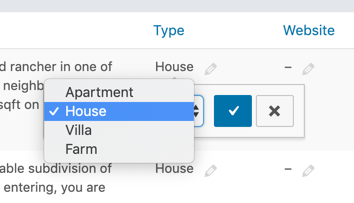
Quick edit any field
You can make quick changes to any ACF field type, such as text, number, image, select fields, relationship fields, and even repeater fields. Here is a full list of all supported ACF field types.
Video demonstration: Inline edit ACF data
Bulk Edit ACF Fields
By selecting multiple rows from the List Table you can bulk edit them all at once.
Export ACF data
All content on the list table can be exported to CSV. The export will contain all ACF data and it will also apply the correct formatting.
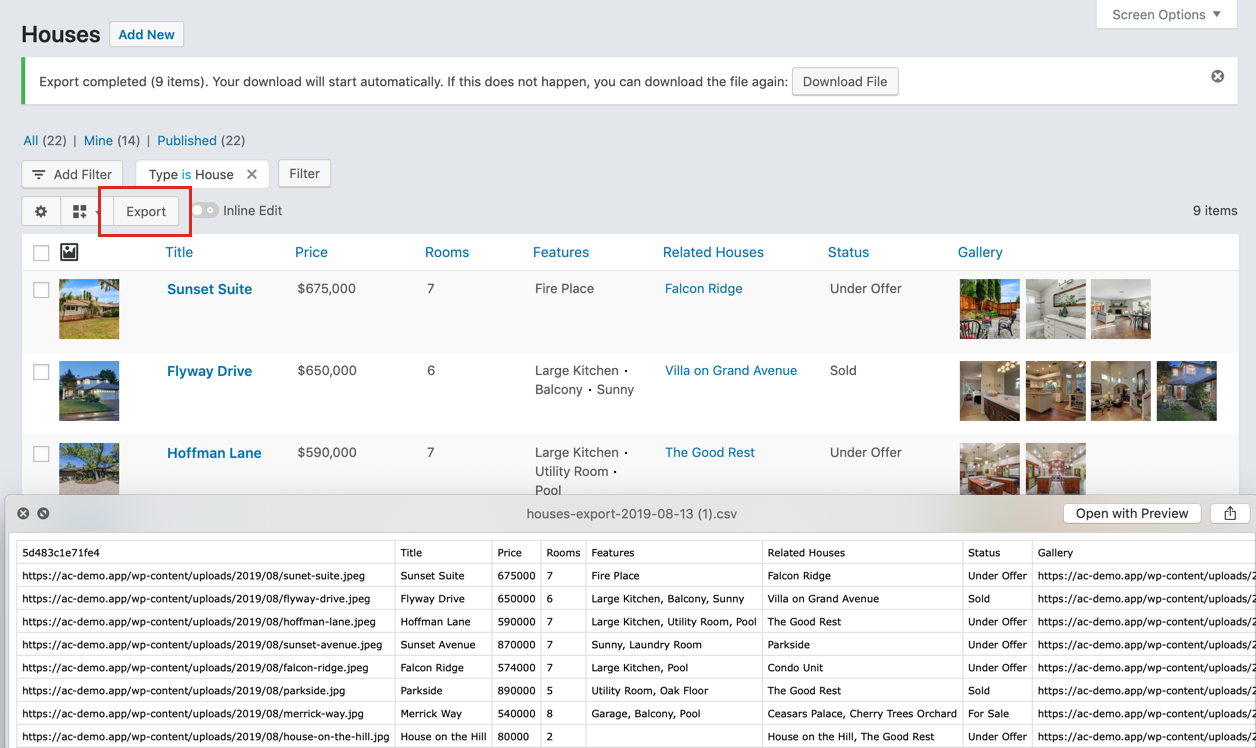
Export ACF data to a CSV file from the list table with Admin Columns Pro
Horizontal Scrolling for Advanced Custom Fields
Advanced Custom Fields has the potential to extensively grow the amount of columns you use. Horizontal scrolling lets you add columns while keeping things readable. You can combine Horizontal Scrolling with Sticky Headers for an optimal overview.
Sticky Headers
As your website grows the amount of data grows too, which can result in long lists of posts, products, page etc. When scrolling through a list you can get lost on what data is in a specific column. With Sticky Headers activated you will have your headers insight no matter how far you scroll.
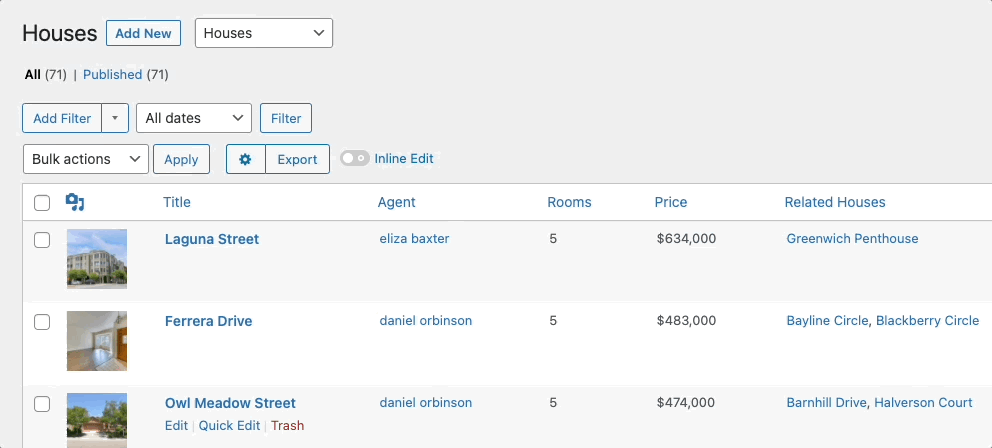
Benefits
When you are using Advanced Custom Fields on a website, you want an easy way to manage all that custom data. Admin Columns Pro will save you countless hours by helping you to:
- Display any ACF field on the WordPress list table for any post type
- Easily find and filter your ACF data
- Save filters as a segment for later use
- Quickly edit any ACF data with inline editing
- Bulk edit any ACF data
- Export your custom field data to CSV
- Create multiple views for the same list table with the use of column sets

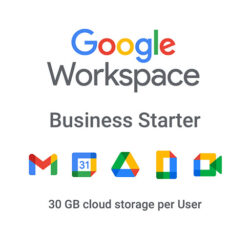

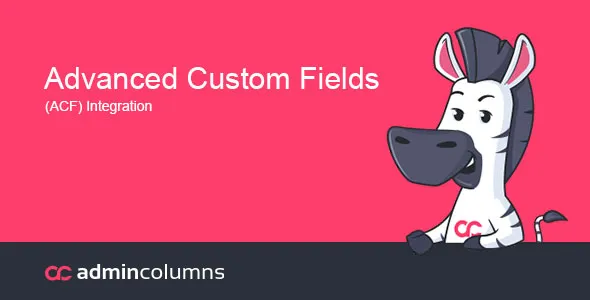

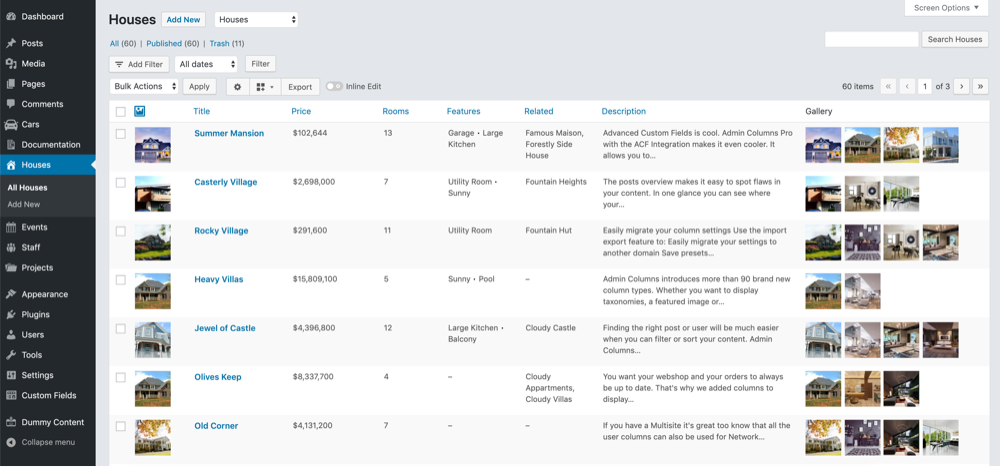




Reviews
Clear filtersThere are no reviews yet.