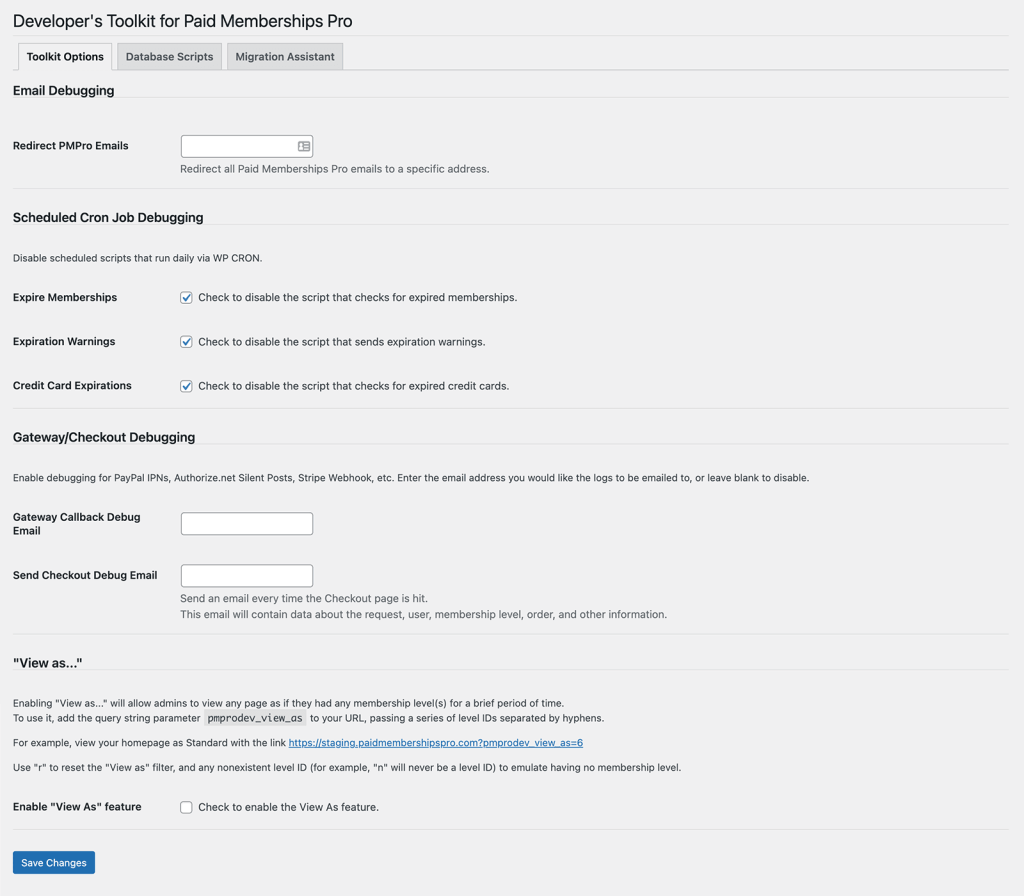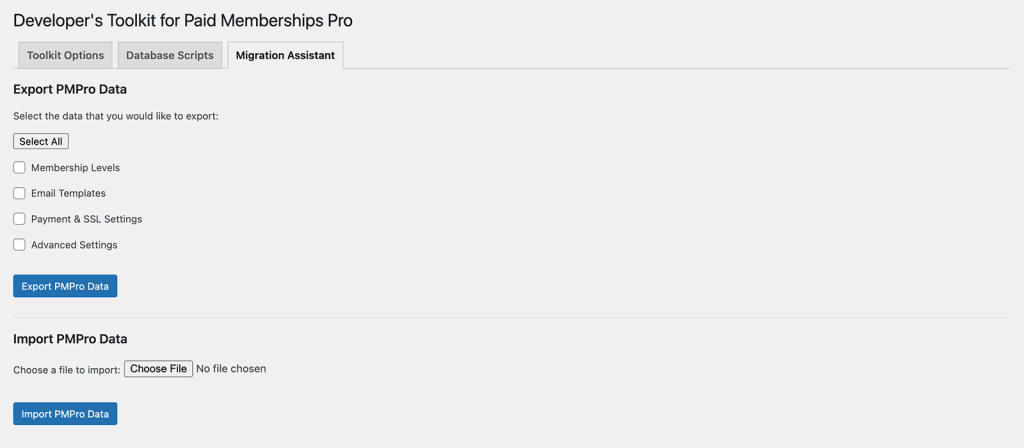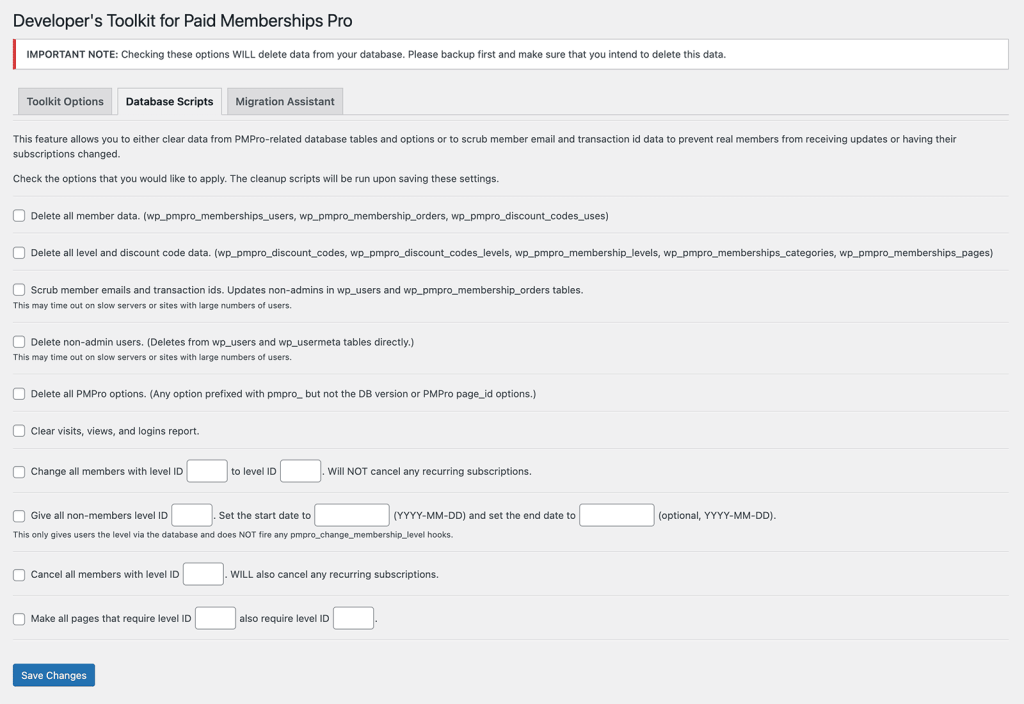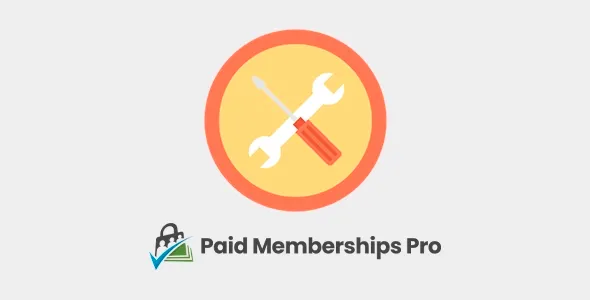The Developer’s Toolkit Add On installs a suite of development-focused Settings and Tools that help sandbox and development sites running Paid Memberships Pro perform bulk data updates, disable email, disable some WP cron jobs, debug checkouts, safely scrub private data and much more.
This Add On also includes Import and Export functionality to help sites migrate membership-related settings between two WordPress sites.
Installation
You must have the Paid Memberships Pro plugin installed and activated with a valid license type to use this Add On.
- Navigate to Memberships > Add Ons in the WordPress admin.
- Locate the Add On and click “Install Now”.
- To install this plugin manually, download the .zip file above, then upload the compressed directory via the Plugins > Add New > Upload Plugin screen in the WordPress admin.
- Activate the plugin through the Plugins screen in the WordPress admin.
Staging Sites
It is always a good idea to run a staging site, not just for WordPress websites, but all sites. This will allow you to test custom code, new features, or even bug fixes before implementing it on a live site with real data and transactions.
However, when copying your live site over to your staging site, all of your user data and subscriptions are duplicated. It is important to obscure this data, as certain actions may affect your live site. For example, the staging site may send emails to your real users. Or cancelling a membership on your staging site could be synchronized to your gateway, and then synchronized to your live site, cancelling that same membership for your real users.
You can obscure data on your staging sites by selecting the “Scrub member emails and transactions ids” option in the PMPro Toolkit Scripts page.
Toolkit Options
Navigate to Settings > PMPro Toolkit in the WordPress admin. This screen has many options, including:
- Redirect all PMPro Emails to a single admin address.
- Disable scheduled scripts that run daily via WP CRON.
- Enable debugging for PayPal IPNs, Authorize.net Silent Posts, Stripe Webhook, etc.
- View As: Allow admins to view any page as if they had any membership level(s) for a brief period of time.
Toolkit Database Scripts
Navigate to Tools > PMPro Toolkit Scripts in the WordPress admin. This screen has many different scripts you can use to bulk manage data in your WordPress site, including:
- Delete all member data.
- Delete all level and discount code data.
- Scrub member emails and transaction ids.
- Delete non-admin users.
- Delete all PMPro options.
- Bulk Change members from Level ID: 1 to Level ID: 2.
- Bulk Cancel all members with level ID: X.
- Bulk update pages that require level ID: 1 to also require level ID: 2.
Import and Export
The Import/Export functionality in the Developers Toolkit allows you to export a wide range of data including your membership levels, payment gateway settings, email templates and more, and import them into another site.
Exporting your data and importing it into another Paid Memberships Pro site allows you to set up an identical version of the site’s PMPro settings, which makes setting up a staging site a breeze.
How to Export PMPro Settings
- To Export membership site settings, navigate to Tools > PMPro Toolkit Migration Assistant in the WordPress admin.
- Select which data to include in your export. The migration assistant supports exporting your Membership Levels, Email Templates, Payment & SSL Settings, and Advanced Settings.
- Or, use the “select all” button to include all membership settings.
- Click “Export PMPro Data” to complete the export.
Your browser will automatically download the settings file in JSON format.
How to Import PMPro Settings
- Navigate to Tools > PMPro Toolkit Migration Assistant in the WordPress admin.
- In the “Import PMPro Data” section, upload your exact settings file in JSON format.
- Click “Import PMPro Data” button to complete the import.
- Click to confirm the import and data override in the popup window.
Once the import is complete, all of the included data will be updated in your membership site.
Your Email Templates, Payment & SSL Settings, and Advanced Settings get replaced by any imported settings.
Membership Levels, however, are created as new levels in your site. We do not override existing membership levels that may already be in the destination WordPress site. For example, if you already have a membership level in the destination site named “Free” and import a new level named “Free”, the import will create a new level named “Free” with the settings based on the import. Each newly created level has a unique level ID.
Video: How to Import and Export Membership Settings
Screenshots