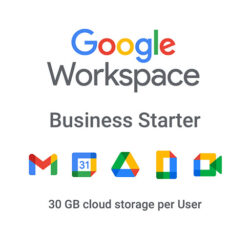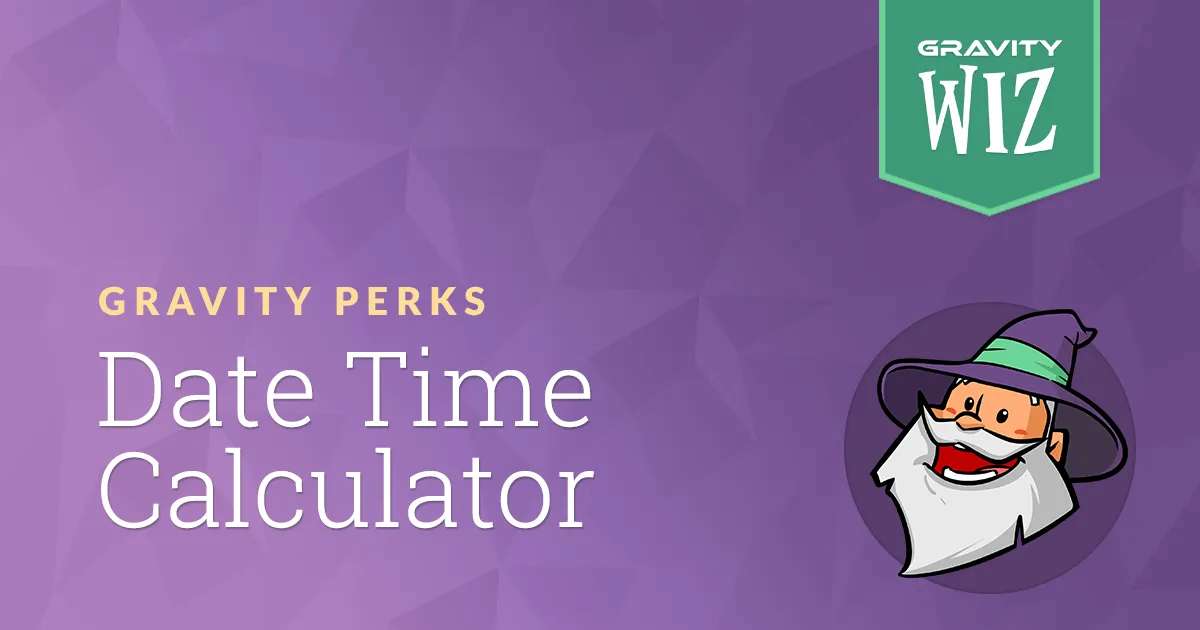Buy Gravity Forms Date Time Calculator for WordPress
To create a date-time calculator with gravity forms, you can use a combination of data pocket fields and calculated field features. First, add two date picker fields to your form: one for the start date and another for the end date. Then, add calculated fields where the calculation will be displayed. Testing the form is essential to ensure the calculations are working as expected.
Product Overview:
Gravity Forms Date Time Calculator is an add-on for gravity forms that enables users to easily calculate date and time differences within forms. It is perfect for use cases like booking systems, event planning, or any scenario that requires time-based calculations, such as determining the duration between a start and end date or time. While it works well for basic time calculations, more complex scenarios require some custom JavaScript or additional coding.
Overall, the gravity forms date time calculator offers a convenient and efficient way to directly handle time and date calculations in gravity forms.
Key features:
- Date and time calculations: it quickly calculates the difference between dates or times, such as duration in days, hours, or minutes.
- Seamless integration allows you to create and configure date picker fields and calculated fields without needing additional plugins or complex setups because it is fully integrated with gravity forms.
- Customizable calculations: It supports customization of date-time calculations, allowing you to adjust the formula that suits your needs.
- Automatic calculations: This feature automatically computes date and time differences based on user input, reducing the risk of human errors and saving time in form submission.
- Supports multiple data fields: This allows you to use multiple data fields in calculations, enabling more complex time-related calculations.
- User-friendly interface: The plugin provides an easy-to-use interface for both form creators and users, making it accessible to those without coding knowledge.
- Customizable output: the calculated results can be displayed in a custom field or passed to the other parts of the form for further processing or notifications.
- Compatible: It works well with other gravity forms SDF ons, enabling further customization for payment integrations, conditional logic, and notifications.
Why buy from us?
- Enhanced user experience: The tool provides real-time calculations and displays results dynamically, improving the user’s experience during form submission.
- Flexibility: The forms’ functionality gives users greater control over setting various conditions and rules for their calculations.
- Boot conversion rates: Accurate and automated date and time calculations can streamline processes, reduce errors, and improve overall efficiency, enhancing customer satisfaction and conversion rates.
- Time-saving: Eliminating manual calculations and providing users with instant results allows businesses to focus on more important tasks.
- Cost-effective solution: instead of developing a custom solution or using third-party tools, your date and time calculator provides an affordable and efficient way to handle time.
- Improved data accuracy: Your calculator ensures precise calculations every time, reducing potential errors that could occur from manual inputs or complex coding.
- Security: Built with robust security features, the plugin ensures that users’ time-sensitive data and information are handled carefully.
Redemption guide:
- After purchasing the gravity forms date-time calculator, you will receive an email confirmation with your license key and download link.
- Click the download link in the email and save the zip file.
- Install plugin.
- In WordPress, go to plugins and add new ones.
- Click the upload plugin, select the zip file, and click Install now.
- After installation, go to forms settings.
- Enter your license key and click Save the settings.
- Add the calculator, go to forms, and add the date and time calculator filed to your form.
Looking for – AccessPress Social Pro | Social Networking
FAQs
What is it?
A plugin for calculating date and time in gravity forms.
How do I install it?
Download the zip file from your email, then upload it.
Do I need a license key?
Yes, enter the license key from your email to activate the plugin.
Can I customize calculations?
Yes, you can customize the date and time rule.
How can I get support?
Contact us via email.