If you are hosting an invitation-only event, you can limit the number of requests submitted by those willing to attend.
Limit Form Responses
A lightweight addon to control the overall number of form submissions and those per user.
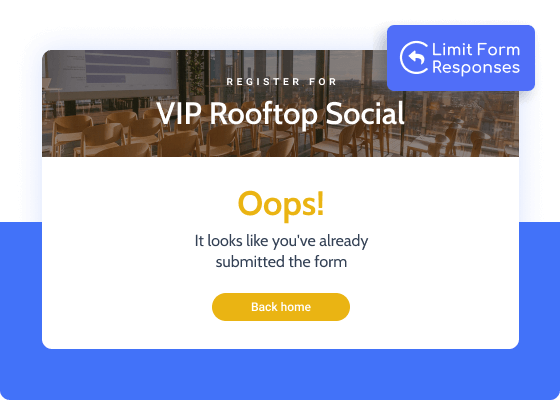
Limit Form Responses Use Cases
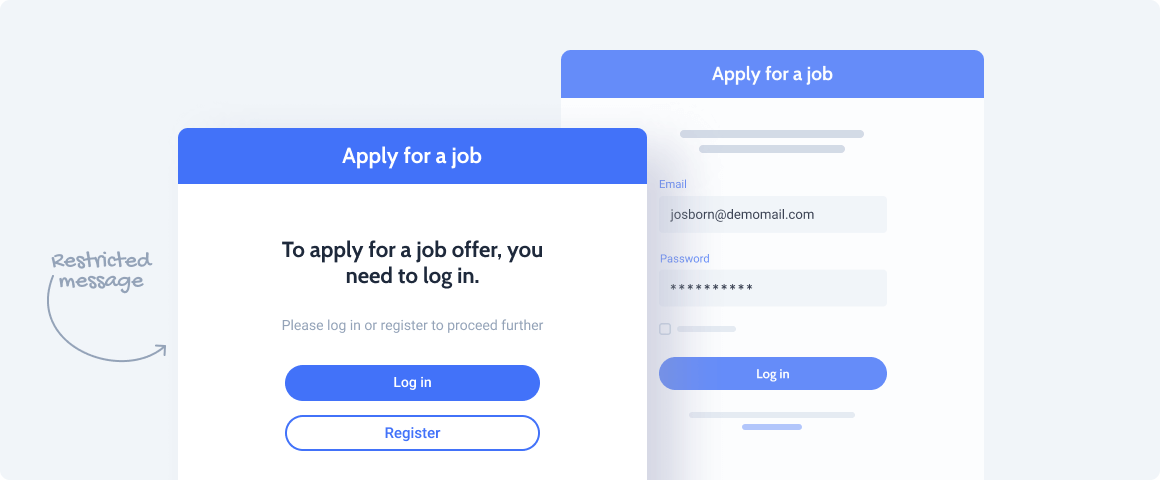
Limit the number of applications for online courses and give students the opportunity to submit homework twice.
Restrict the number of voting form submissions by the user’s IP address, so that the vote from one IP is counted once.
You have a vacant job opportunity and you want to limit the number of job application forms.
Send out the survey results with a limit by 1 time to maintain experimental integrity or open the form only a logged-in user.
To prevent the army of bots from spawning the registration form should be submitted only once.
Explore Functionality
Custom styling
Shortcodes in custom messages
Prevent Default on submission
Unlock All Addon Options
Switch on/off this toggle to enable/disable the form response limitation functionality.
A field where you indicate how many times the form can be submitted before it closes.
You can restrict users from submitting the form by their IP address, Cookie value, Session value, and the “logged-in” status.
A text that will be shown to the user instead of a form provided that they’ve already submitted it. This field supports shortcodes.
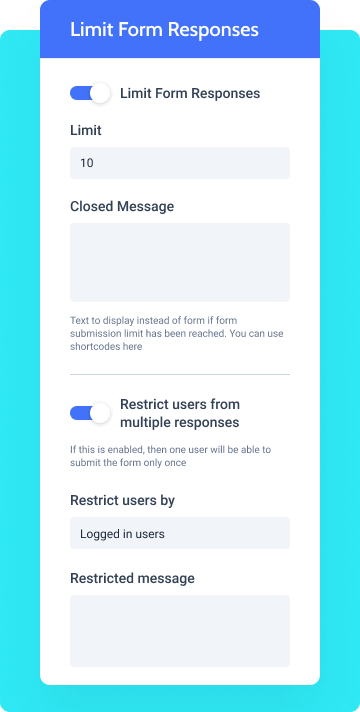
A custom message that appears instead of the form once the response limit is reached. You can insert shortcodes in it.
This error text will be displayed when trying to submit a form with an increased limit of submissions. Allows inserting shortcodes.
This text will appear instead of a form if the user is logged out. You can use shortcodes here.
How to Configure Limit Form Responses
To install the addon, go to JetFormBuilder > Addons and find the “Limit Form Responses” addon in the All Available Addons section. Press the “Install Addon” button and, once installed, it will appear on Your Installed Addons. Next, click “Activate Addon” to get it ready for further work.
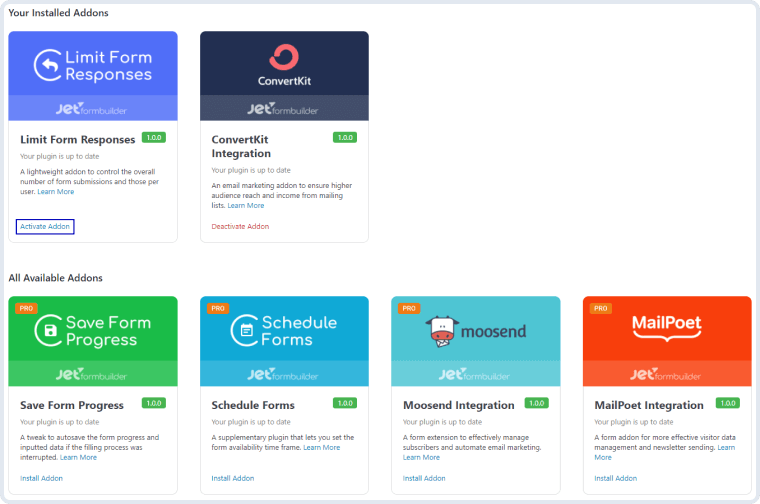
As you can see, all PRO version addons can be installed and activated through JetFormBuilder Dashboard.
After you finish the installation and activate the plugin, the new settings section called Limit Form Responses will appear. To find it, go to JetForms > Forms and open one of the created forms. In the right-side menu, you will see the Limit Form Responses section.
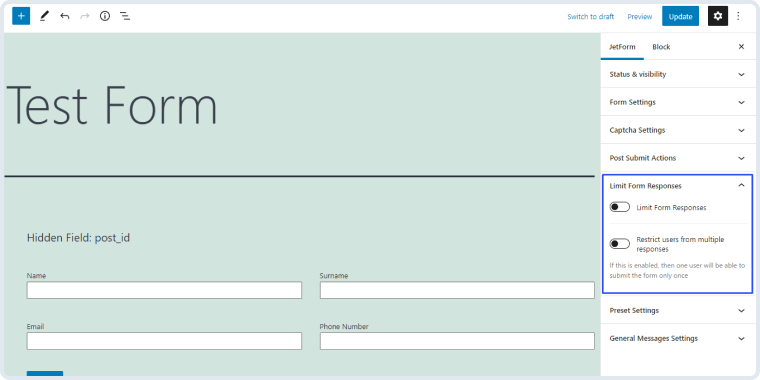
By enabling this toggle, you set a restriction to the number of successful responses to the form. This means that only the submissions that have gone successfully count.
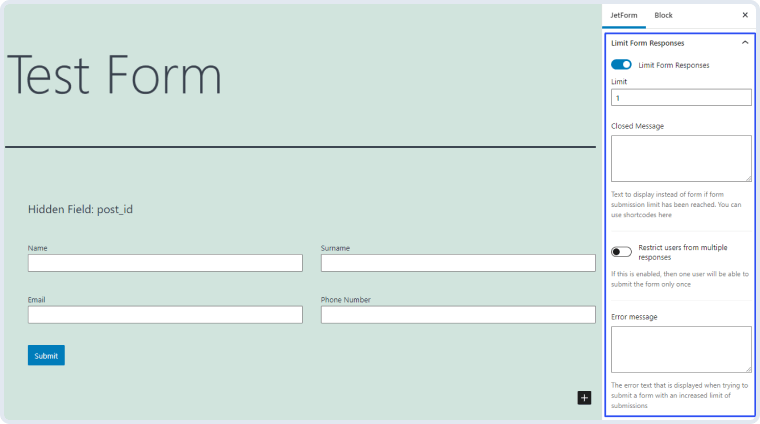
Limit. The number you put here will be the number of successful submissions of the form that you allow;
Closed Message. If the number of form submissions reaches the set limit, users will see the text you type in here. If you leave this text area empty, the users will see the form as usual but after pressing the “Submit” button, they will receive a notification with the text of Error Message text area. You can use shortcodes in this text;
Error Message. The text you enter here will be shown to the user if he/she tries to submit the form after the limit is reached.
If you want every user to be able to submit the form only once, you should enable this toggle. You can turn it on separately from the Limit Form Responses toggle.
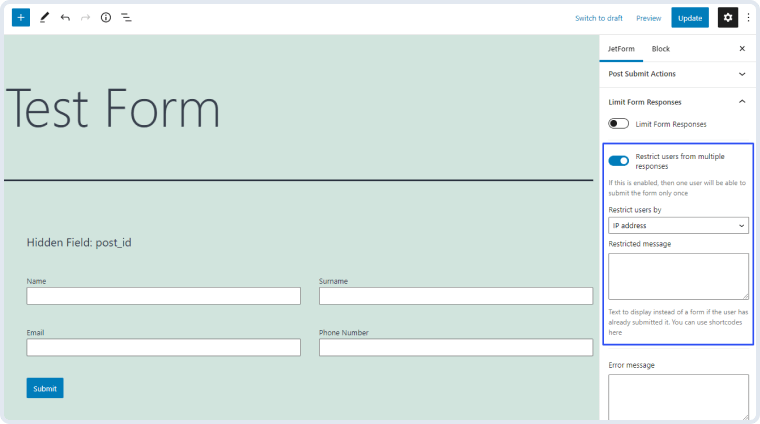
Restrict users by. There are several parameters that can be used to define the user. You can choose them in this drop-down menu:
- IP address – the system stores the IP addresses of users that already submitted the form and restricts them from doing it again;Multi-Column Layouts
- Logged in users – the users are defined according to their account. If you choose this option, only the logged-in users will be able to see this form;
- Cookie value – the user is defined by the cookie value;
- Session value – the user can submit the form only once during the session;
Restricted Message. If the user tries to submit the form again, he/she will see the message you type here. You can use shortcodes in this message.







