MANAGE YOUR EXPENSES BETTER WITH QUICKBOOKS INTEGRATION
QuickBooks Integration for WooCommerce connects your WooCommerce store to WooCommerce QuickBooks online. This integration allows you to sync data from your online store to the platform. It syncs the data for objects like Orders, Customers, and Products as per the modules of QuickBooks. This QuickBooks WooCommerce connector allows you to create Customers, Items, and Invoices on the platform.
Note: QuickBooks Integration for WooCommerce Plugin works only with QuickBooks Online.
Features
1. Two Way syncing for WooCommerce Products
Quickbooks Integration for WooCommerce has the option for 2 way syncing the products. You can pull the products created in QuickBooks with one click and enable the option to create the products in your WooCommerce store.
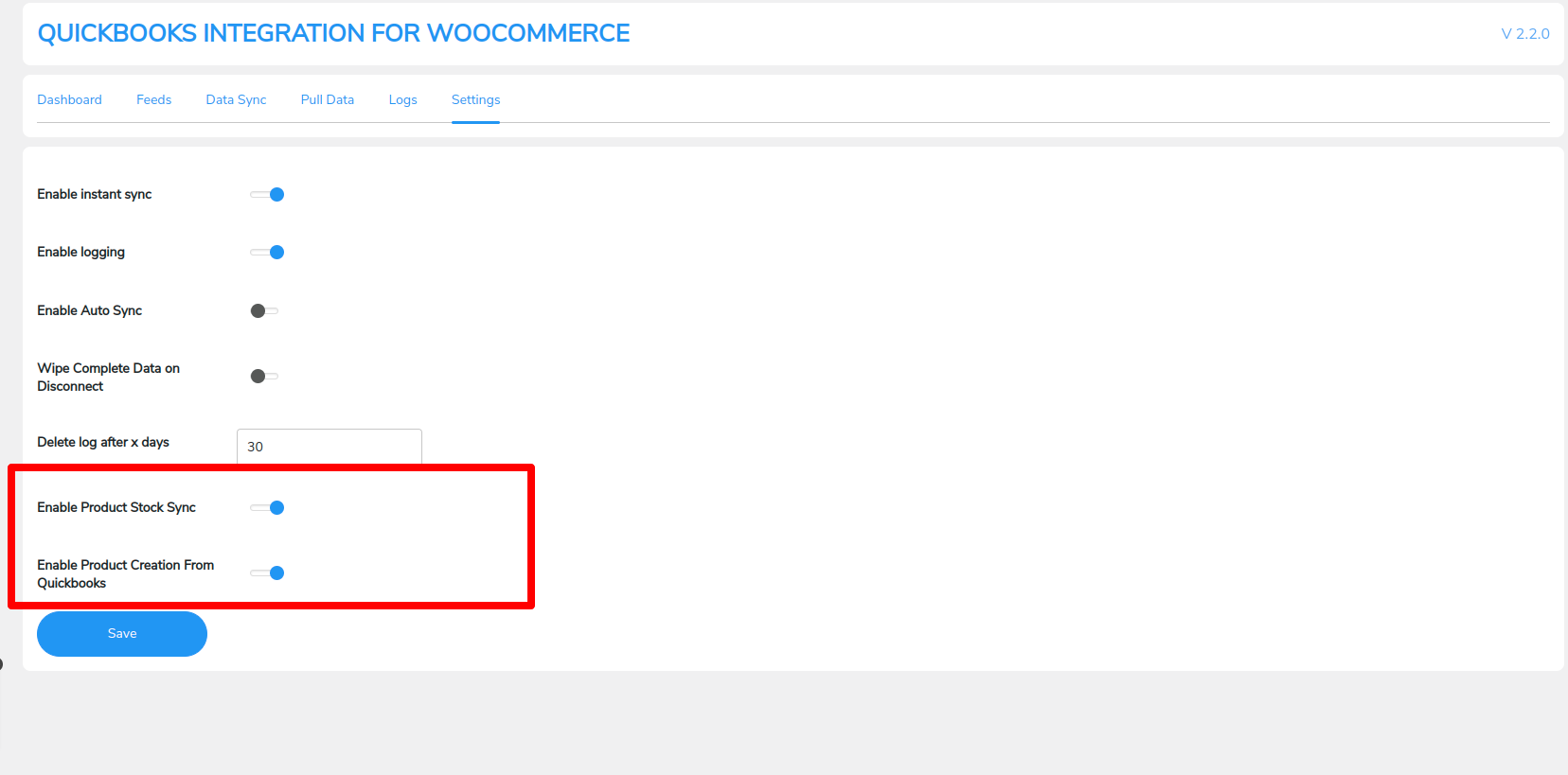
Plus, if merchants have concerns related to stock management they can also enable and disable product stock sync.
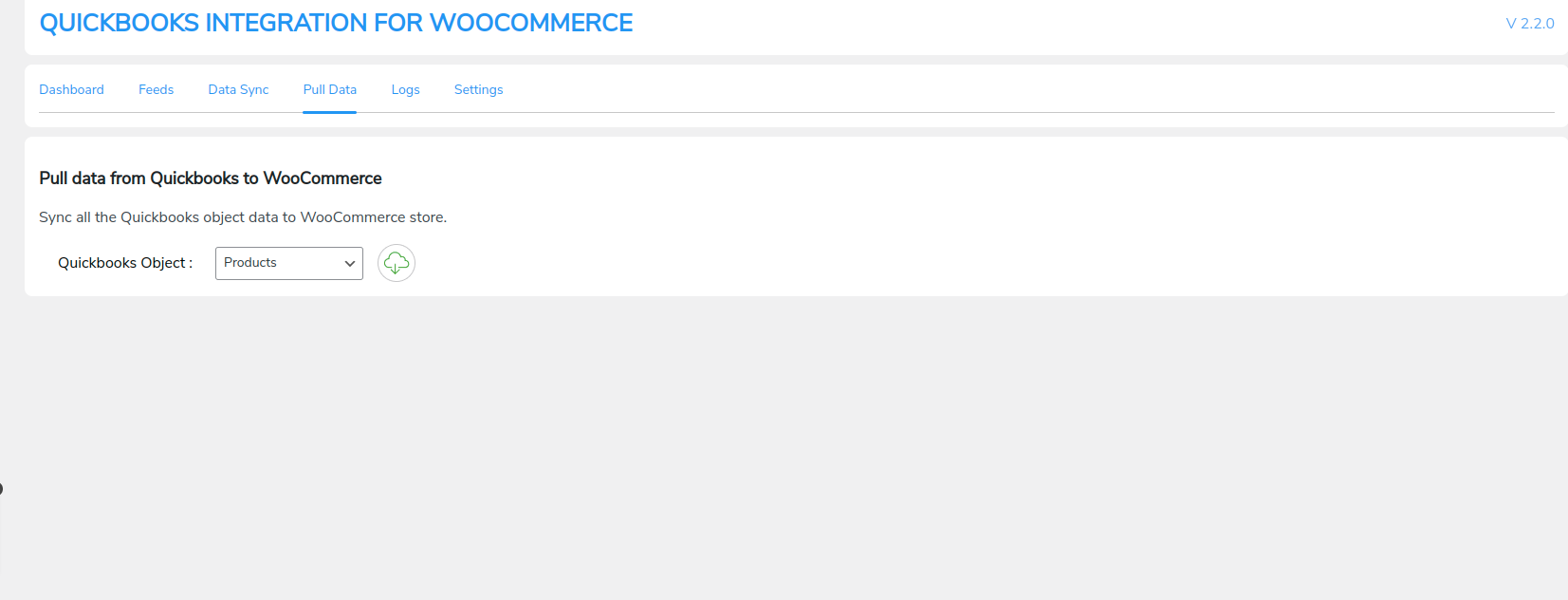
2. Syncing of WooCommerce Current Base Currency to QuickBooks
The invoice currency will be the same as the base currency of the WooCommerce order.
3. Compatibility With Fox Currency Switcher Plugin
Similar WooCommerce order currency will sync over QuickBooks. For instance, if WooCommerce base currency is UGX and it is switched to dollar via currency switcher while placing the order. Then, in this case, the currency will be synced as dollars and vice versa.
4. Compatibility With WooCommerce HPOS
Quickbooks integration for WooCommerce is compatible with WooCommerce High-Performance Order Storage (HPOS) is an easy-to-understand and solid database structure that uses an alternative storage mechanism for Order Tables to ensure the smooth workflow of your WooCommerce Store.
5. Syncing of Tax Value and Tax Rate
Now, tax value and tax rate will be synced to QuickBooks invoices along with the orders based on this latest feature of syncing tax value and tax rate. It aids in syncing QuickBooks with the tax details. To sync correctly with the orders at both ends, the same tax rate must be created at the QuickBooks invoice end as well.
6. Condition Filter in Feed
With the help of QuickBooks Integration for WooCommerce, you can sync your data according to your preferences by applying filters over feeds. There are a wide variety of filters available for you. Filter the feeds according to dates, exact matches, numbers, texts, and much more!
7. Invoice Status
Create customers and invoices automatically with updated status whenever purchases are made on your WooCommerce store with QuickBooks invoice status. Once the order or payment is done on your WooCommerce store, this new functionality will instantly update the status of the invoice in QuickBooks as PAID.
8. Filter For Errors
As you already know, this Woo QuickBooks Integration plugin provides a full sync log report that enables you to identify errors within seconds. This filter for error feature will allow you to filter out all those errors from the logs area during data syncing.
9. Shipping Charges Syncing
No more manually entering invoices, customers, or goods. Now, there are no synchronization restrictions as this QuickBooks plugin provides an infinite real-time sync of orders, customers, inventory, and shipping charges.
To enable shipping charges syncing, you need to go to Settings > Account & Settings > Sales > Sales Form Content, and ensure the checkbox for Shipping is checked.
10. Sync WooCommerce object data with feeds
This QuickBooks integration plugin provides you with feeds that control the data synchronization process for WooCommerce objects. You can configure these feeds to sync your data as per your needs. Feeds for objects include:
- Customers
- Products
- Invoices
These feeds consist of multiple settings you can use to control data synchronization. The following are some of the options for customizing feeds.
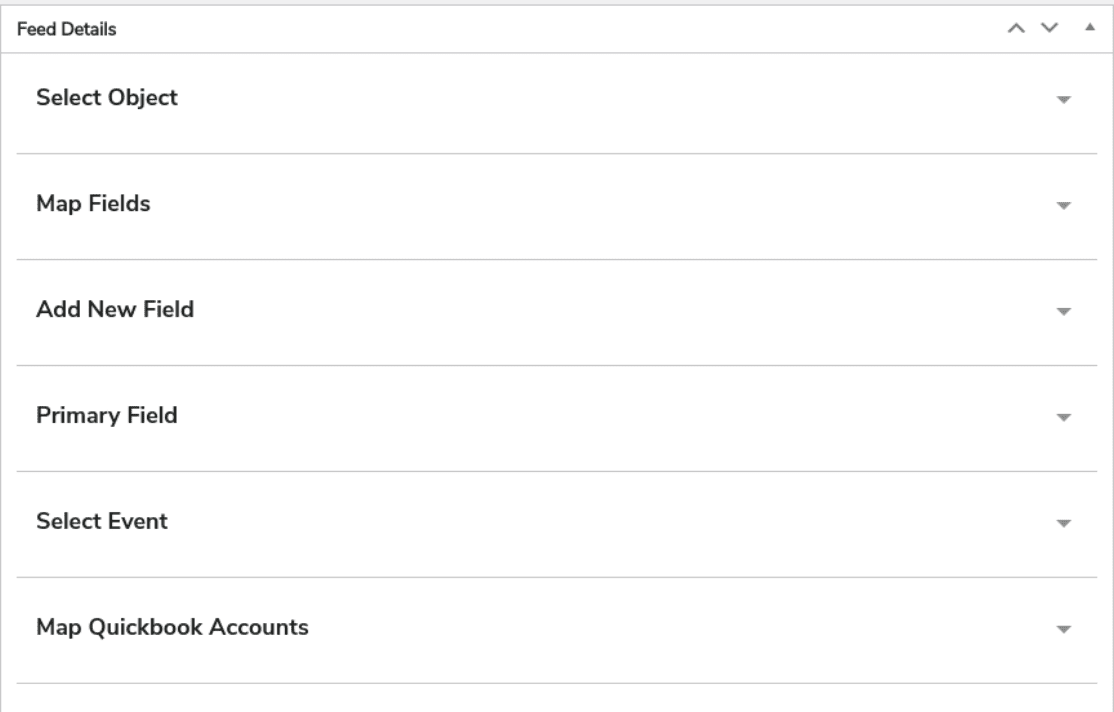
Select object
- Choose the type of QuickBooks object you want to send your data in
Map fields
- Map QuickBooks fields to WooCommerce fields
Add new field
- Add a new field to your feed
Primary field
- Select a field that will work as a primary key
Select event
- Choose the event that will trigger the data sync process
Map QuickBooks account
- Map your Income, Expenses, Assets, and Deposit account
11. Sync historical data
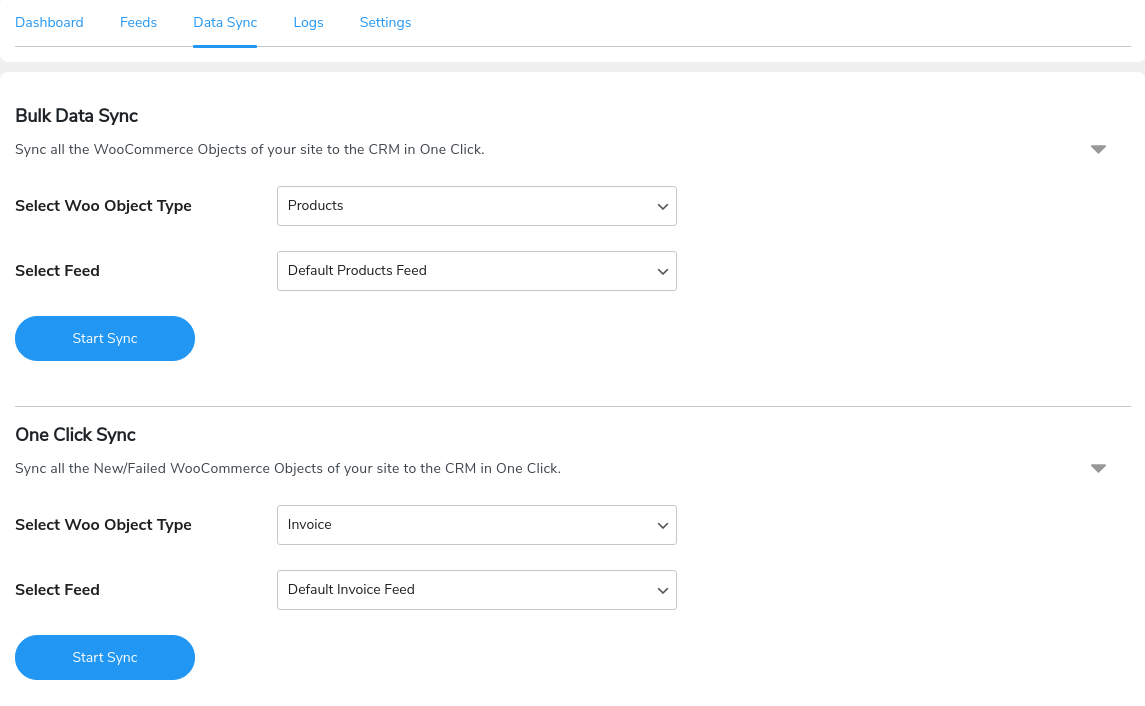
The historical data sync feature in this integration allows you to sync your existing WooCommerce store data on QuickBooks. There are two different methods to sync historical data.
One-click sync
- Sync newly added or data that failed to sync previously
Bulk data sync
- Sync all data of the WooCommerce object
Select the object and related feed to start sending your existing data over WooCommerce QuickBooks online.
12. Detailed sync logs
QuickBooks Integration for WooCommerce plugin provides a comprehensive report of your sync logs. This log report includes a detailed description of errors with parameters like Objects, Object ID, Feed, etc. This tells you what went wrong and helps you figure out the error and troubleshoot it.
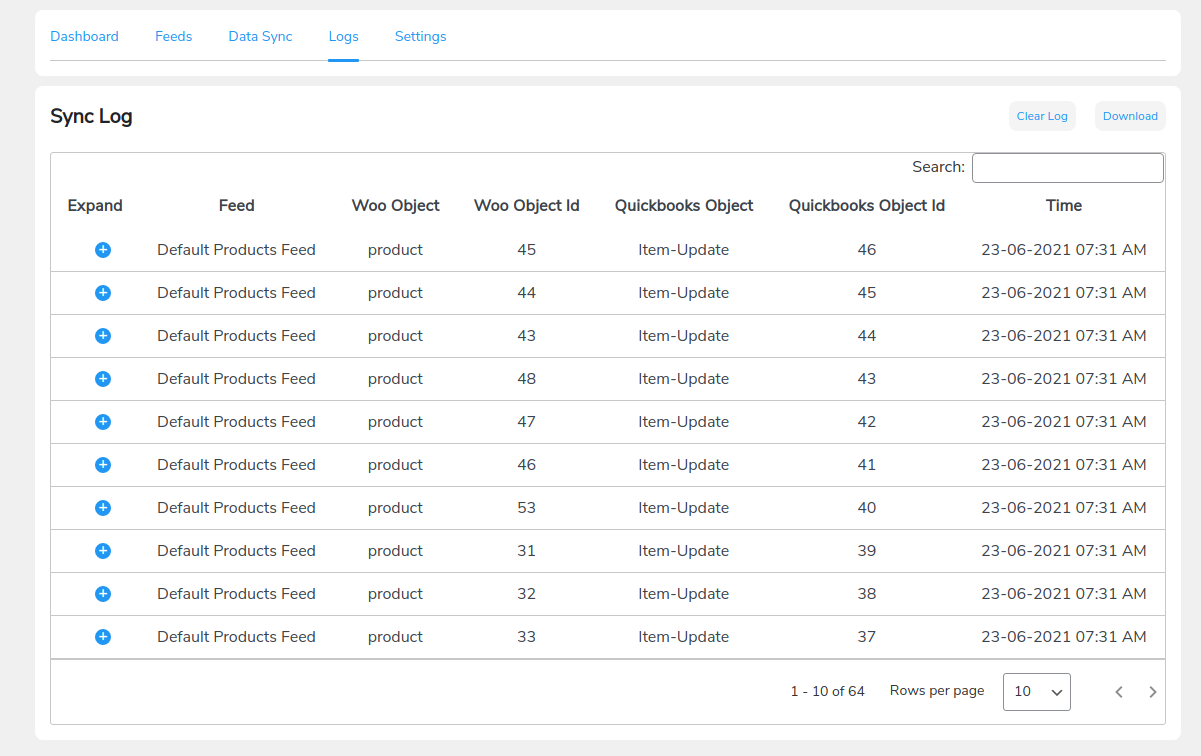
12. Instant sync
Connect WooCommerce to QuickBooks for instant syncing. You can quickly sync your WooCommerce data to QuickBooks. The instant sync feature depends on an event to trigger data synchronization. For example, if you select the “Product Created” event, your data will sync over QuickBooks whenever a new product is created.
Disabling Instant sync will require you to sync your store’s data manually through the One-click or Bulk data sync feature.

13. Log storing
Under the Settings tab of this plugin, there is a feature called Enable Logging. If you turn this toggle on, you can store your log data. Along with that, you can also set the number of days you want to store the logs. The logs will automatically delete after a set number of days you select.

14. Unit Price/Rate Syncing in Invoice on QuickBooks
The product’s price that is synced will be shown in the Rate section of the unique price on Quickbooks. It means product individual prices will sync in invoice line items as a unique price.
15. Order Discount Syncing
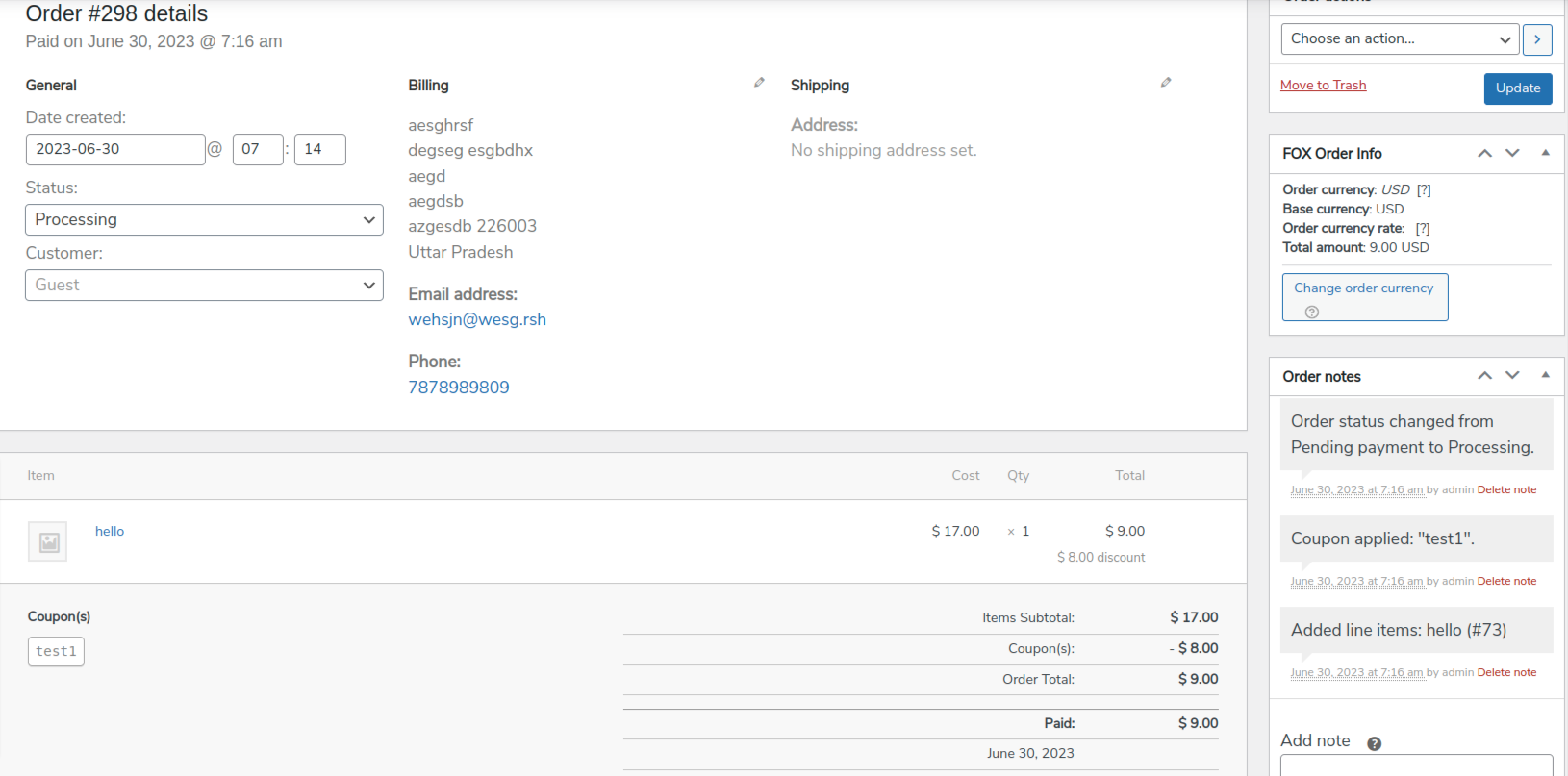
Create feeds for Invoice objects and map fields to synchronize product discount data to the QuickBooks Invoice module. The monetary value of the discount will be synchronized regardless of the discount type (fixed or percentage).
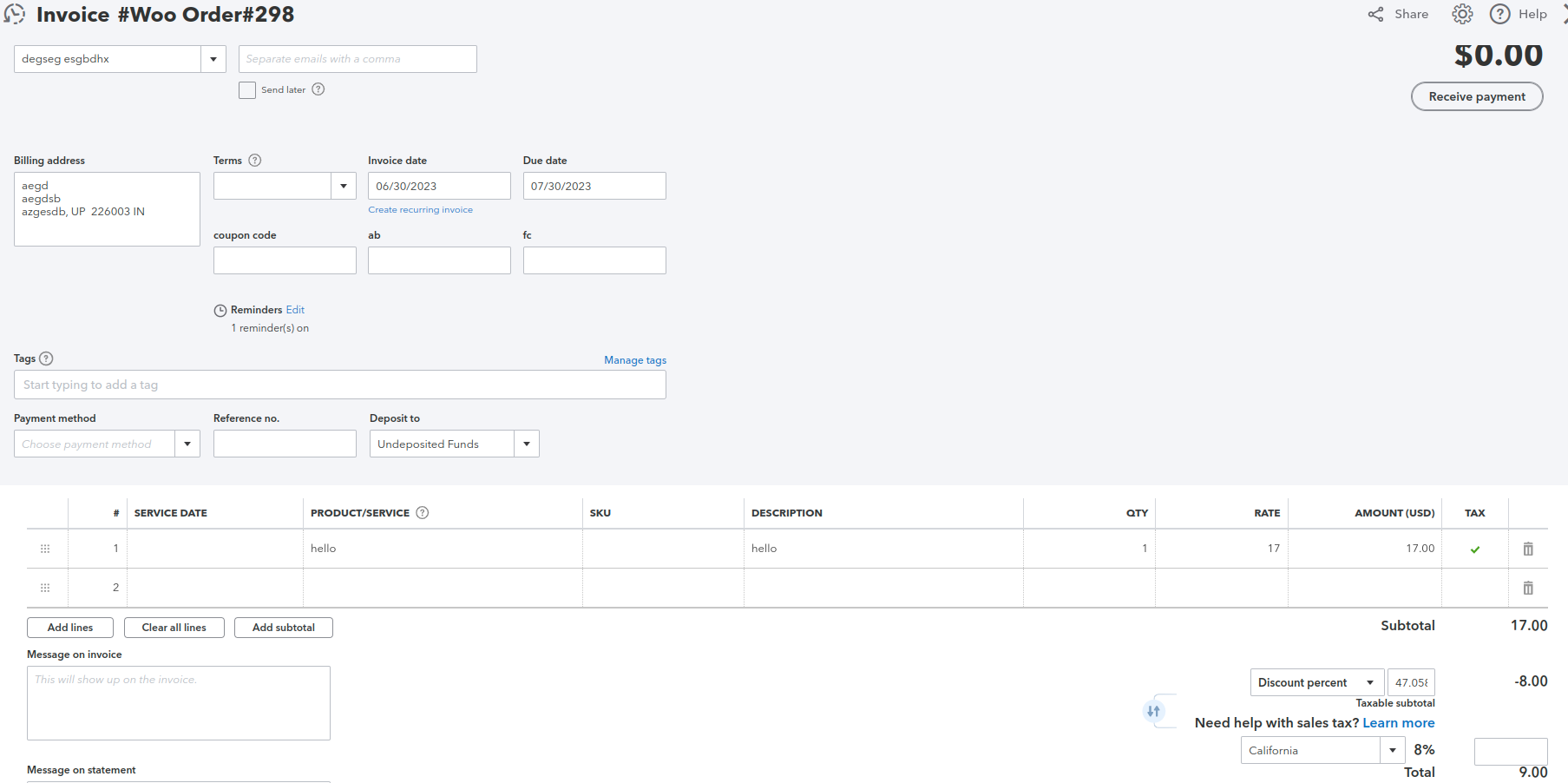
It reflects the discount percentage and the absolute discount value as well.
16. Sale Receipt and Estimate Objects
Sync WooCommerce orders as Sales Receipts and Estimate on QuickBooks by creating custom feeds. These objects will sync the following data inputs:
- Sales Receipt: Track payments received from customers. They can be used to track cash, checks, credit card payments, and other forms of payment.
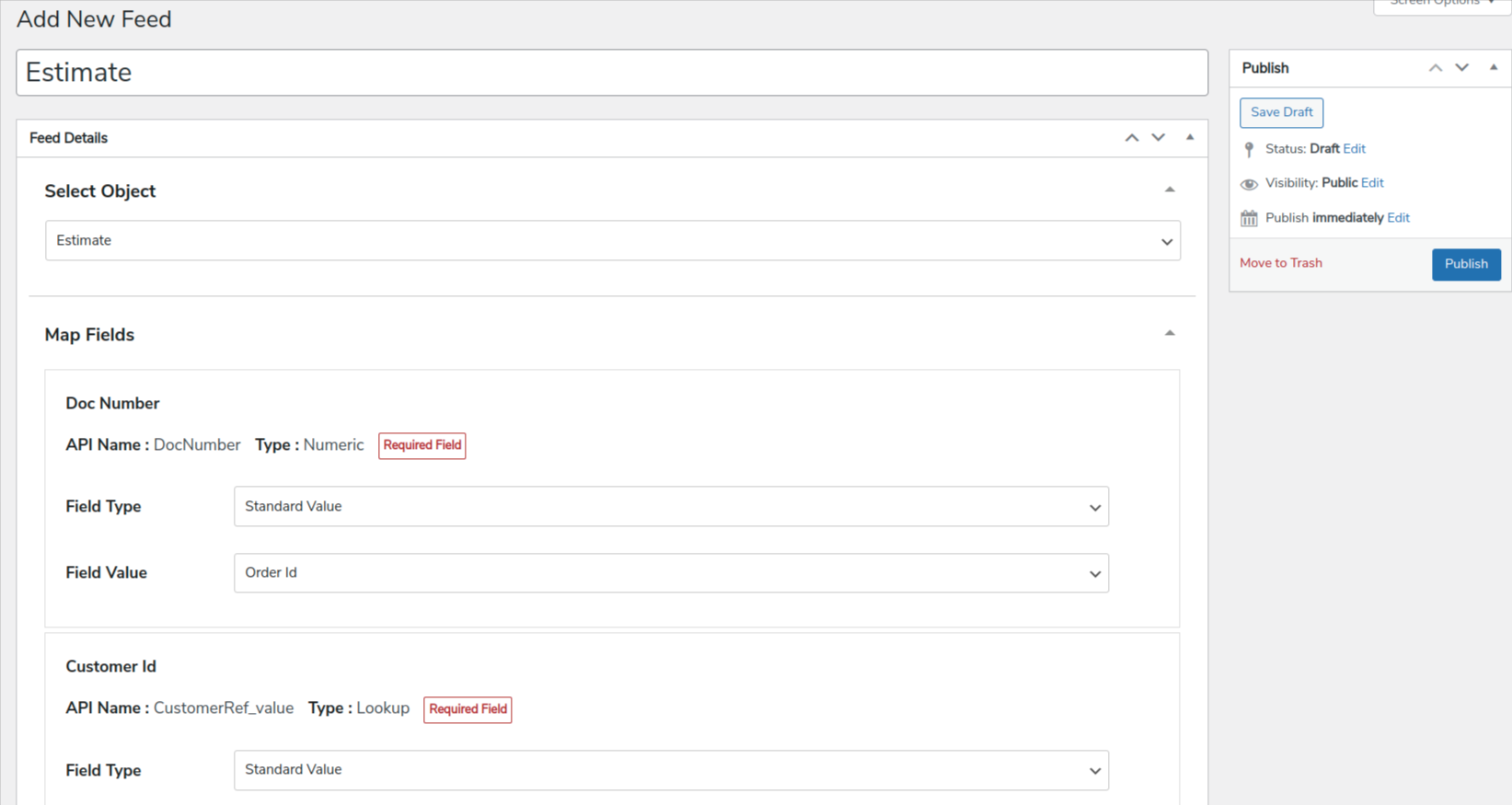
- Estimate: Track quotes or bids that you send to customers. They can be used to track the products or services that you are proposing to sell, the price of those products or services, and the terms of the sale.
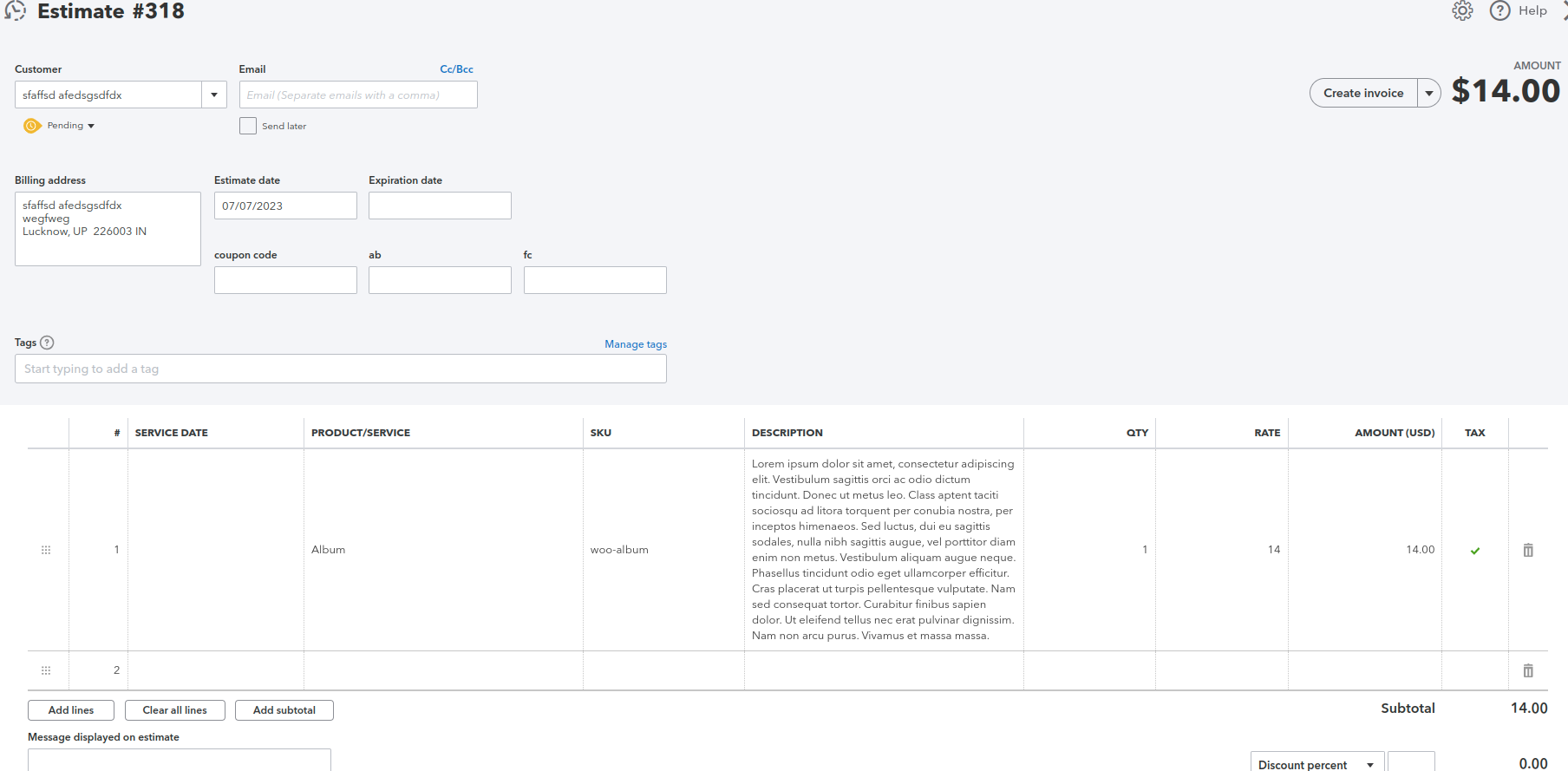
17. Refund Receipt Syncing When Order Refunded From WooCommerce
When the order is refunded on WooCommerce, an object will sync on QuickBooks as a refund receipt.

Benefits
- Easy to set up: This QuickBooks WooCommerce connector is super easy to set up and use- even those without any technical skills can integrate it to start syncing their data.
- Seamless data sync: The QuickBooks Integration for WooCommerce plugin provides frictionless data synchronization with QuickBooks.
- Detailed sync logs to save error-resolving time: This QuickBooks Integration plugin provides a complete sync log report that helps you easily recognize errors and quickly resolve them.
- Complete control over data: QuickBooks Integration with Woo lets you map fields for QuickBooks accounts, events, etc., in an object’s feed. This enables you to control the data you want to sync and select the event that triggers the synchronization.
Support
Visit Quickbooks Integration for WooCommerce Documentation to learn more about the features and working of the plugin. If you need support or have questions, kindly submit your query.

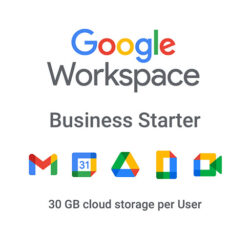

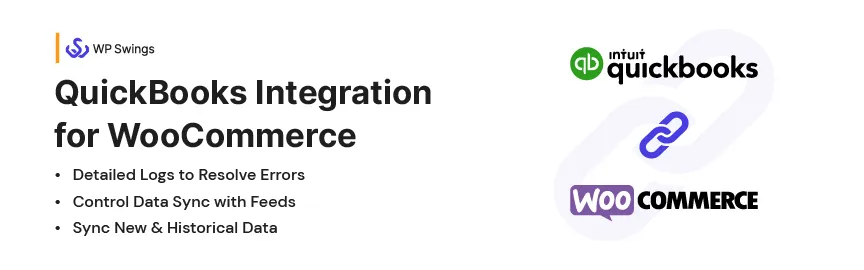





Reviews
Clear filtersThere are no reviews yet.