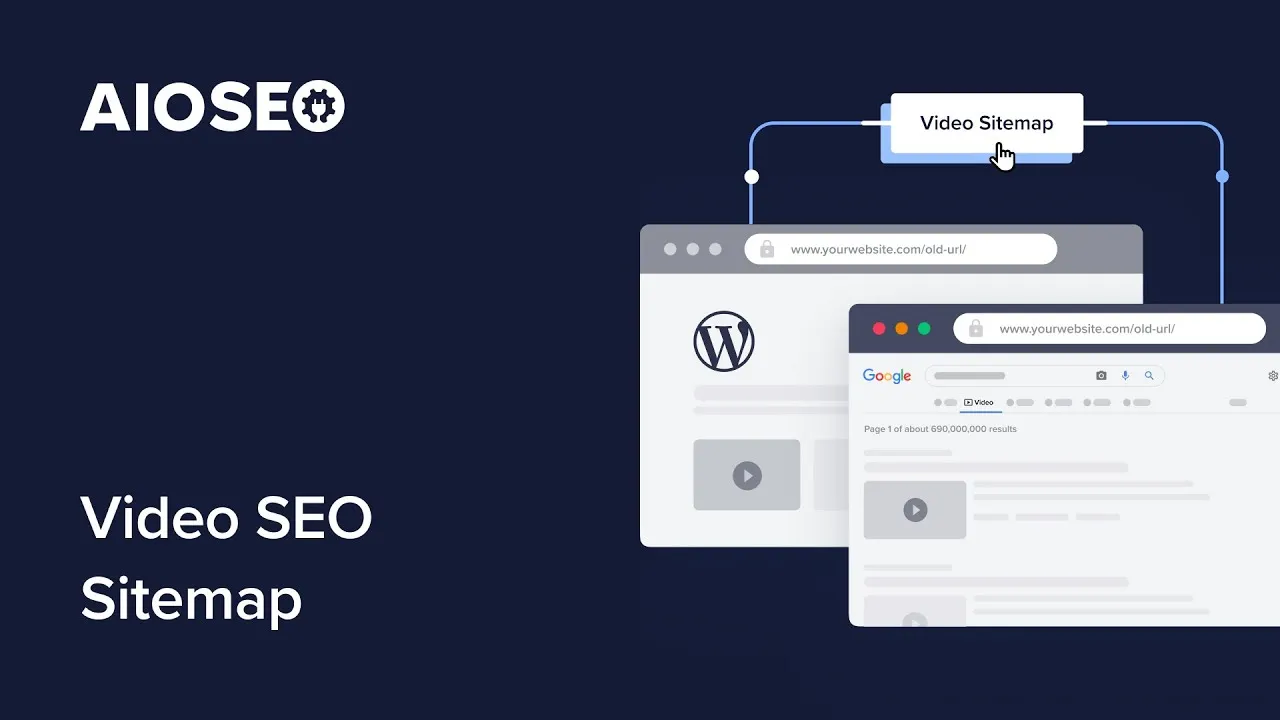Viewing Your Video Sitemap
First, let’s make sure you can view your video sitemap.
To get started, go to Sitemaps in the All in One SEO menu and then click on the Video Sitemap tab.
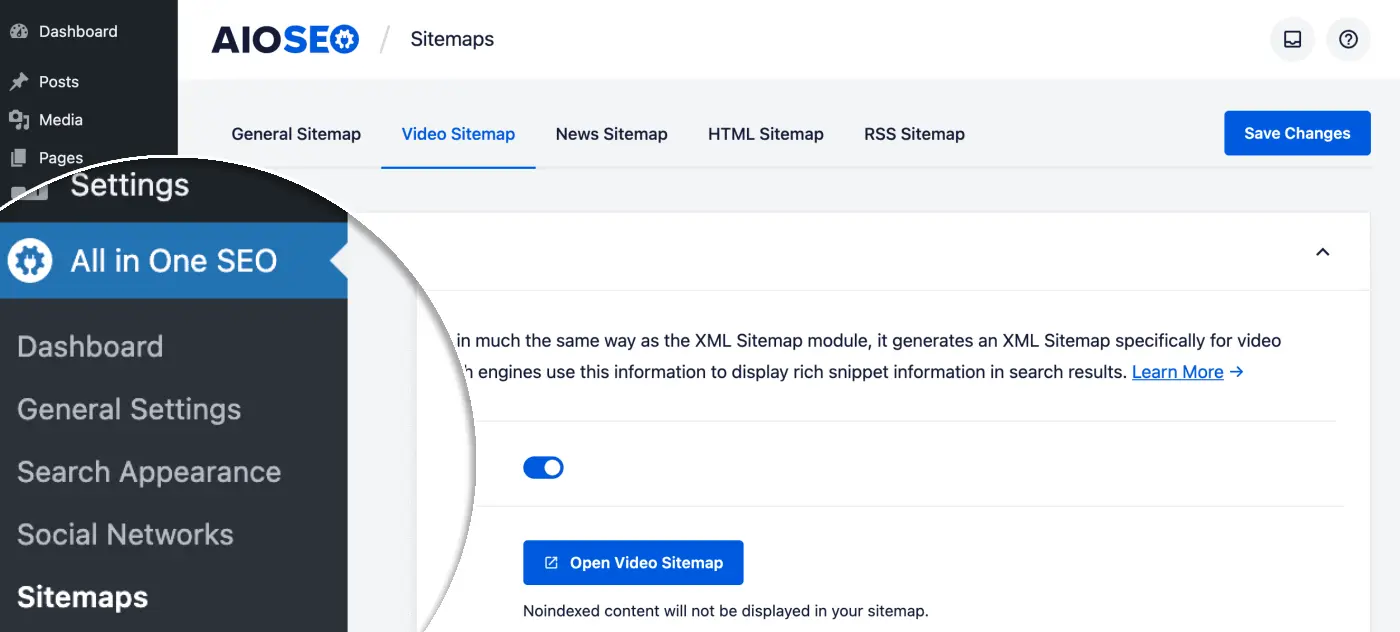
You’ll see the Video Sitemap screen and you should see that Enable Sitemap is on. If it’s off, you’ll want to turn it on.
Click the Open Sitemap button to view your video sitemap.
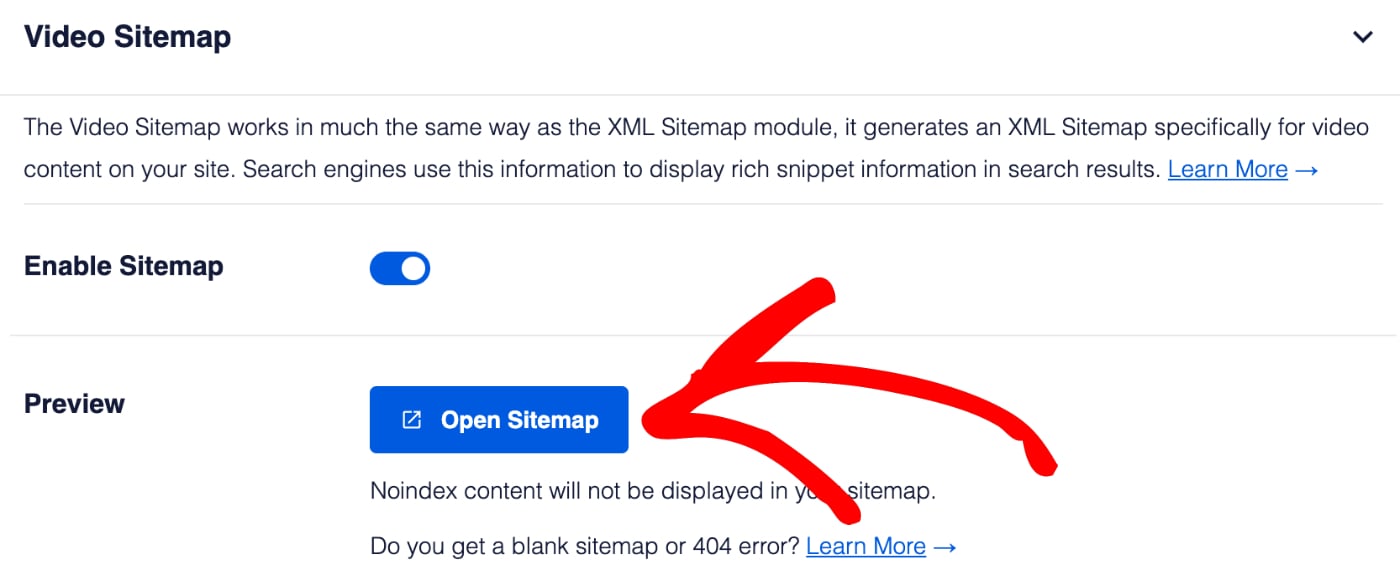
You should see an index page for your video sitemap that looks like this:
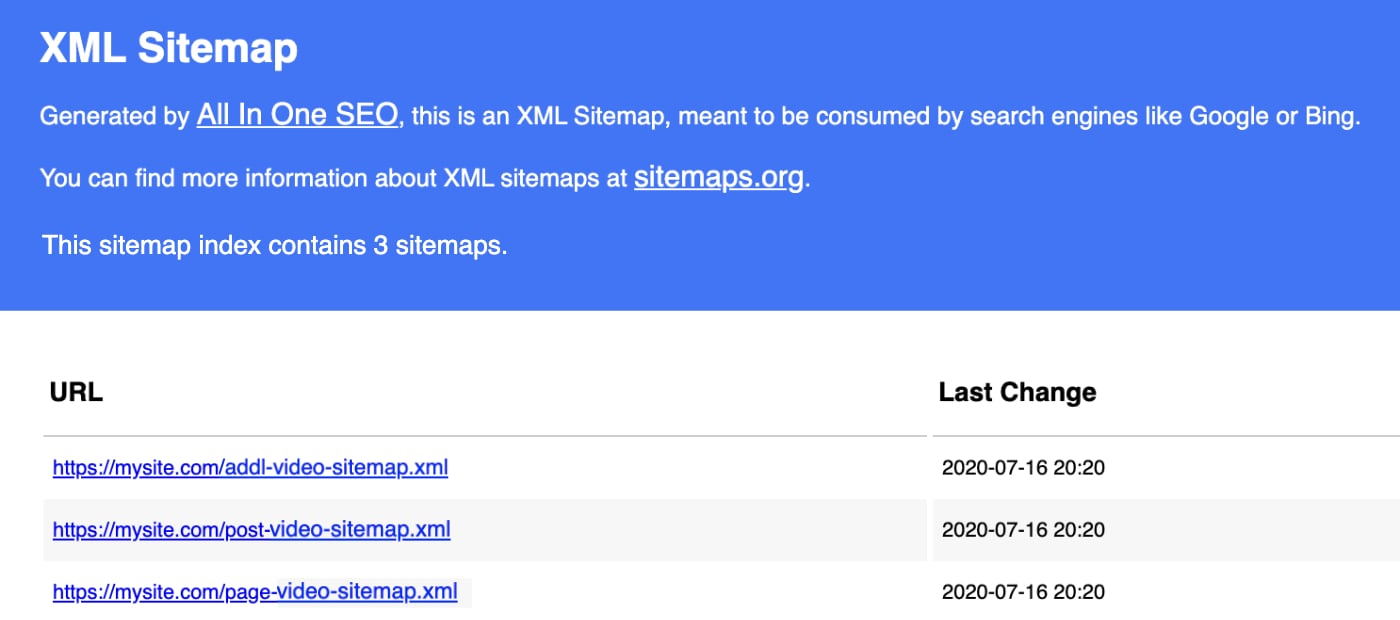
The index page lists all of the video sitemaps for your site. Each video sitemap contains a different type of content. For example, above you’ll see there’s one for Posts and one for Pages.
Click on each link in the index to see the list of that content with information related to the videos in that content.
Now that you know how to view your video sitemap, let’s look at the basic settings.
Configuring the Video Sitemap
Let’s start by deciding which content we want to include in our video sitemap.
There are two settings here, Post Types and Taxonomies. If you want to include all your content then you can leave the Include All Post Types and Include All Taxonomies check boxes set to checked.
If you uncheck these two check boxes you’ll see a list of all your content post types and taxonomies and can select which to include in your sitemap.
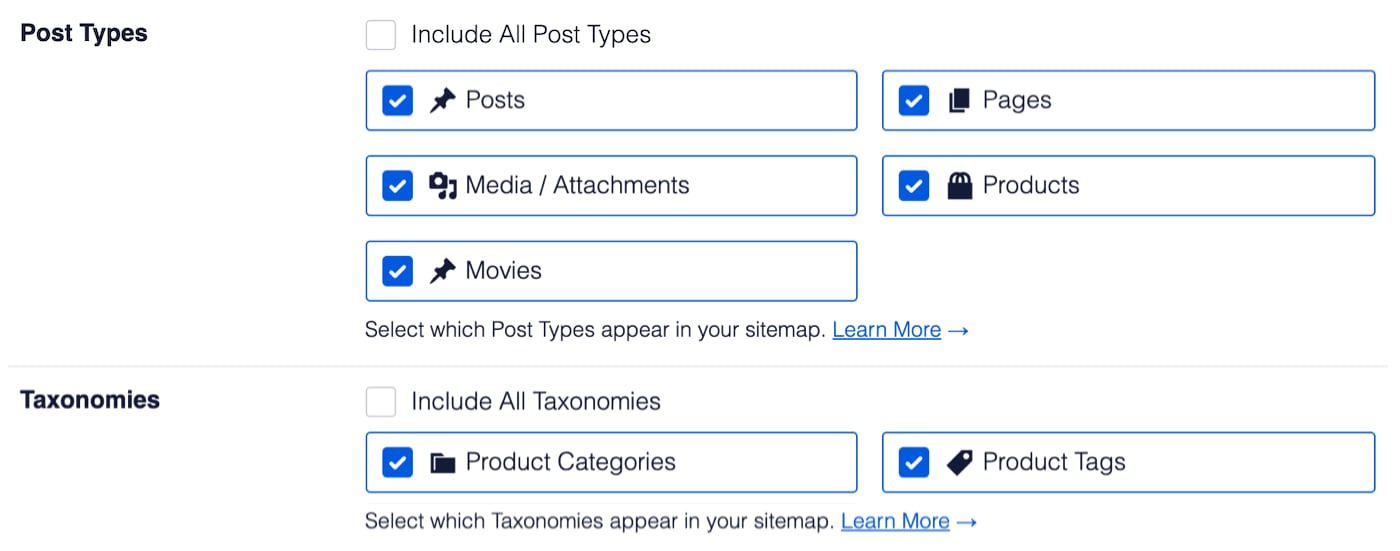
IMPORTANT:
Any content that has been set to be excluded from search results or set to No index under Search Appearance will not appear in these settings.
NOTE:
Search engines can still index your content and display it in search results even if it’s not included in your sitemap. Including content in your sitemap just means it’ll be added, updated and deleted on search engines much faster than waiting until they find your content on your own.
That’s all there is to it!
Supported Video Types
The Video Sitemap in All in One SEO Pro only supports specific video embeds. You can find a list of the supported video embed types here.