If the default email template of WooCommerce looks plain to you, and you are looking for a way to customize WooCommerce emails, here is what you need. WooCommerce Email Template Customizer is a helpful tool that helps you build and customize WooCommerce emails. The plugin provides sufficient basic elements and WooCommerce elements as well as developmental tools for users to build a complete email. You can easily drag and drop, edit, and customize the layouts/contents inside the email templates with no coding knowledge required. Try our plugin to make the template look friendly and match your store design, customize WooCommerce emails sending to customers all you want, effortlessly.
With WooCommerce Email Template Customizer, you can:
- Create and customize WooCommerce emails as many as you want, with several provided elements.
- Drag and drop to change the position of elements on the template
- Set rules to apply to each template. You have 2 templates for the “Processing order” status, make one of them send when the customer orders products of a certain category, and the other will be sent when the customer’s subtotal reaches the value of the maximum or minimum you set.
- Send emails with files attached
- Send a test email before the real sending.
- Preview email before sending with Desktop and Mobile version
- Choose direction. This feature is helpful when you switch between languages with directions from LTR or RTL
- Import and export template to another site in which the plugin is also installed and activated.
- Create customizable blocks and add them to any template
- The responsive point helps to display the template as designed on any device
- Show report of how many times customers click and order the suggested products
Customize WooCommerce emails with Basic elements
The plugin provides Basic elements that you can use to customize WooCommerce emails with:
- Text: Add content with text element to the template and customize the element with: the text color, font size, alignment, border width, insert/edit link, insert/edit image, shortcode, info icon, social icon, border style, border color, background color, text padding, and text margin.
- Divider: Add a single line divider to the template and choose a style for the divider. Similar to text, the admin can customize the style, width, height, color, alignment, margin, and padding of the divider.
- Socials: Add social icons to customize WooCommerce emails, enter your URL links in the placeholder.
- Image: Add an image to the email template and adjust its size and alignment, border style, border color, background color, text padding, and text margin.
- Button: Add and customize the button: Name, the link of a button, style the border, alignment, background, and padding.
- Menu bar: Add and customize the menu bar or name the navigation bar that includes links to the most important sections of the site for instance Home, Shop, Contact…
- Contact: Display contact information with icons in the email template.
- Spacer: Add a space between elements and customize its height, borders with style and color, and the background color.
Customize WooCommerce emails with WooCommerce elements
- Order detail: This element displays the full details of orders with customization of the color, size, and alignment of the heading and details separately. Also, customize the borders, background color, padding, and margin.
- Order total: This element displays the total amount of orders. The admin can customize the color, size, and alignment of the heading and details separately as well as the borders, background color, padding, and margin.
- Order subtotal: This element helps you display specific components of orders: including Subtotal, discount, shipping, payment method, and order fully refunded, …then, you can customize the color, size, and alignment of the heading and details separately. Also, customize the borders, background color, padding, and margin.
- Shipping method: This element helps you display the shipping method, you can customize the borders, background color, padding, and margin.
- Payment method: This element helps you display the payment method of the order, you can customize the borders, background color, padding, and margin.
- Billing address: Displays the billing details in the email with customization of the color, size, and alignment of the heading and details separately. Moreover, customize the borders, background color, padding, and margin.
- Shipping address: Displays the shipping details in the email and customizes the color, size, and alignment of the heading and details separately as well as the borders, background color, padding, and margin.
- Products: Helps you recommend some products and redirects the customers to the single product page in your store when they click on a particular suggested product
- Coupons: Helps you display a coupon that customers get. Then, customers can copy the coupon code and apply it to their order.
- Post: Helps you customize WooCommerce emails with your posts, then redirect the customers to those posts in your store when they click on the posts in the email.
Customize WooCommerce emails with WC Hook that can be dragged and dropped to change position
Customize WooCommerce emails with the WC Hook Element that allows you to insert content from a 3rd plugin at points wherever the hook is run.
Customize WooCommerce emails with Advanced options
In addition, WooCommerce Email Template Customizer is integrated with some advanced options that allow you to set rules and send an email if the order matches the rules. For example, you want to send a current email template to a customer in the United States – Shoe category if the order hits a specific amount. By setting the rules, you can manage emails that will be sent to each customer’s group as you want.
- Billing countries: Select countries to which the email template is applied.
- Categories: Select categories to which the email template is applied.
- Min order: Send the email template to the orders that hit this min amount.
- Max order: Send this email template to the orders that hit this min amount.
- Rule priority: Will be useful in case you have 2 or more templates with same rule settings
With Advanced options, the admin can not only set the rules, but also can select the email type, change direction (this option is helpful when you use the RTL languages), preview on different devices, and send a test email, as well as add a note for the template.

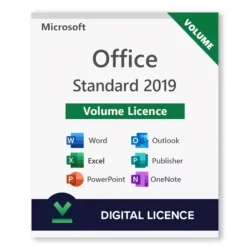

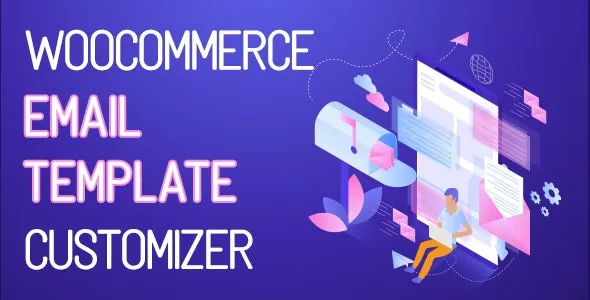



Reviews
Clear filtersThere are no reviews yet.