WPForms Multilingual – Create Multilingual Forms with WPML
Improve user experience and engagement by translating the forms you create with WPForms.
Cater to your global audience by providing forms in their native languages, ensuring clear communication and higher form submission rates.

Key Features
Full compatibility with WPForms and WPForms Lite
Insert translated forms into any page using the WPForms block
Translate form fields, sub-labels, and placeholder text
Translate forms yourself in the Advanced Translation Editor or send forms to a professional translator
Included with WPML Multilingual CMS and Multilingual Agency accounts
On This Page:
- Getting Started
- Translating Forms
- Translating Other Form Texts
- Using Translated Forms In Pages
- Known Issues with WPForms
- Getting Help From Our Support
- Translating Forms by Yourself
- Sending Forms to Translators
Getting Started
Start by installing and activating the following plugins:
- WPForms
- WPML core plugin and WPML String Translation add-on
- WPForms Multilingual
If you’re new to WPML, check out our Getting Started Guide. It quickly walks you through different translation options you can use.
To translate WPForms, you only need to install WPForms Multilingual.
Do not change the translation settings for WPForms in WPML → Settings to either of the Translatable options. Keep it in the default Not translatable setting to avoid translation issues.
Translating Forms
With WPML, you can translate forms by yourself or send them to local translators or professional translation services.
Translating Forms By Yourself
Start by going to WPML → Translation Management:
- In the Select items for translation section, select WPForms from the first drop-down menu and then click the Filter button.
- Select the form that you want to translate.
- Choose the Translate myself option and then click Add to Translation Queue.
- Go to WPML → Translations and click the Translate button for the job related to your form.
You’re taken to the Advanced Translation Editor where you can translate your form. If you have translation credits, the built-in automatic translation feature immediately fills in the translations for you.
That’s it, your main form texts are now translated. If you have sub-label texts, you still need to follow the steps in the section below to translate them in String Translation.
If the form ever changes in the default language, use these same steps to update its translations.
Sending Forms to Translators
From WPML → Translation Management, select the forms you want to translate, assign them to a translator, and click Add to Translation Basket.
You can then go to the Translation Basket tab to select who should translate your forms and send them for translation.
You can find detailed instructions on how to do this in our guide about using WPML’s Translation Management.
Translating Other Form Texts
After you translate the main form texts, you still need to translate sub-label texts, like First and Last for the Name field.
To do this:
- Go to WPML → Theme and plugins localization. Select WPForms and scan it for strings.
- Navigate to WPML → String Translation and search for the sub-label text that you want to translate.
- Click on the plus symbol in the row you want to translate and manually add your translation.
Alternatively, you can send the strings for automatic translation.
Using Translated Forms In Pages
After creating and translating your form you can insert it into any page using the WPForms block. Then, simply make sure to translate that page as well.
As users visit the page in the secondary language, WPML will automatically display the form in the correct language.
Known Issues
There are no unresolved compatibility issues between this plugin and WPML. Search all known issues.





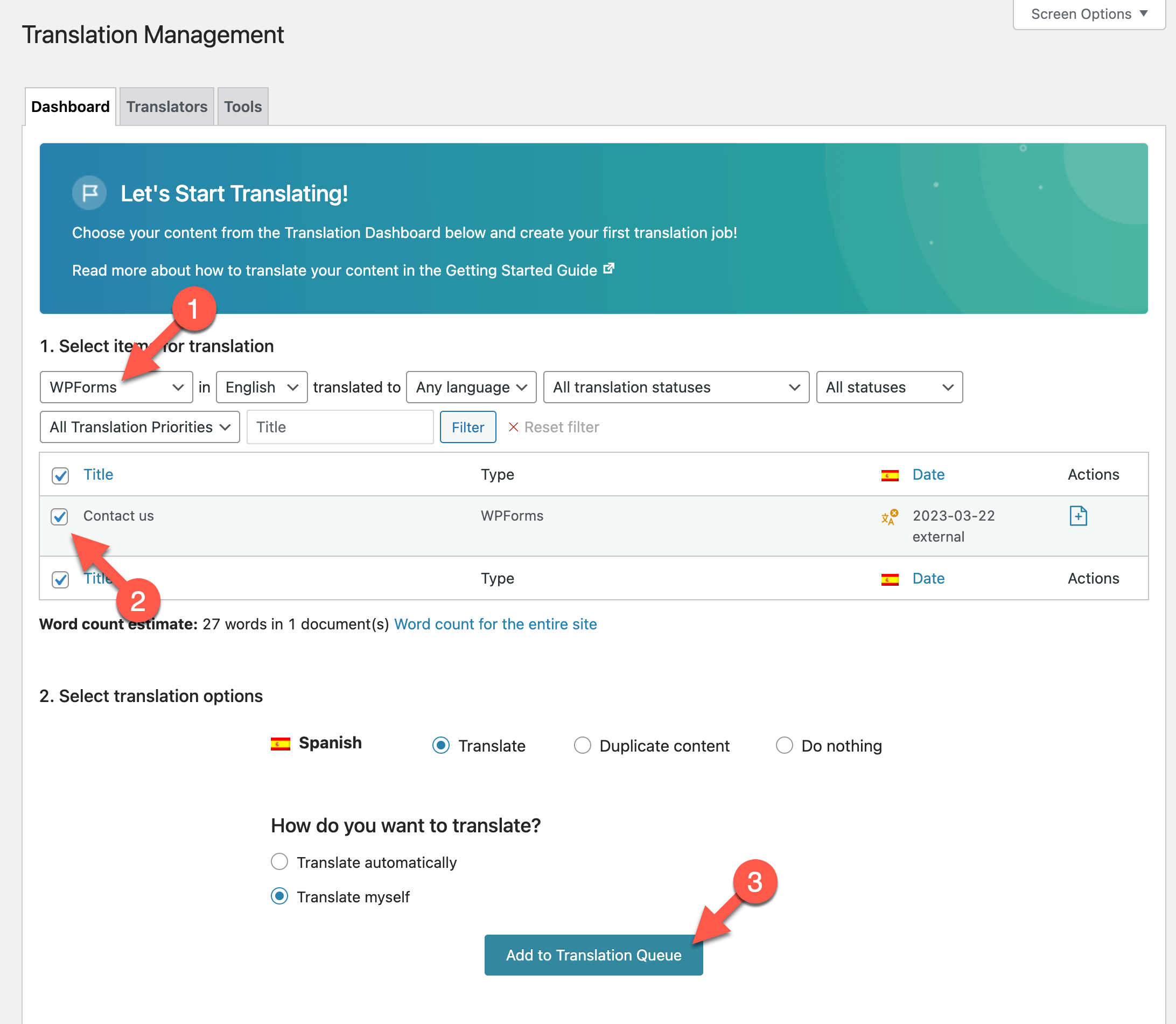
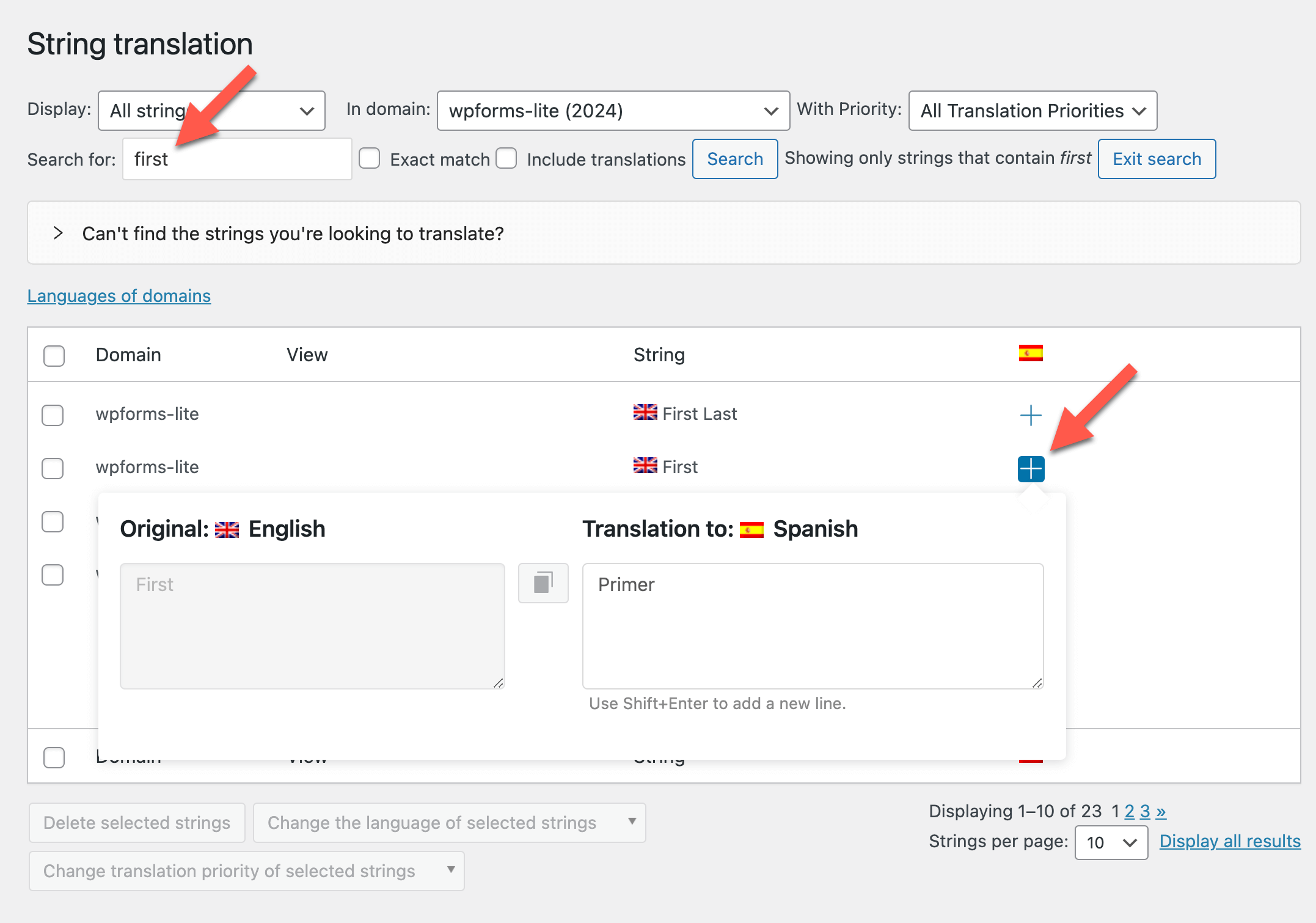



Reviews
Clear filtersThere are no reviews yet.