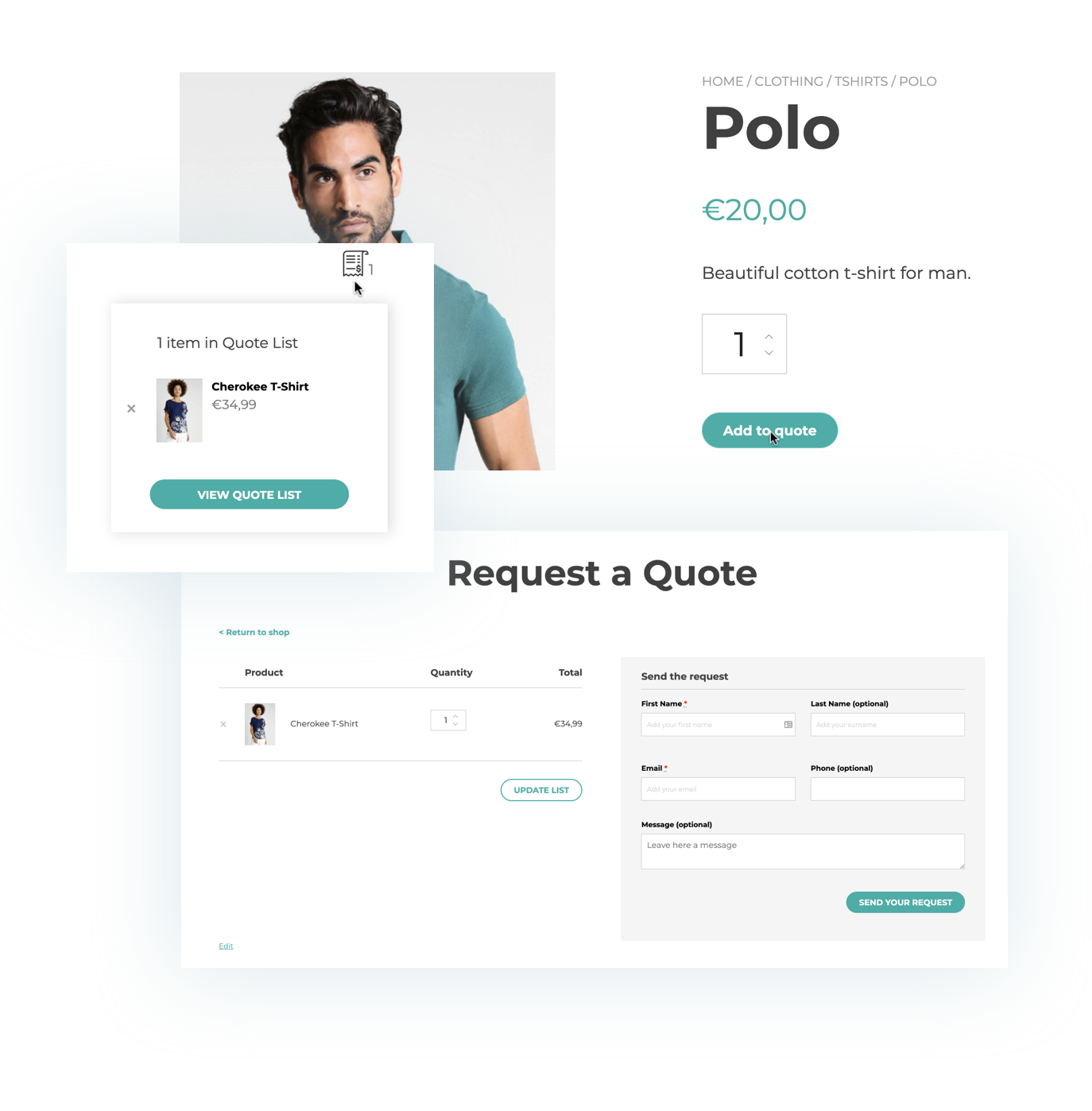
The complete solution to empower your customers to ask for a custom quote for the products they are interested in.
Many shopkeepers sell goods or services for which a label with price is not enough.
For off-the-shelf or customized items, for which big quantities of the same product might be purchased, a buyer usually prefers to get in touch with the supplier to negotiate an ad hoc price solution. A quote request is a channel that allows that kind of negotiation, that otherwise is difficult to achieve in online shops.
YITH Request a Quote for WooCommerce it has been explicitly conceived to grant a communication channel between customers and suppliers, going beyond those traditional — and sometimes restrictive — e-commerce platforms where you can show a custom price for a single product only, no way to quote multiple products at the same time.
One of the main issues of online shopping, that is, communicating and negotiating with potential customers, might be solved by simply using a quote request form.
Our plugin allows displaying an “Add to Quote” button or link on your product pages. Customers can add products to a list, fill the form and then submit a request for a custom quote.
It is also possible to hide the “Add to cart” buttons to encourage customers to get in touch with the suppliers: in this way you can hide prices for wholesale or retailers and provide competitive custom prices based on their needs. It is right here that the very negotiation occurs.
Choose WHERE to show the “Add to quote” button
You can choose to activate the “Add to quote button” on all your product pages or on specific products, categories or tags only. You can use the built-in exclusion list to set where to show or, the other way round, where to hide the quote button and show it only on product pages or also in the WooCommerce shortcodes (like the Shop page etc.). If you want to, you can activate (or deactivate) the quote option only on out-of-stock products: the plugin is so versatile and it offers almost unlimited configuration options.
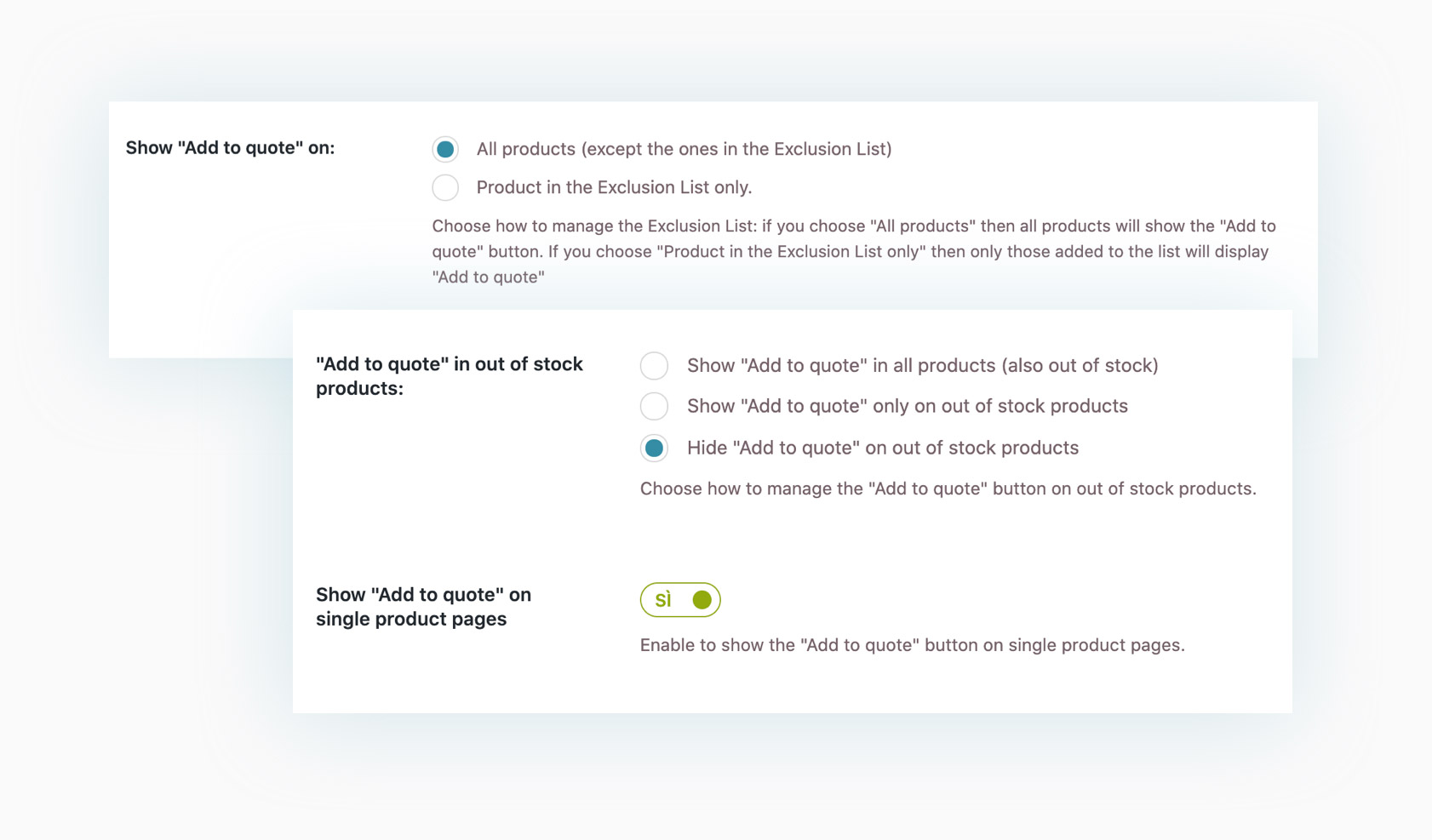
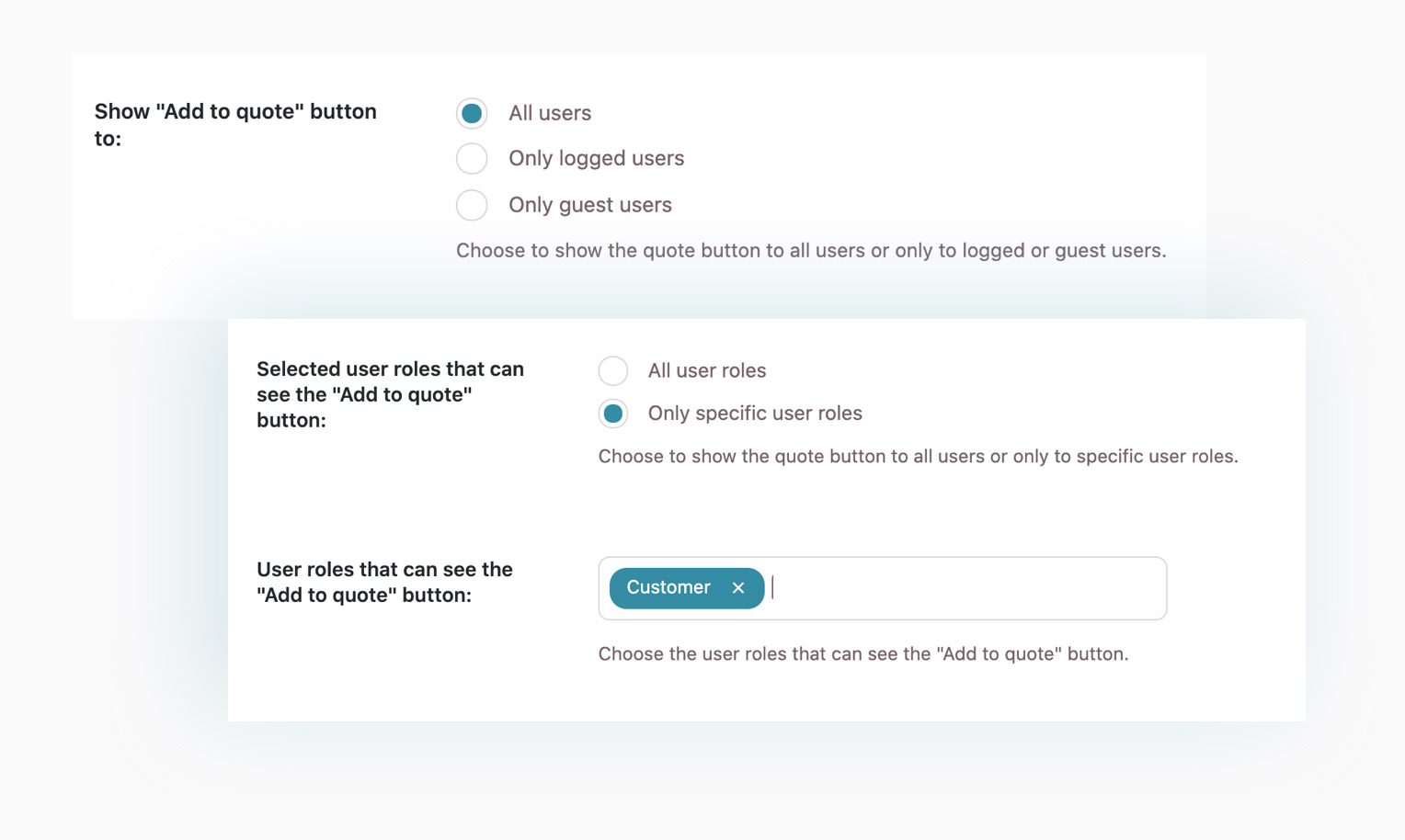
Choose WHO will see the “Add to quote” button
Choose whether to show the “Add to quote” button to all your users or hide it to guest users (those who haven’t registered yet or who haven’t logged in). You can also enable the quote request option only for certain user roles of your choice.
Customize the button colors and texts
Choose whether to show a text link or a proper button and set up every detail related to the style, like the text, the position, or the colors, to make sure it totally suits your shop layout.
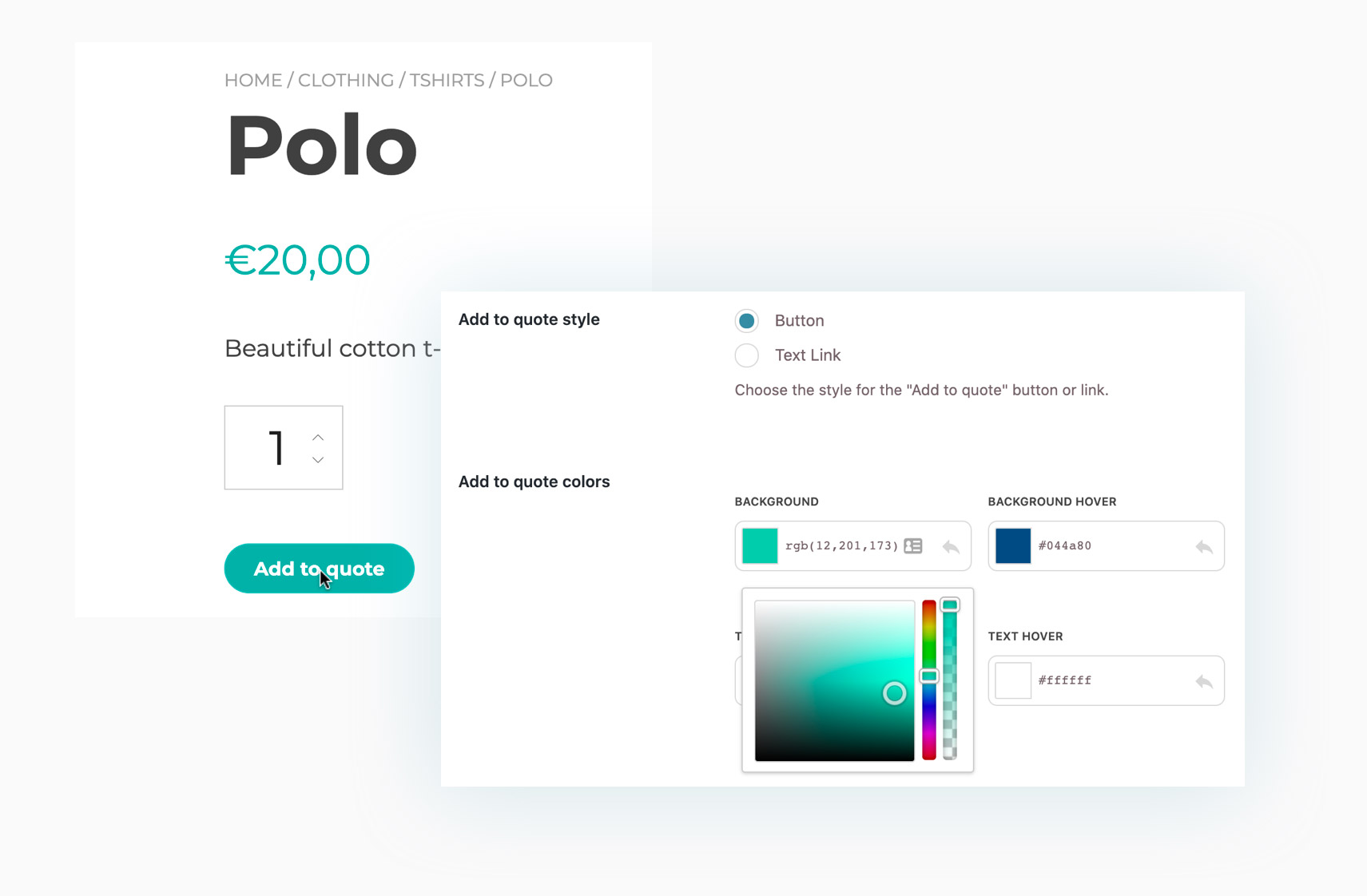
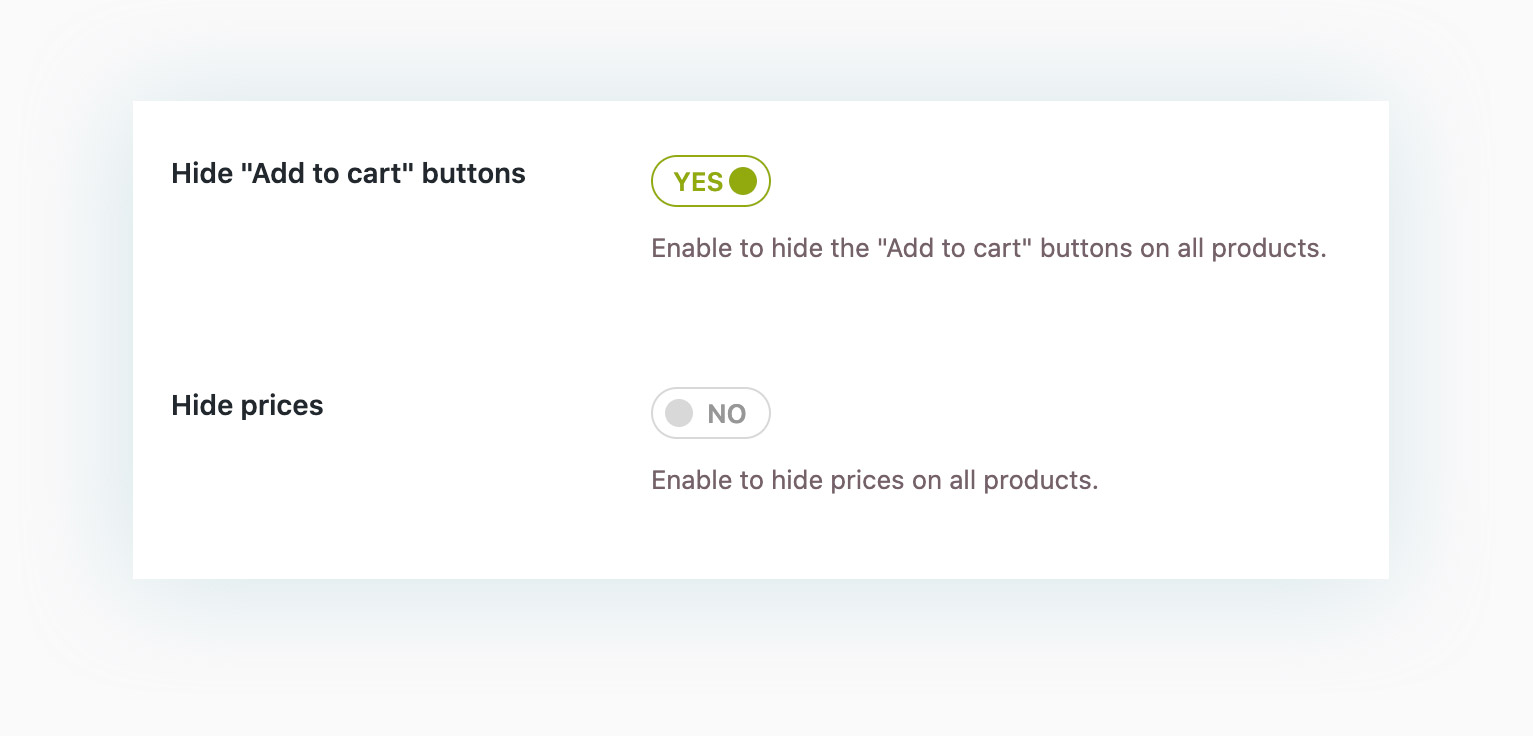
Hide the product price and the “Add to cart” buttons
Hide the price from all your products together with the Cart button if you want to enable the quote request option on the entire shop and make sure your users contact you to know about the product price. Just two clicks to transform your e-commerce store into a product catalog!
Let users monitor their list of products through the built-in widgets
Use the widget in the header or sidebar so your users can always keep an eye on them and quickly access their list of products.
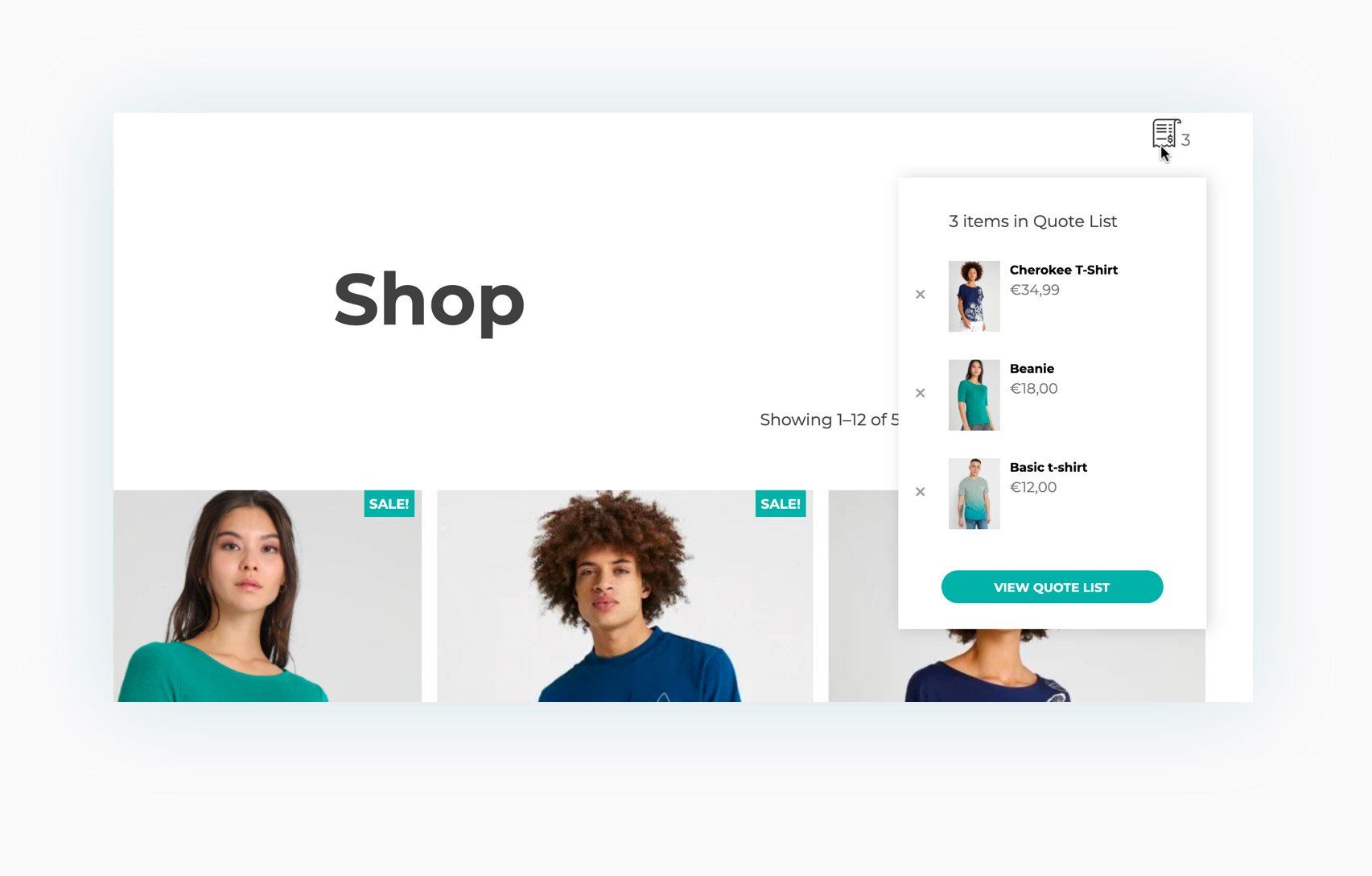
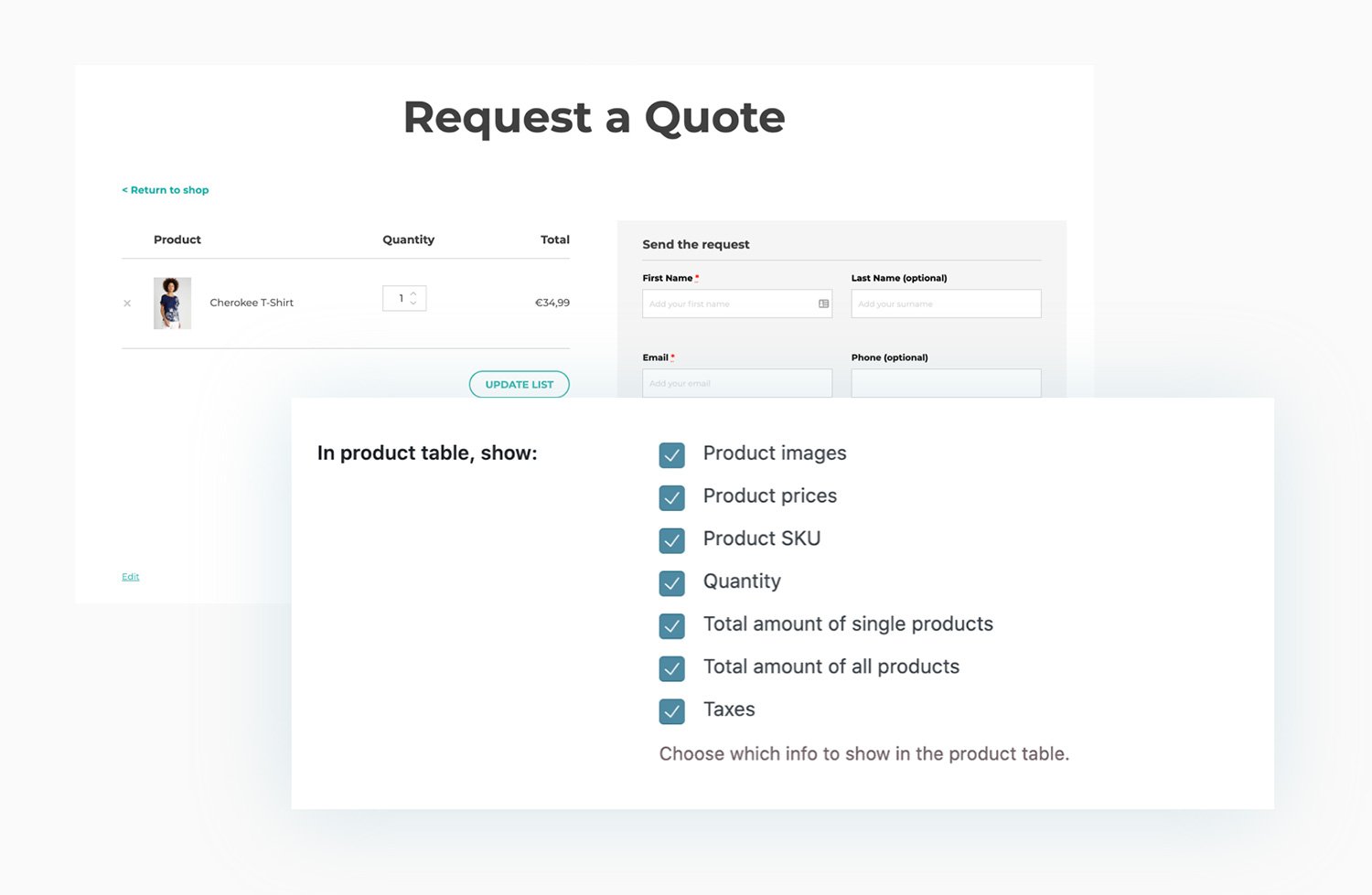
Customize the quote request page
Set up the layout for your quote request page (show the form on the right or the bottom) and choose which details to show in the list of products. Use the shortcode on a page that you can customize as you wish, for example, with a custom image in the header or with some additional text content.
Use and customize the built-in form
The plugin includes a default form where you can add or remove fields, you can sort them and customize the texts. You can also enable the auto-complete option, that will automatically fill the form with their saved details, if the user is logged in, and with the optional reCaptcha as well. But the most interesting thing is that the information added by the user will automatically be linked to WooCommerce fields and embedded in the quote and in the related order.
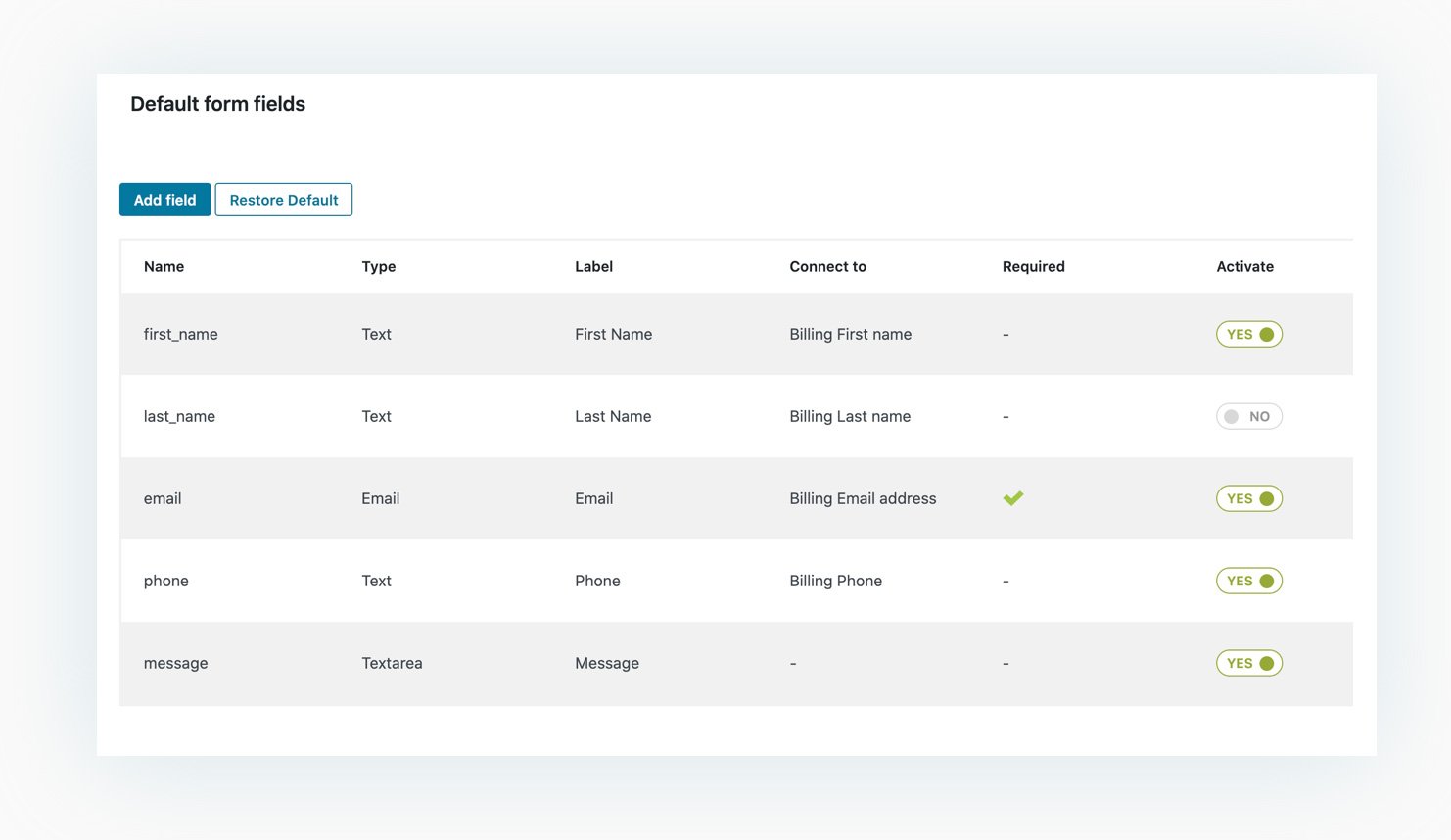
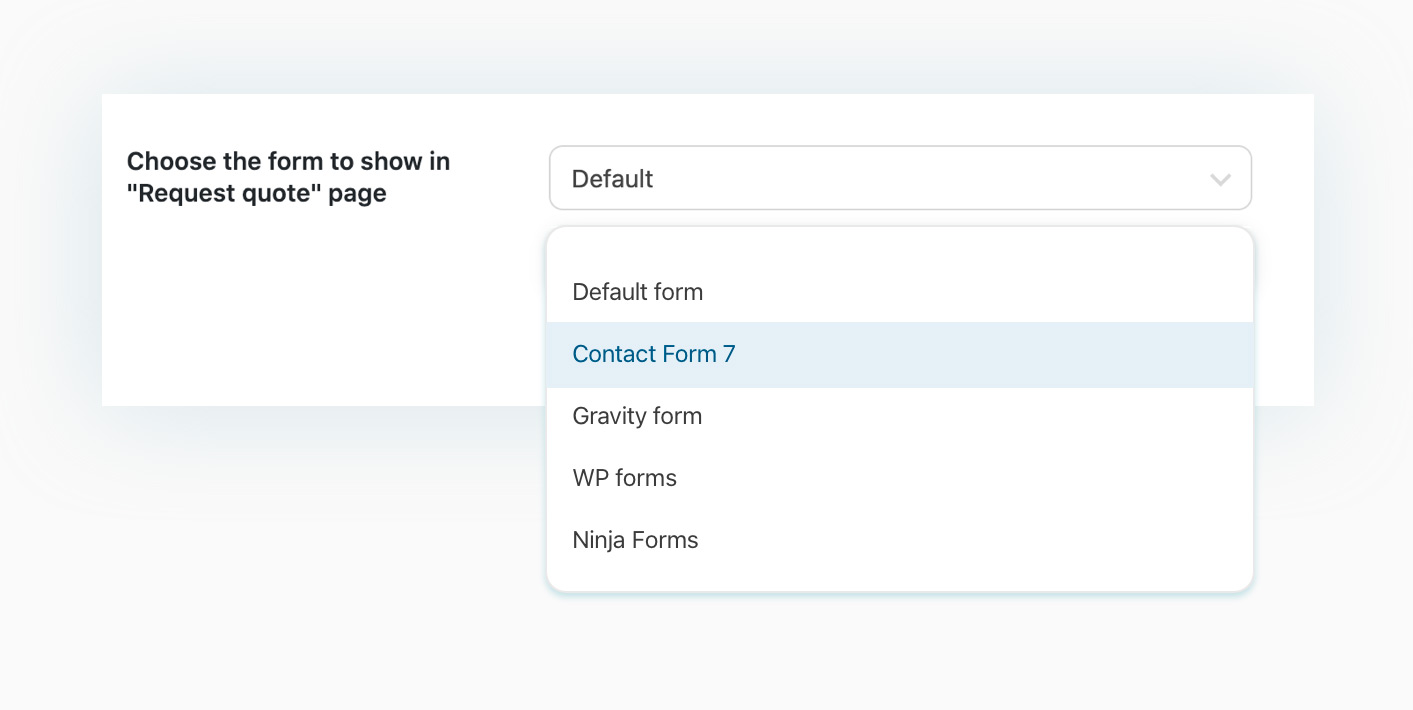
Use a form created with Gravity Forms, Contact Form 7, WP Forms or Ninja Forms
If you don’t want to use the default form, the plugin grants compatibility with different plugins that allow creating and managing forms like Gravity Forms, Contact Form 7, WP Forms, or Ninja Forms.
Monitor quote requests from the table available in the plugin and download them as a CSV file
Thanks to the table included in the plugin version 3.1, you can track all quote requests and their different status. From the same page, you will also be able to filter requests by status, customer, or date and download information as a CSV file.
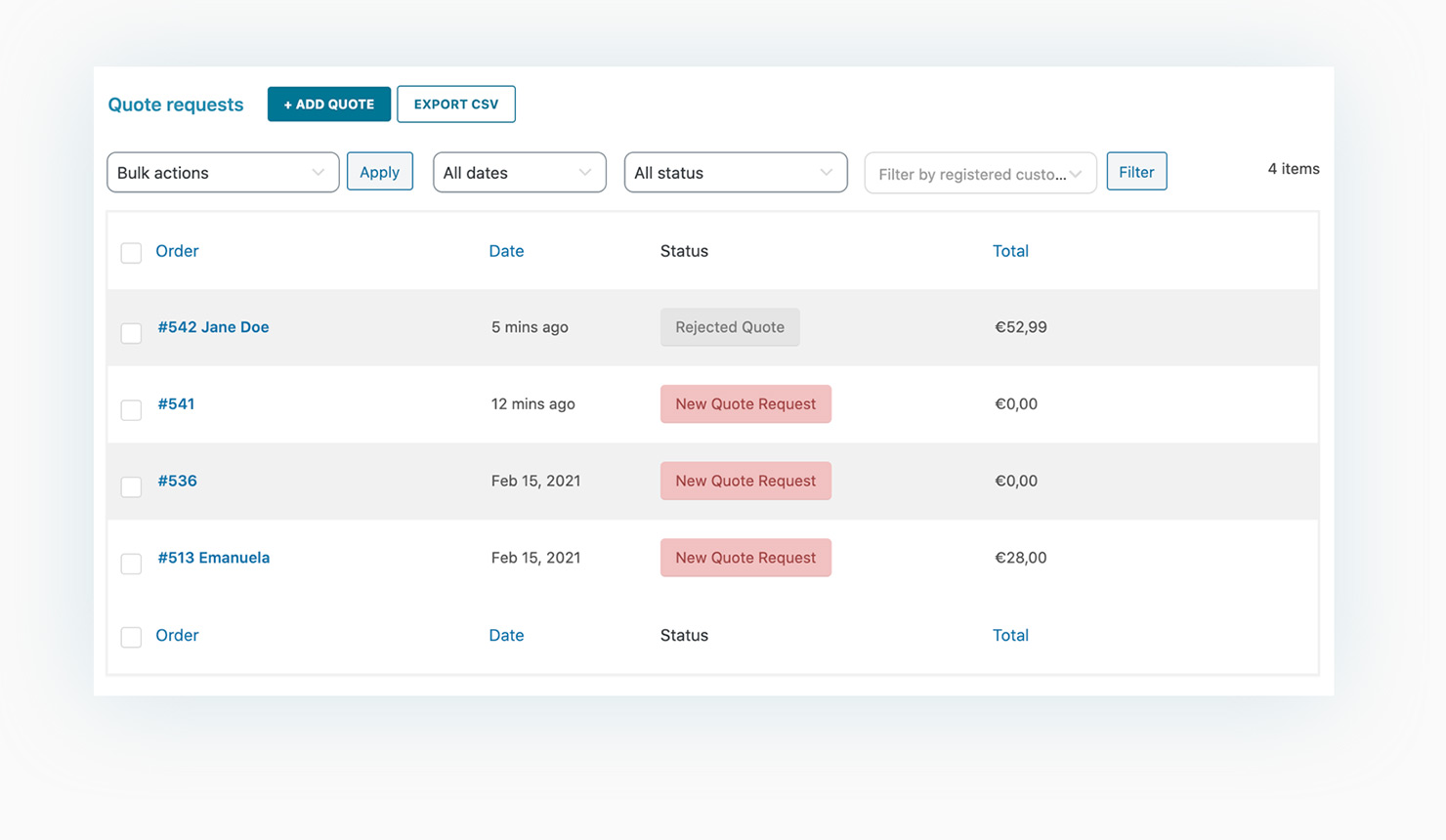
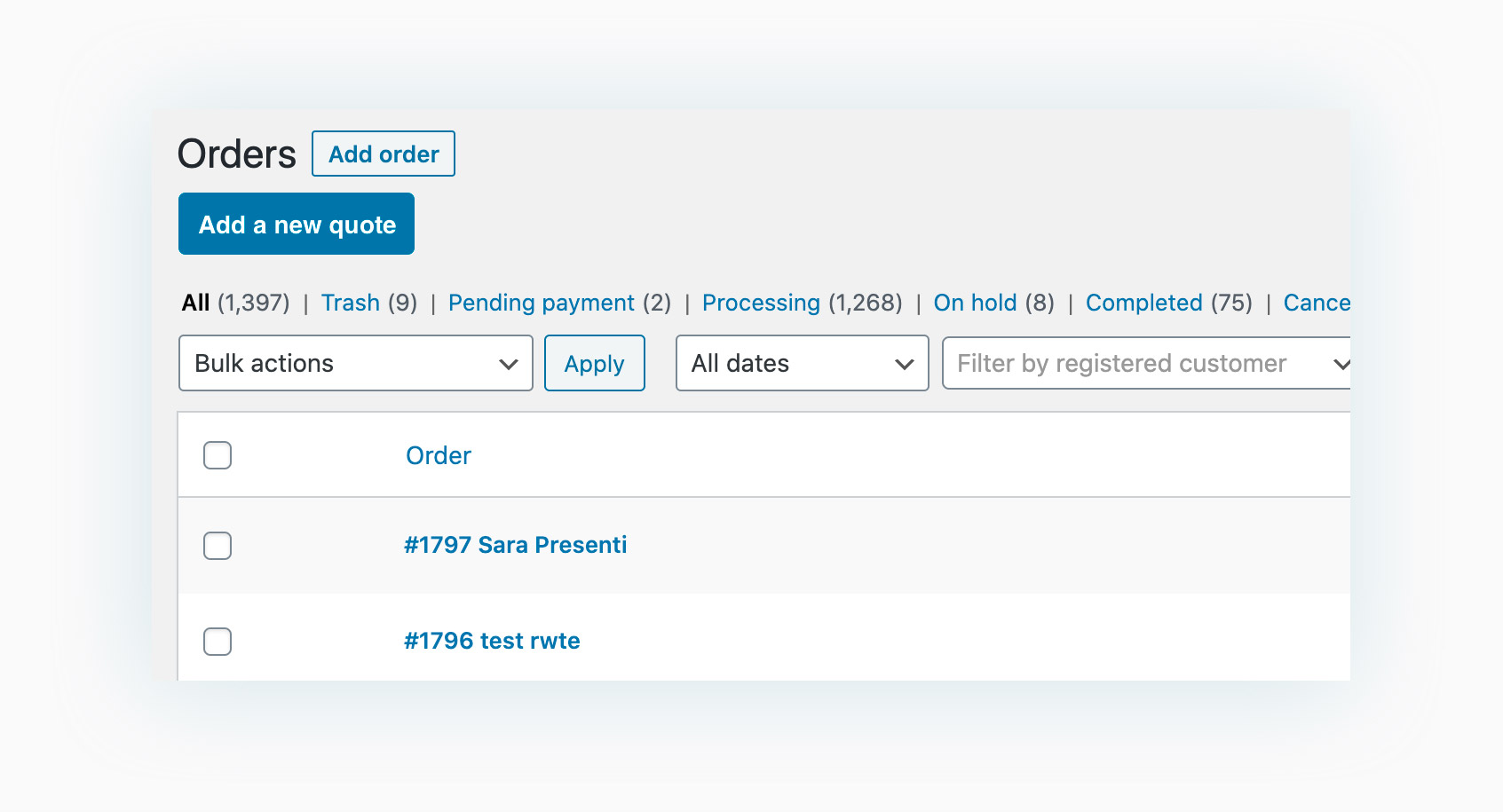
Create a quote manually and send it to the customer who will not have to fill out the form
A customer contacts you by phone or comes to your office and asks for a price estimate? With this plugin, you can create a quote manually and send it to your customer, sparing them so the trouble and time of doing that on their own.
Enable the automatic quote option to send out the default product prices
The plugin allows you to create tailor-made quotes. But you can also enable automatic quotes so whenever a customer sends a request, the quote is automatically sent out showing the default prices of your products (the prices you set in your shop and that are hidden by the option “Hide prices”). You can enable this option with just one click and the plugin will do all the work for you.
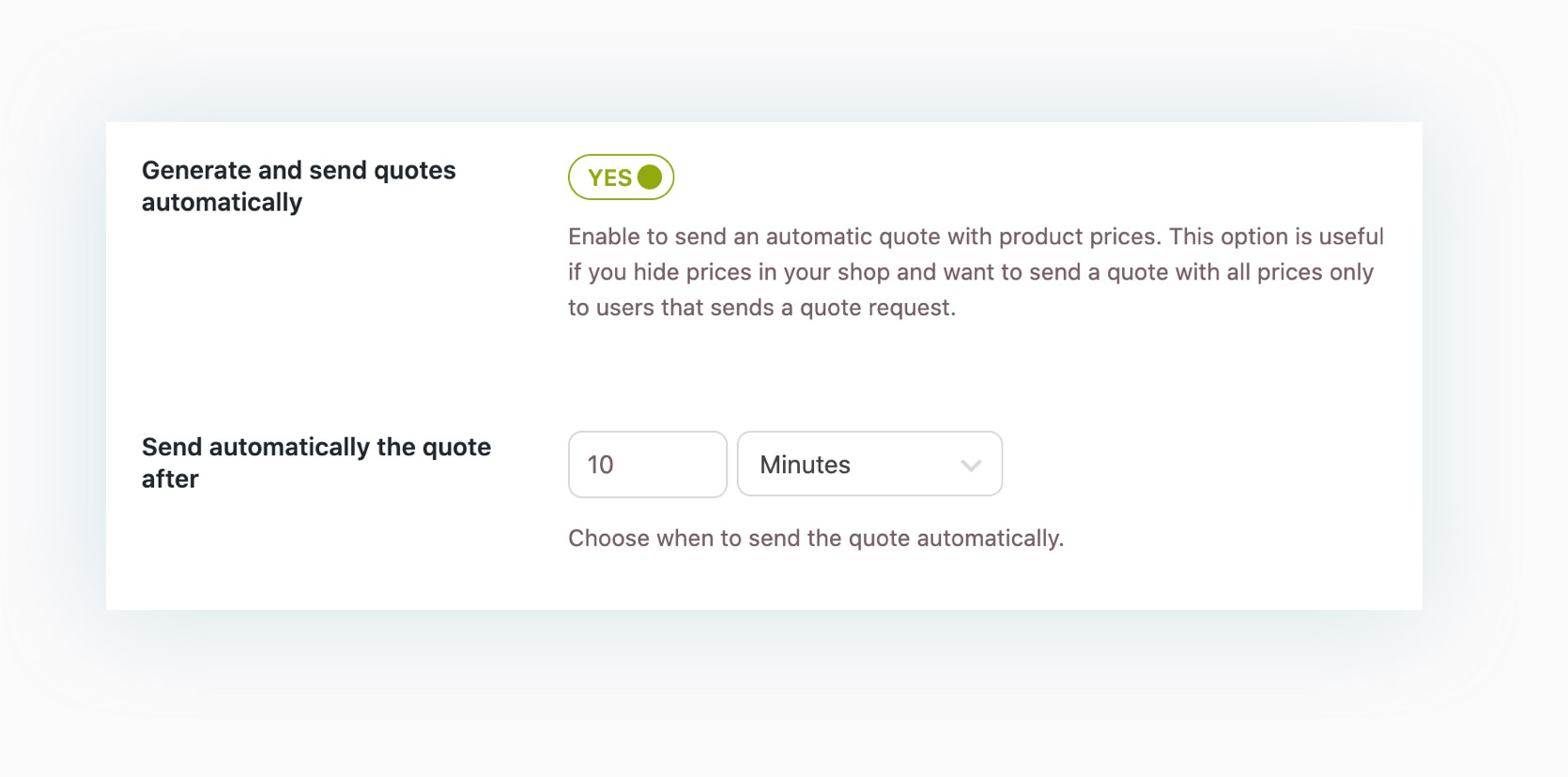
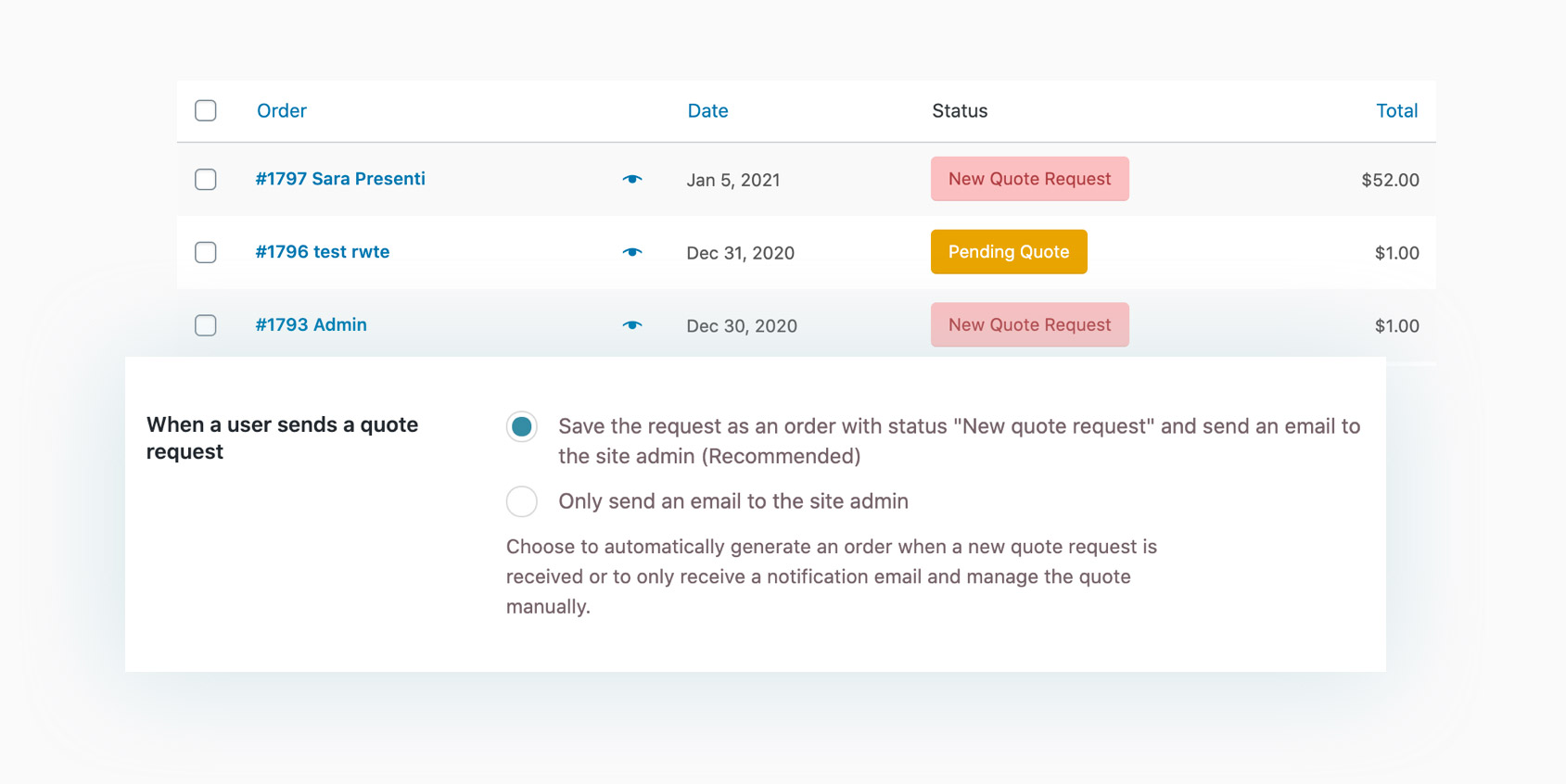
Choose whether to enable the automatic generation of orders with the status “New quote request” for all requests submitted
The major strength of this plugin is the management of quote requests: you can choose whether to manage them manually or, what we really recommend, to enable the automatic generation of the order. In this way, all quote requests will be saved in the Orders panel with a custom status “New quote request”. You will be able to send your quote right from the Orders page and, if the customer accepts the quote and pays, the order status will automatically update. Clear, simple and quick.
Generate, send and monitor your quotes right from the admin panel
From the backend you can fully monitor and manage the entire quotation process: quote requests are saved in the Orders list and to send the quote you just have to open the order, set up some options and click on the button to send it. It’s just a matter of a few seconds and a few clicks.
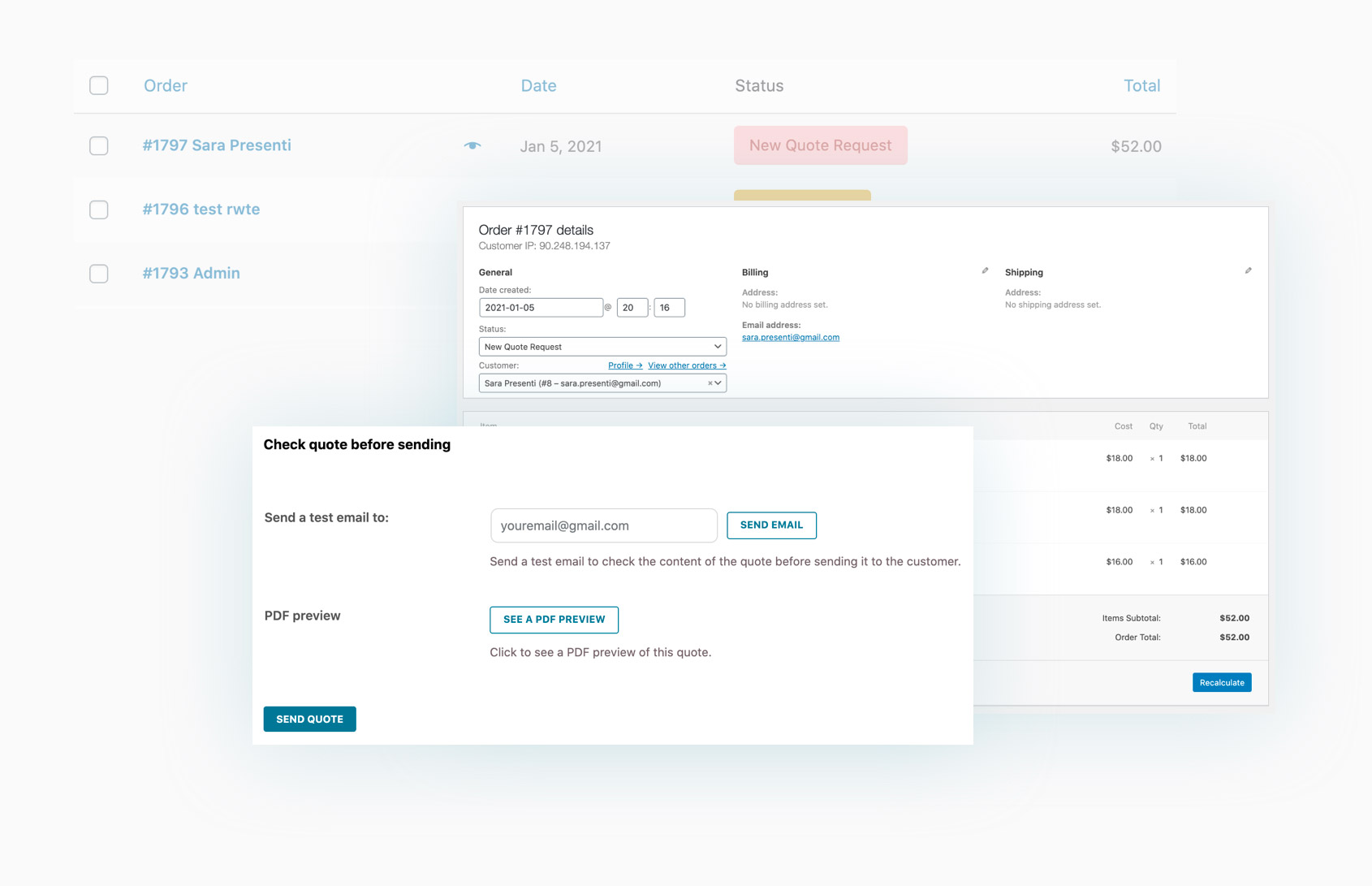
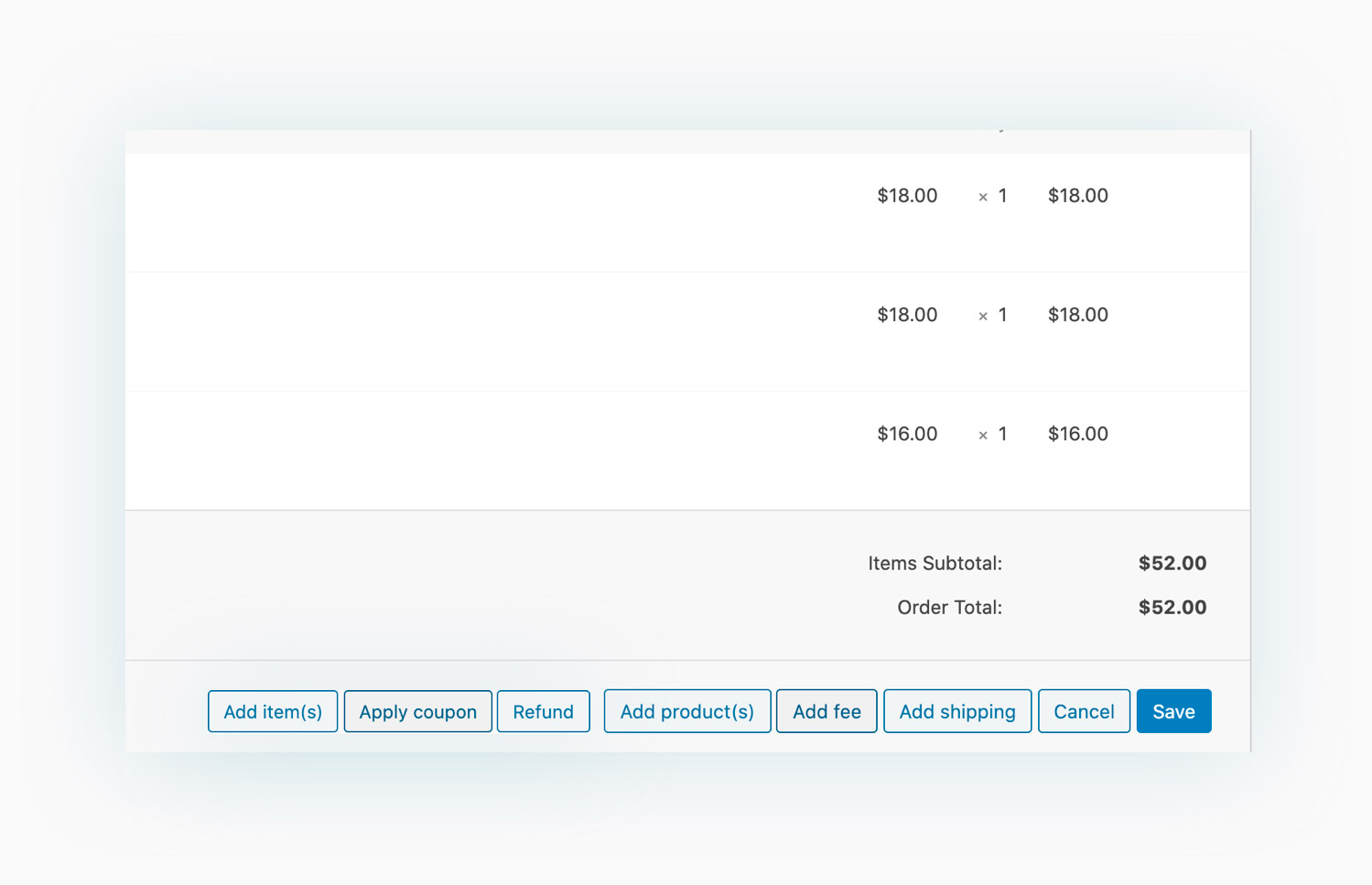
Edit the product prices and add shipping fees, extra costs or coupon codes to the quote
Before sending the quote, you can edit the product prices (by lowering them a bit to offer a discount), add shipping fees or some extra cost and apply a discount code to the quote (for example a 10% off for a customer who regularly buys from you or who is making the first order).
Leverage the urgency principle and set up a deadline for the quote
Create a tailor-made offer that your user cannot reject and leverage the scarcity and urgency principles by setting an expiration date for the quote. If the discounted price is only available for a limited time, the customer will be more likely to accept it and finalize the purchase as soon as possible so as to not miss out on it.
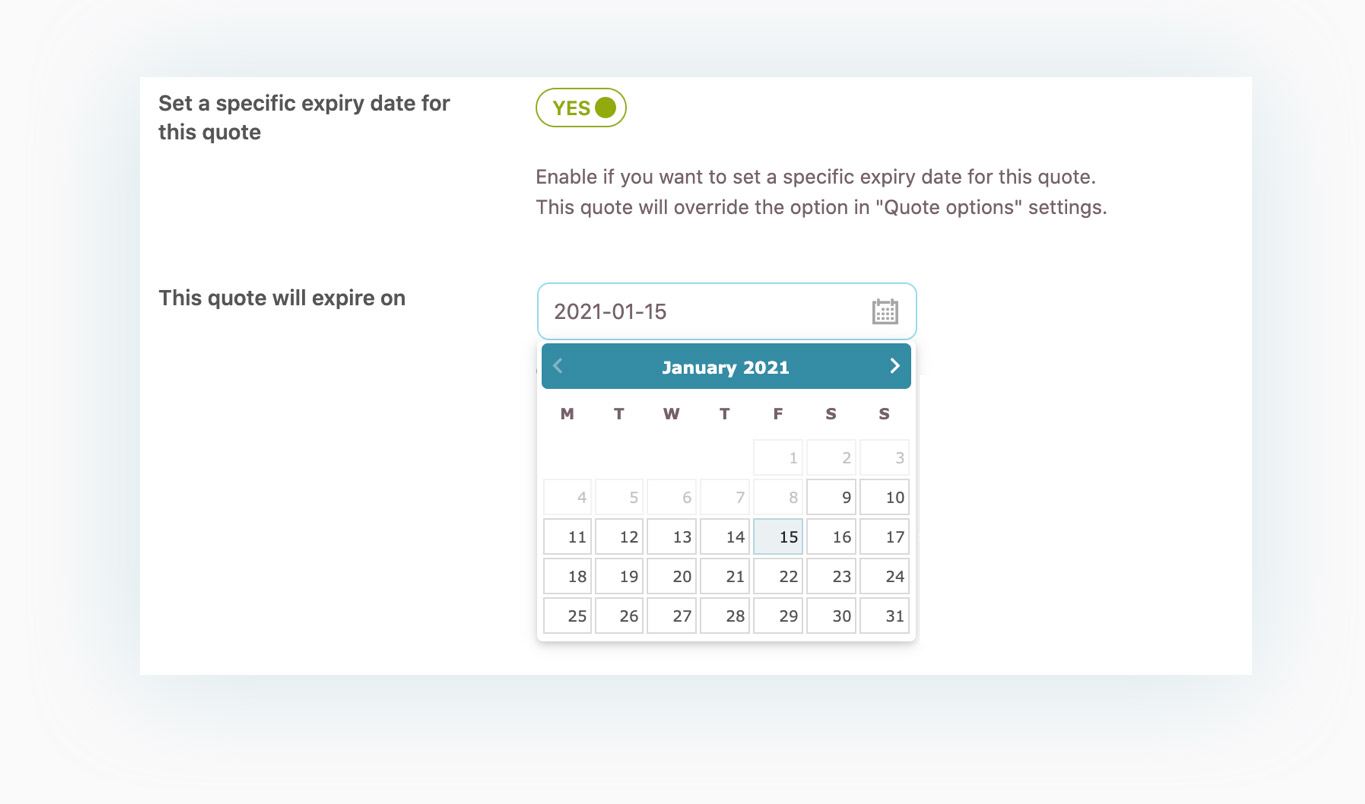
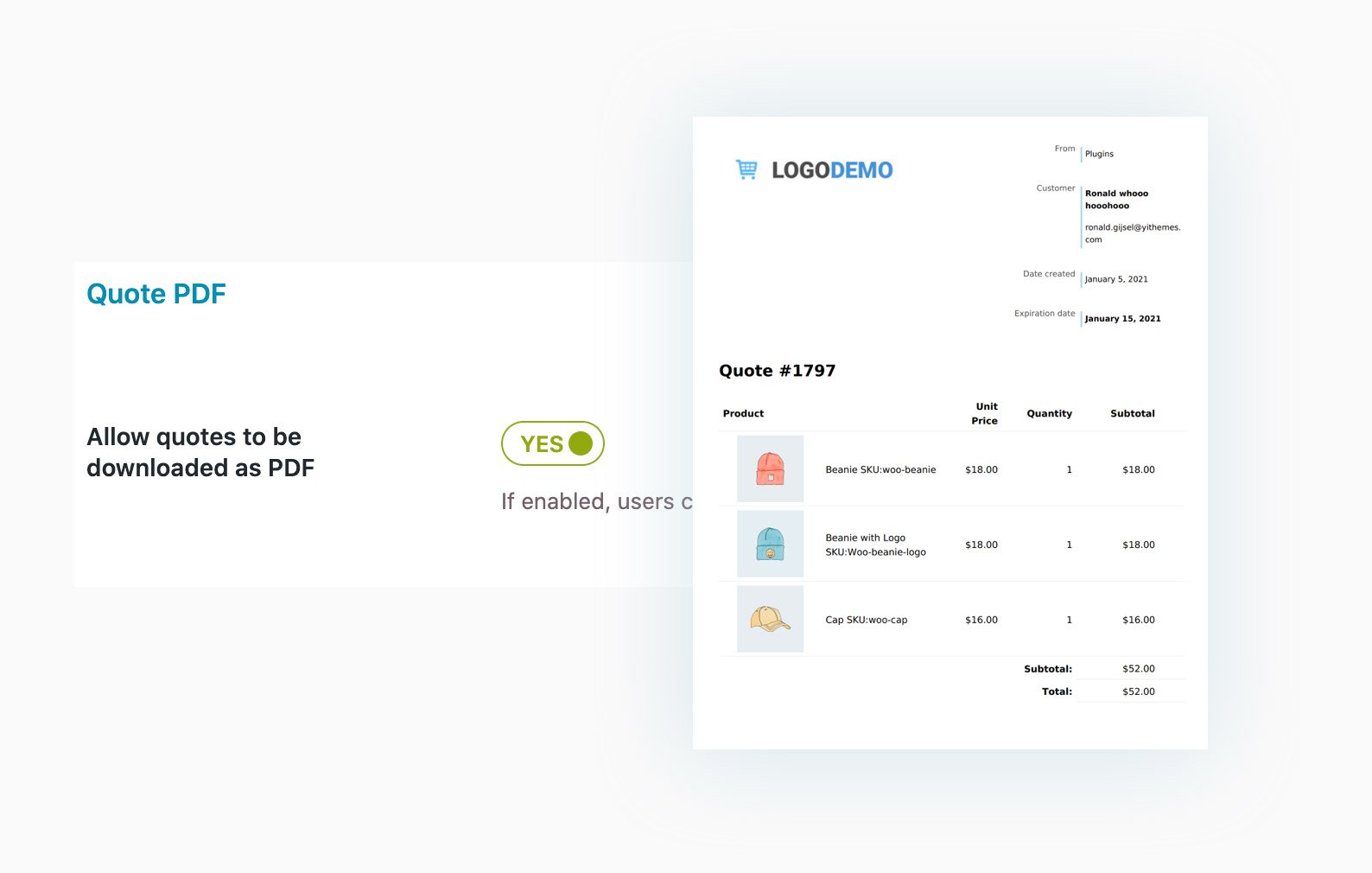
Generate a PDF version of the quote that will be both attached to the email and available for download in My Account area
Enable the generation of a PDF copy of the quote and choose to attach it to the quote email and if making it available for download in My Account area.
Use the advanced Gutenberg builder to customize the Quote PDF
Choose between 9 different layouts and customize the PDF Quote through the new advanced Gutenberg editor. You can add text blocks, images and customize the colors to create beautiful custom quotes to send to your customers.
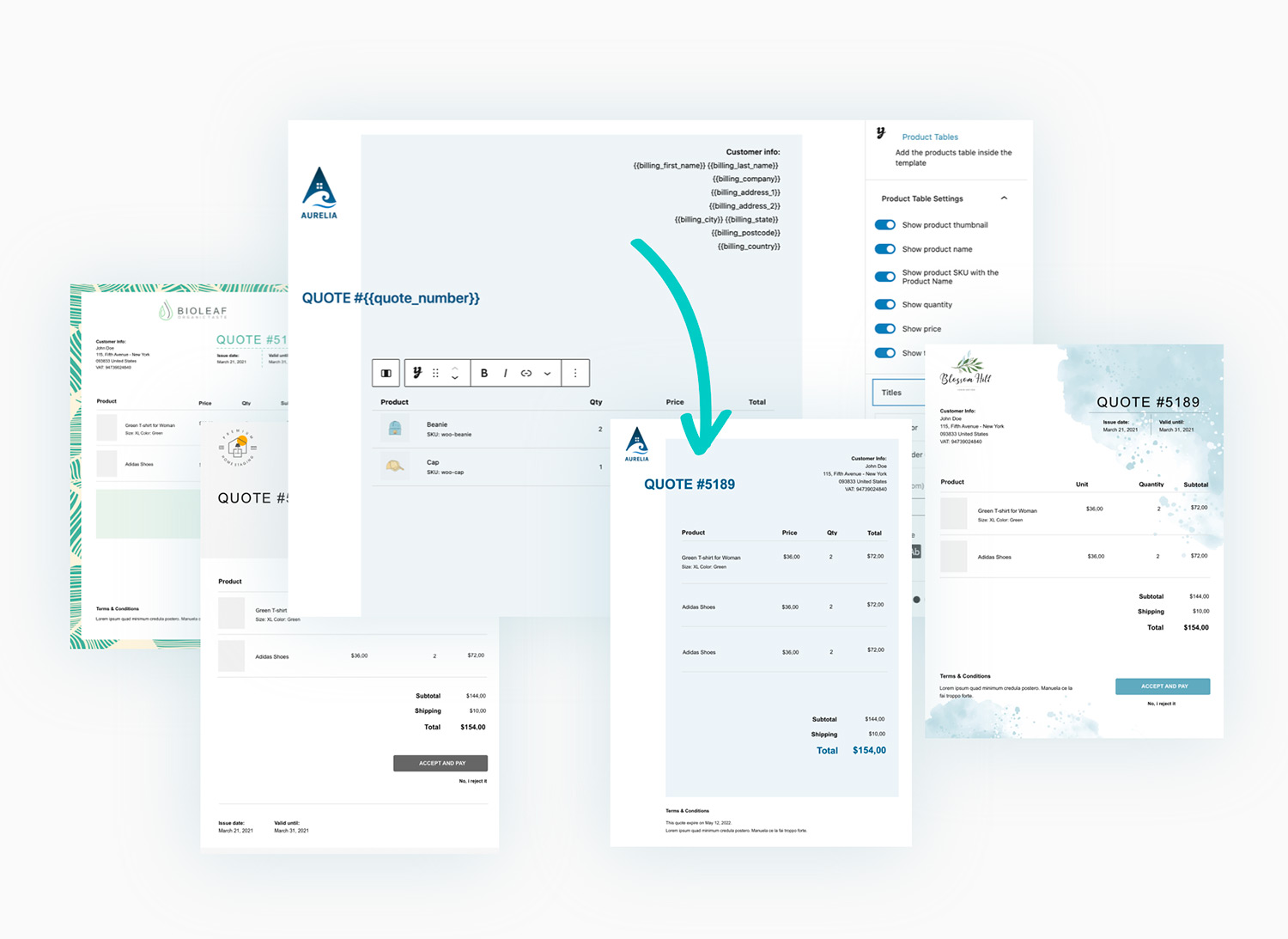
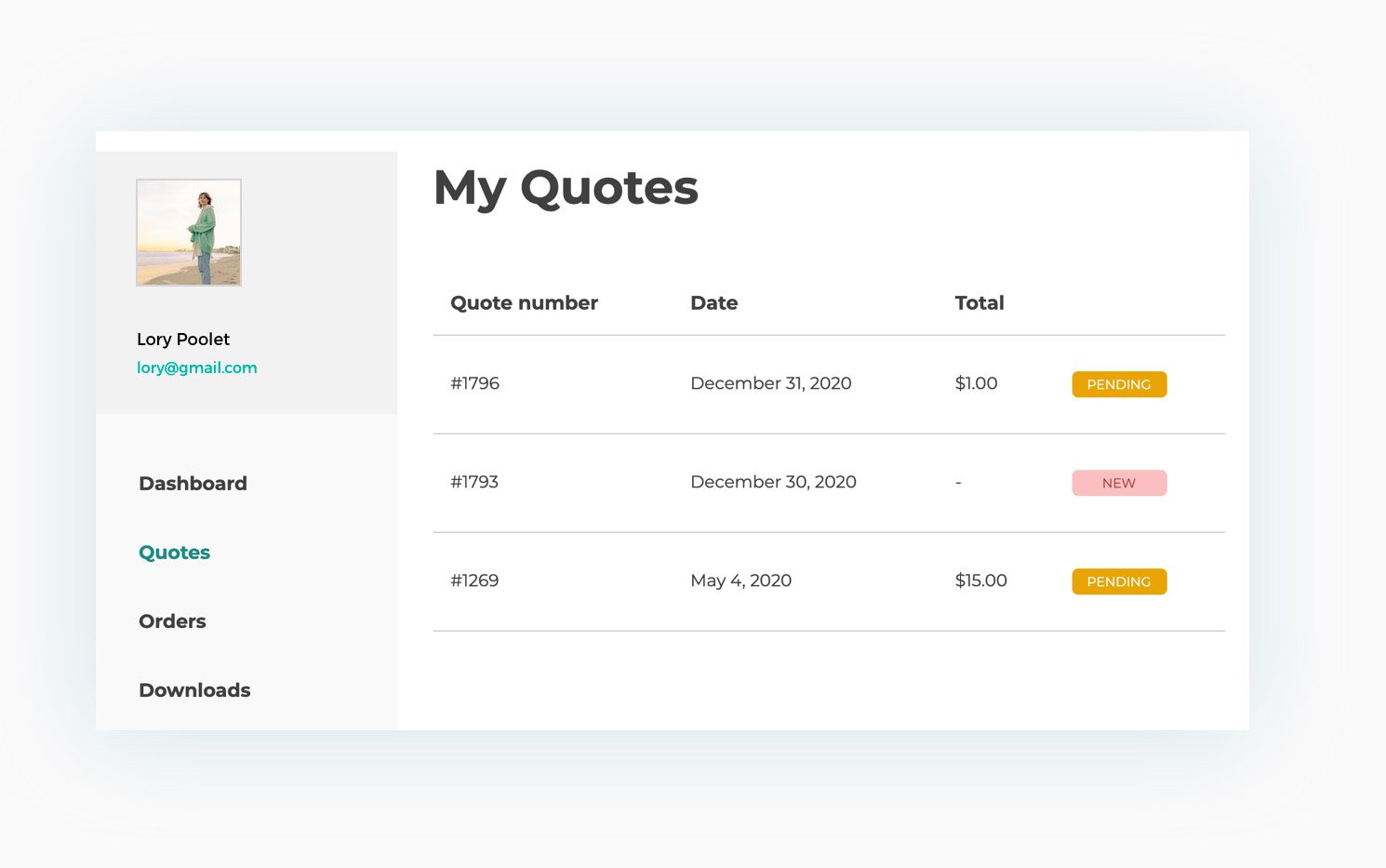
Allow customers to monitor their quote requests right from My Account page
Thanks to the “Quotes” section in My Account page, users will be able to monitor the status of their quote requests, download the PDF version of the quote (if enabled) and view the details of every quote request.
Enable the option to “Accept | Reject” the quote
Let your customers accept or reject the quote offer by simply clicking on the link in the email or in the PDF quote.
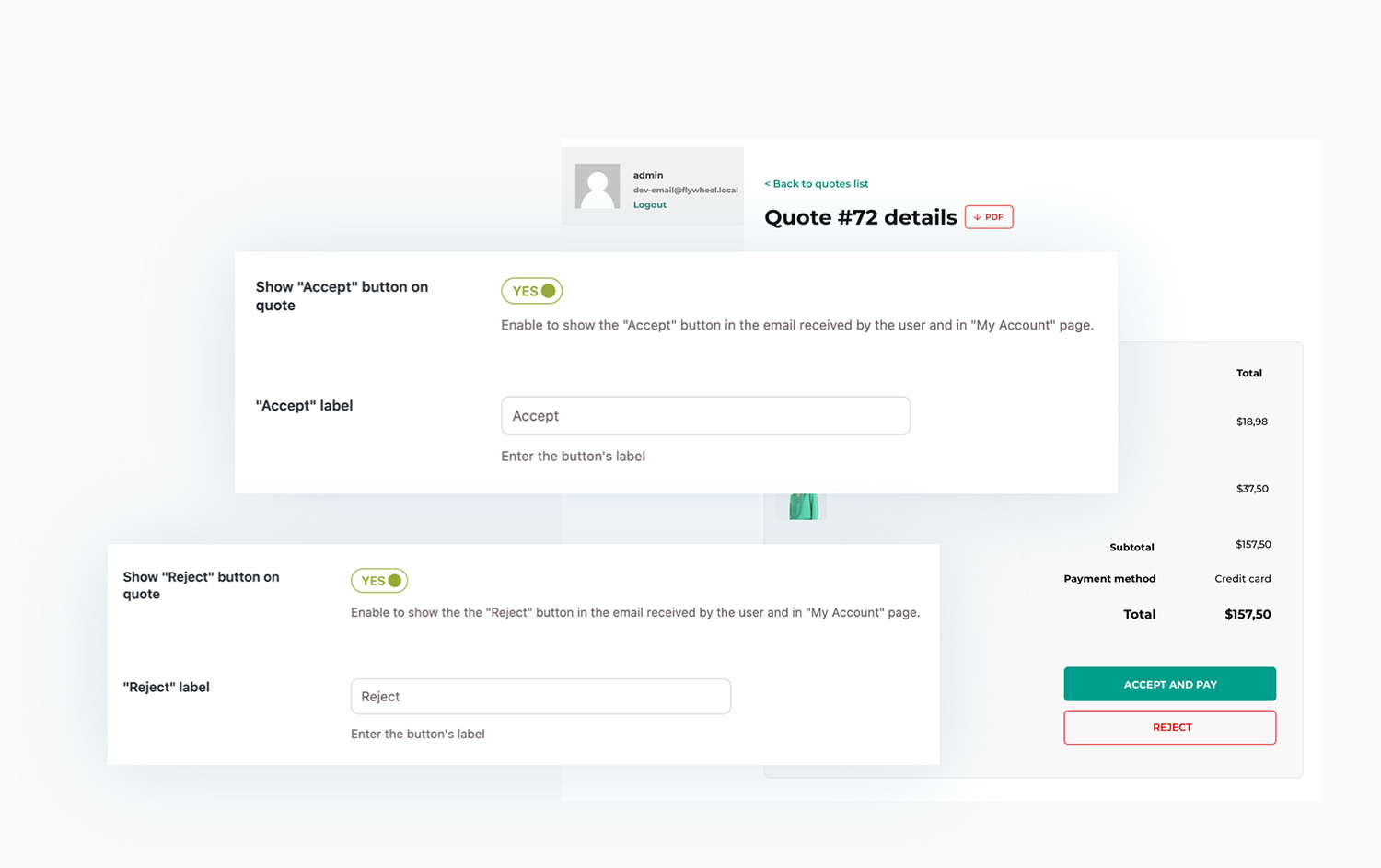
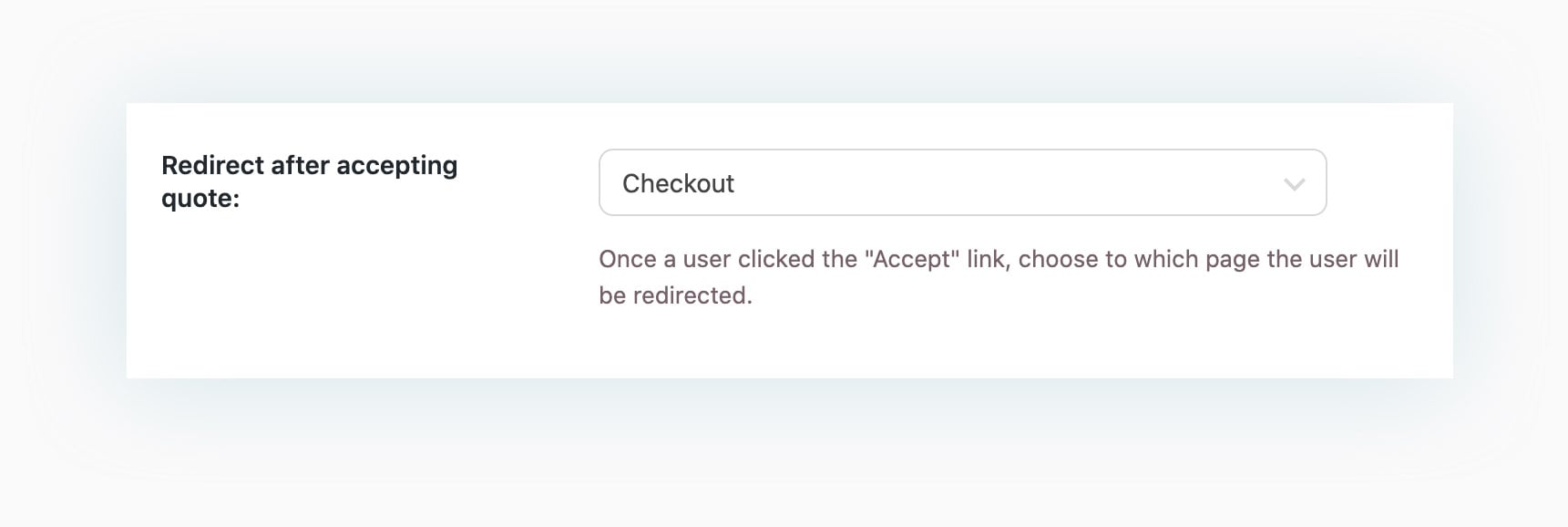
If the quote is accepted, redirect the user right to the checkout page
Once the quote is accepted, the customer will be redirected to the checkout page to finalize the purchase at the agreed price.
Enable the “Ask for a quote” button on the checkout page
Enable this option to convert your customer’s cart into a quote request on the checkout page.
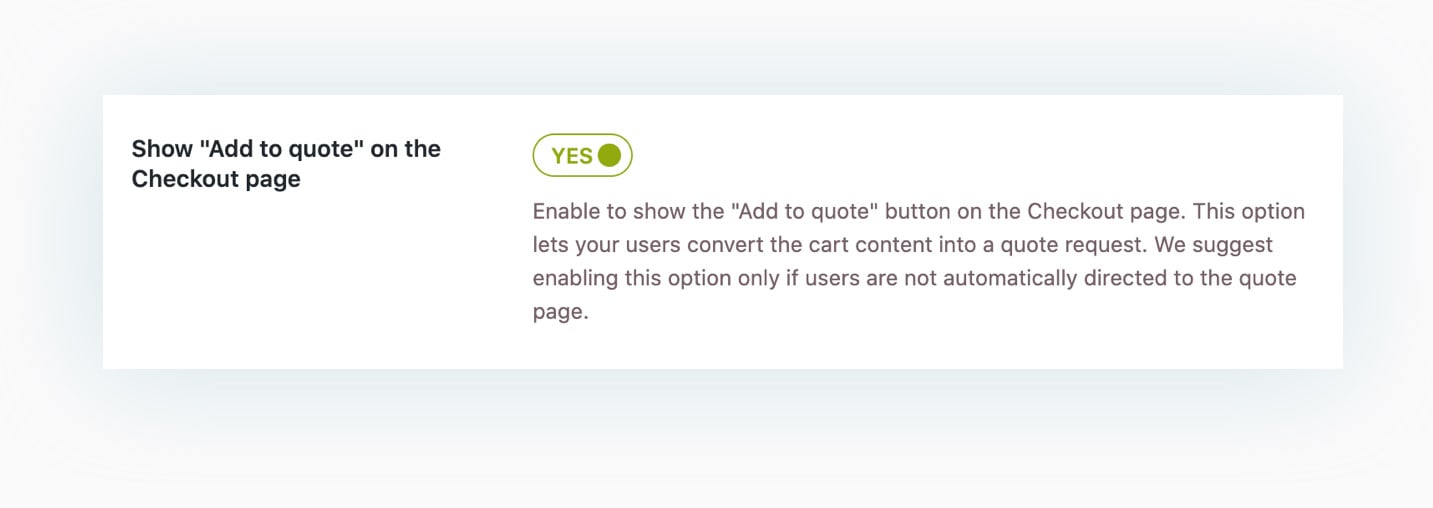
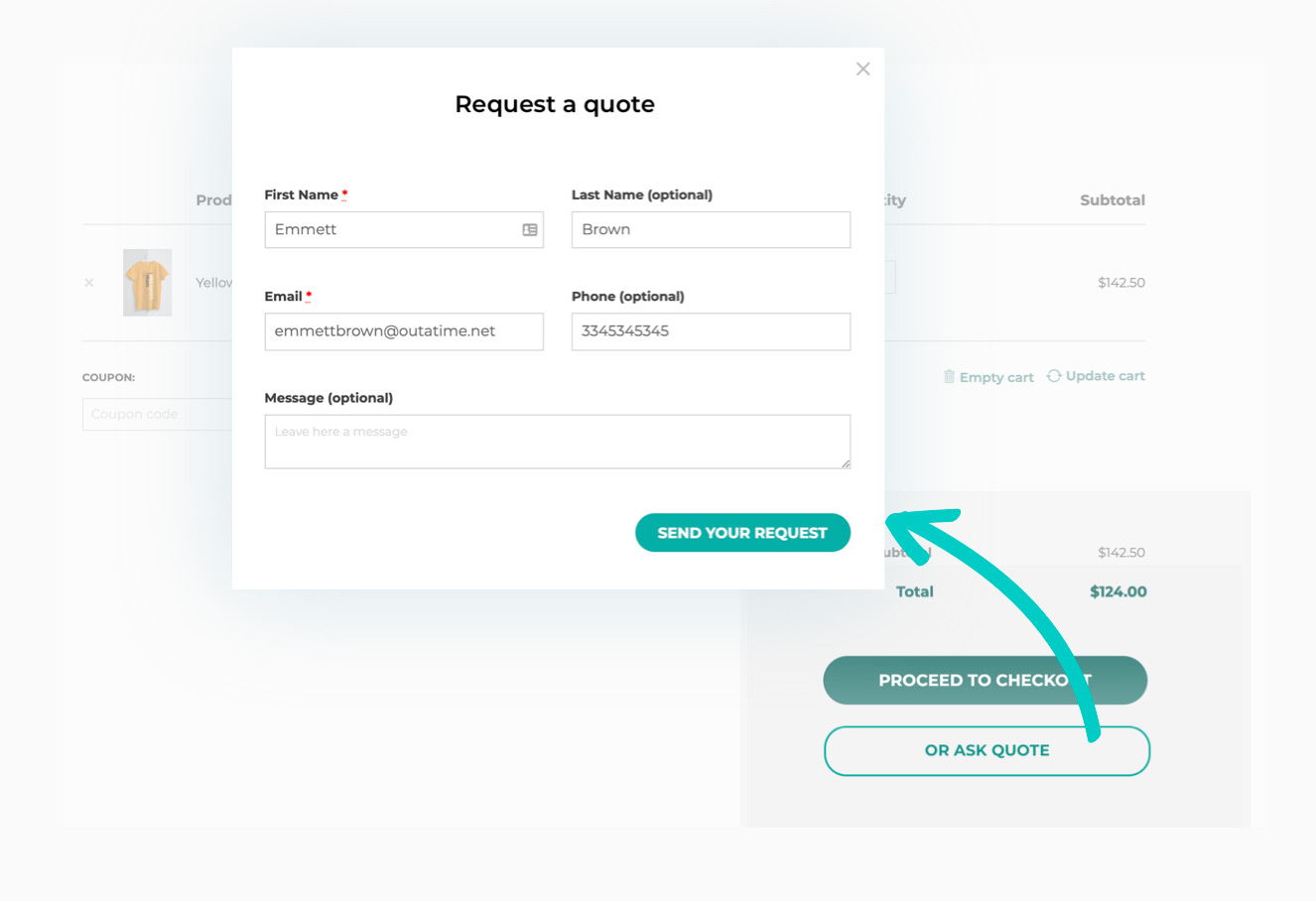
Let customers convert their cart into a quote request
Show an “Ask for a quote” button on the cart page to allow customers to convert their cart content into a quote request. The button will open a modal window with the same form shown on the request a quote page.
Send follow-up emails to remind customers about the quote
The plugin includes two different follow-up emails: one can be sent to customers X days after the quote creation, and the other one X days before the quote expiration. With these emails, you can recover pending quotes, and remind your customers about your proposals.
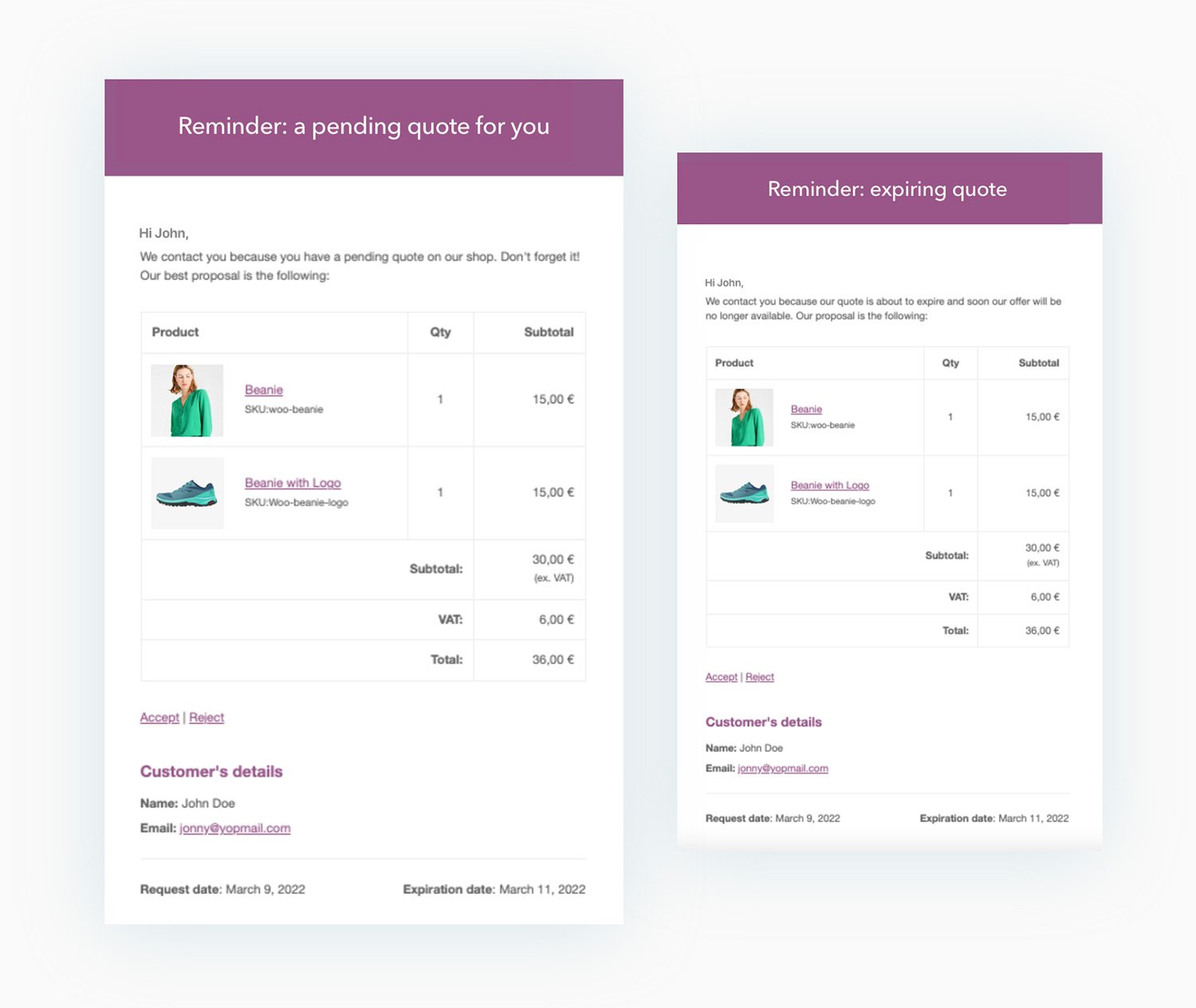
Free Vs Premium
| FREE | PREMIUM | |
| Show the “Add to quote” button in all products pages | ||
| Show the “Add to quote” button also in the other WooCommerce pages (shop, category page, etc.) | ||
| Support to variable products: the user can add specific product variations to the quote request | ||
| Show/Hide the “Add to quote” button only on specific products using the Exclusion List | ||
| Show the “Add to quote” button to all users | ||
| Show the “Add to quote” button only to registered users or specific user roles | ||
| Show automatically the “Add to quote” button only in “out of stock” products HOT | ||
| Customize the style and the colors of “Add to quote” button |
| FREE | PREMIUM | |
| Hide price on all products HOT | ||
| Hide “Add to cart” button on all products HOT |
| FREE | PREMIUM | |
| Insert the request list and form on any page of your site | ||
| Choose the information to show for each product on the quote page and email (product images/prices/SKU, quantity, total amount of single products & total amount of all products) | ||
| Enable the “Return to shop” and the “Update list” buttons | ||
| Enable the “View PDF” button to allow users to view their quote list as a PDF (after enabling “return to shop” option) NEW | ||
| Show the basic form | ||
| Show the advanced default form (you will be able to add/remove/edit each fields without to use an external form plugin) HOT | ||
| Show a form created and customized with one of the following plugins: Contact Form 7, Gravity Forms, Ninja Forms or WPForms HOT | ||
| Enable the Autocomplete feature to let returning customers find their data automatically filled in the quote request form | ||
| Show a custom text to users after the request sending | ||
| Redirect users to a specific thank you page or to the quote details page after the request sending | ||
| Allow users to send a quote request for products from the Cart page NEW HOT | ||
| Allow users to convert cart content into quote request on checkout page |
| FREE | PREMIUM | |
| Use the advanced Gutenberg builder to create unlimited custom PDF quote templates NEW HOT | ||
| 9 ready-to-use quote PDF layouts NEW HOT | ||
| Attach the quote as a PDF to the email sent to the user | ||
| Allow users to download the quote as a PDF from the “My Account” page |
| FREE | PREMIUM | |
| Enable the automatic creation and sending of the quote with the amount calculated on the default products prices | ||
| Manually send custom quotes for each request received | ||
| Show or hide “Accept” and “Reject” buttons in the quote email. “Accept” button automatically redirects users to the checkout page where they can pay the quote. | ||
| Admin can receive an automatic email when a user send a new quote request | ||
| Admin can receive an automatic email when user accepts or rejects the proposal | ||
| Send a follow-up email to remind the customer of a pending quote NEW HOT |
| FREE | PREMIUM | |
| Use the “Requests” tab for a complete overview of all quote requests | ||
| Manually create and send custom quotes from backend | ||
| Set an automatic expiration date for the quote proposal | ||
| Edit user’s shipping and/or billing address when creating the quote | ||
| Prevent the users from editing their addresses when accepting the quote | ||
| Prevent the user from choosing a shipping method different from the one specified in the request at the checkout | ||
| Set a specific payment method to pay for accepted quotes | ||
| Customize labels and buttons |
| FREE | PREMIUM | |
| Users will receive a confirmation email after the quote request and another email with the admin quote proposal | ||
| Users can check the list of quotes on “My Account” page | ||
| Allow users to download the quote in PDF from the “My Account” page | ||
| Allow users to “Accept” or “Reject” a quote in the quote email, in the PDF document and in their “My Account” page. Users can also leave a feedback when rejecting a quote. | ||
| Help users to easily track their quote list through the widget included in the plugin (you can use it in your header, in a sidebar, in any widgets area) | ||
| Allow users to request a new quote for the same products from the “My Account” page NEW |
Plugin integrations
All the products in our YITH catalog are developed on the same shared framework. This grants full compatibility among all our plugins and allows combining them together to get even more powerful results and more complete solutions.
We do our best to also include compatibility with the most popular WordPress and WooCommerce plugins available on the market.
You can use this plugin with*:
YITH WooCommerce Booking allows an advanced management of a booking system for the products of your shop. Once you have configured the prices, services, and availability, the plugin will automatically manage the product depending on the user choice.
The integration between these two plugins allows you to enable the “quote” service for “Booking” products, thus increasing the interaction between you and your customers.
* All the plugins listed in this section are not included in YITH Request a Quote for WooCommerce. In order to take advantage of a specific integration, you need to purchase and activate the premium version of the related plugin.

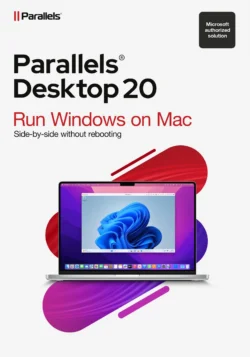

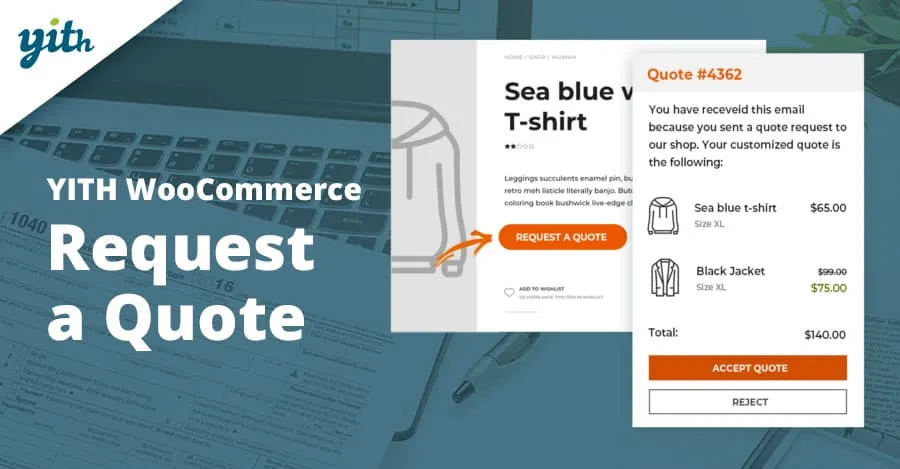

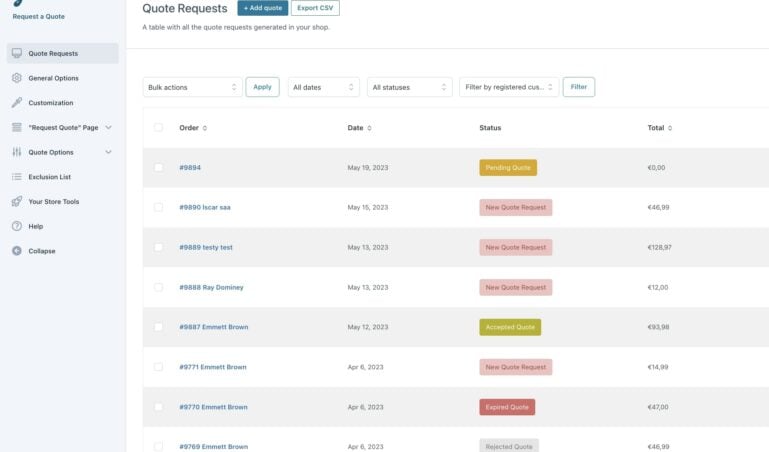
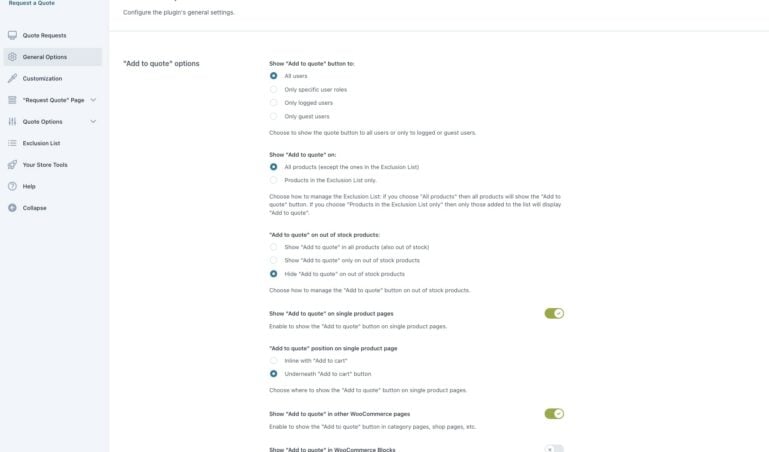
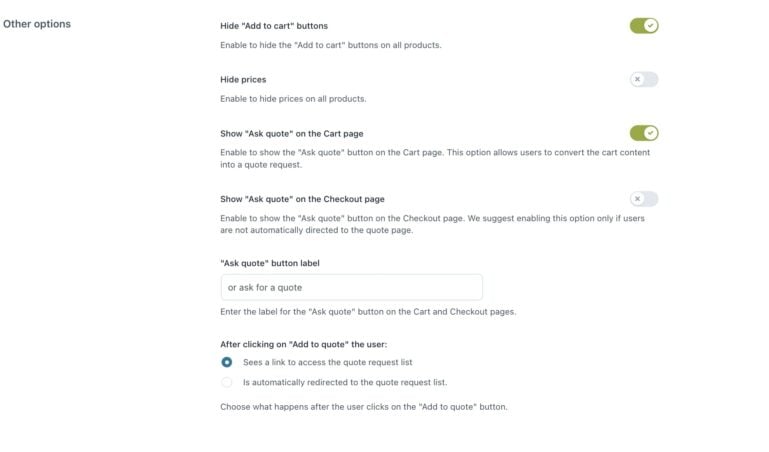
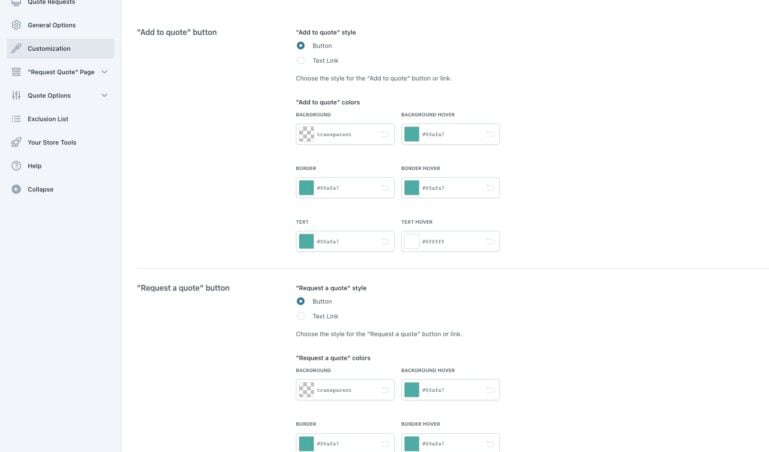
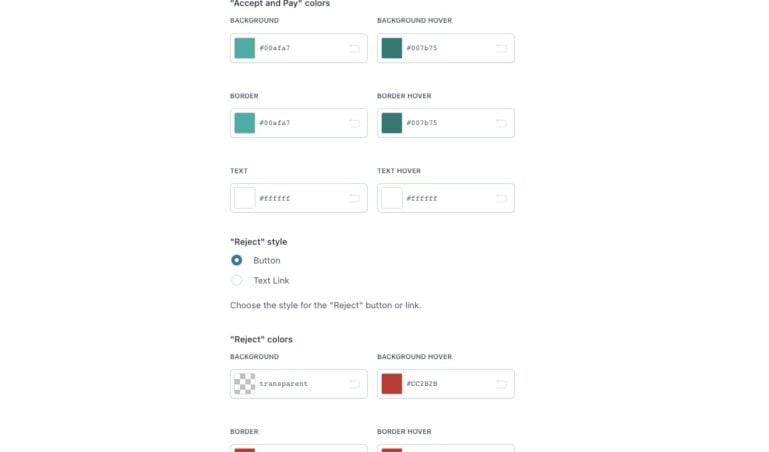
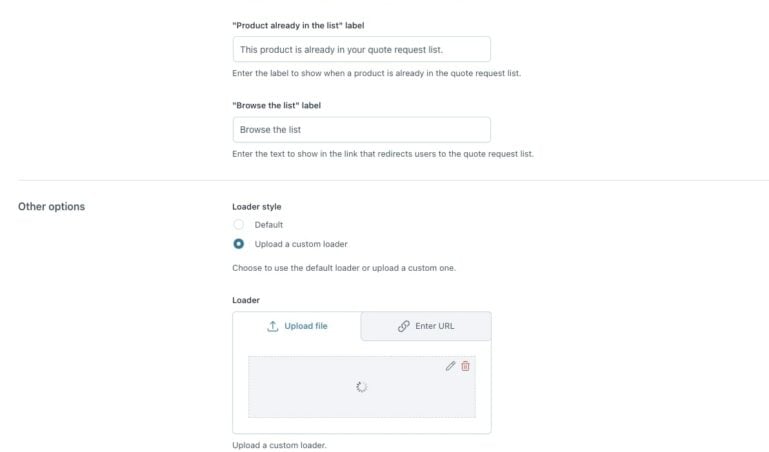
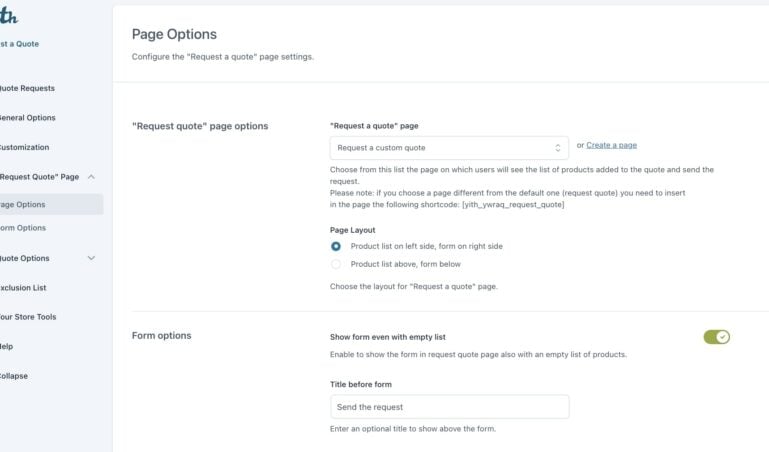
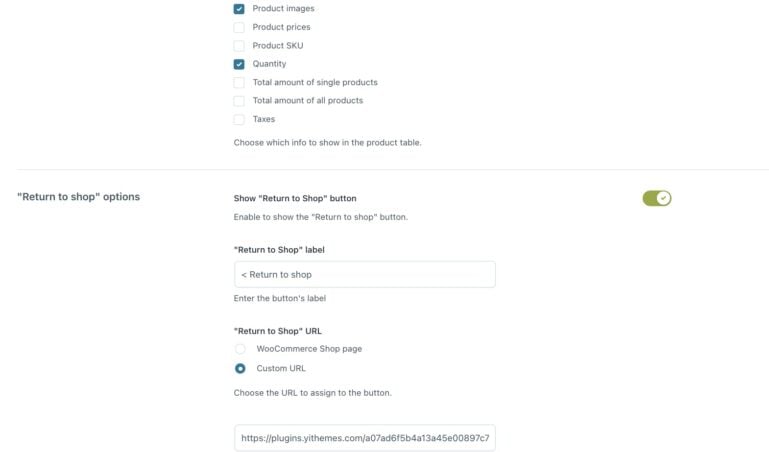
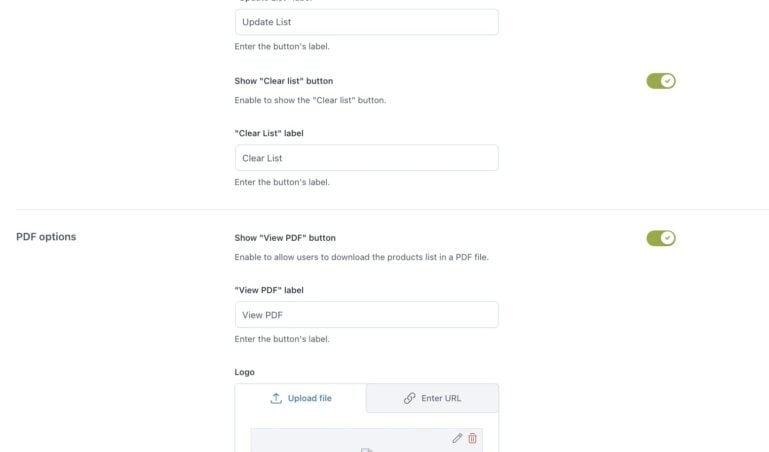
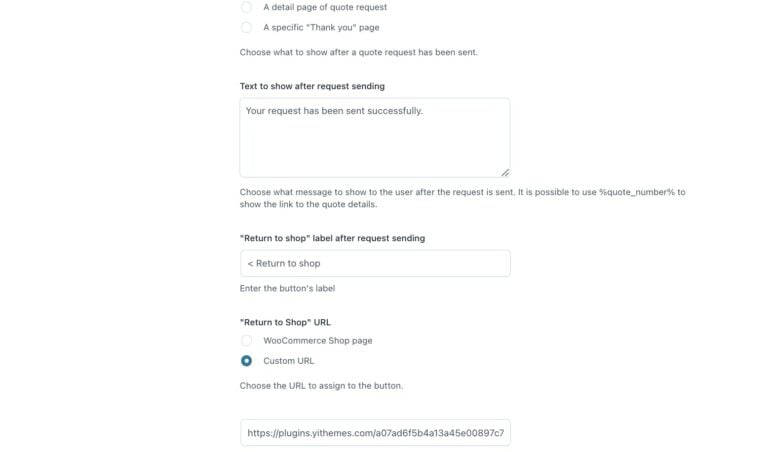
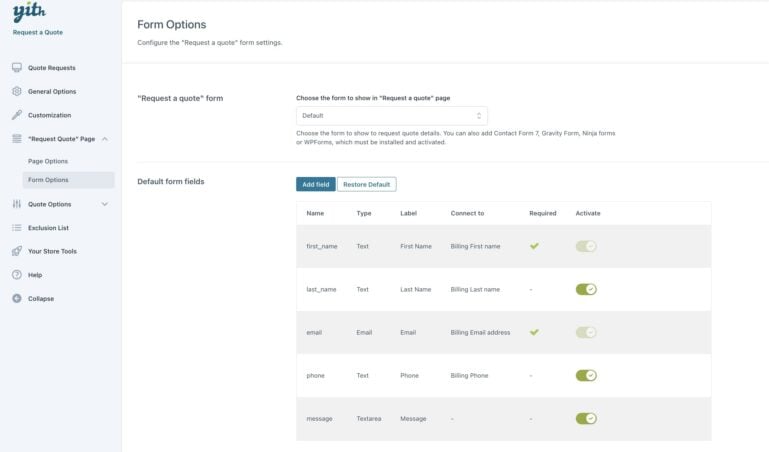
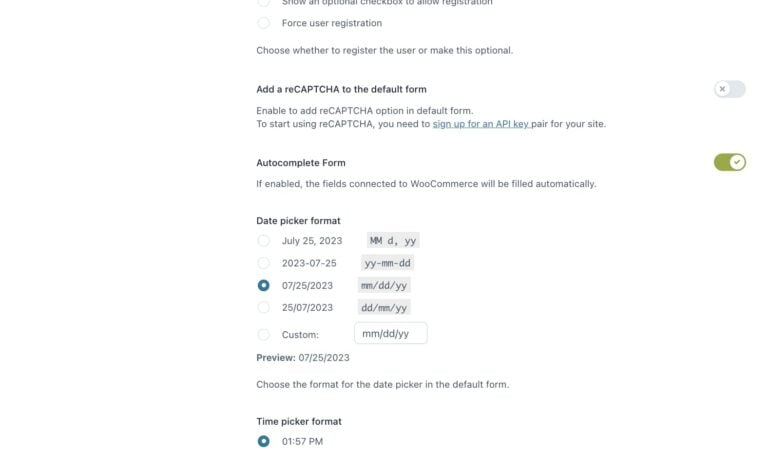
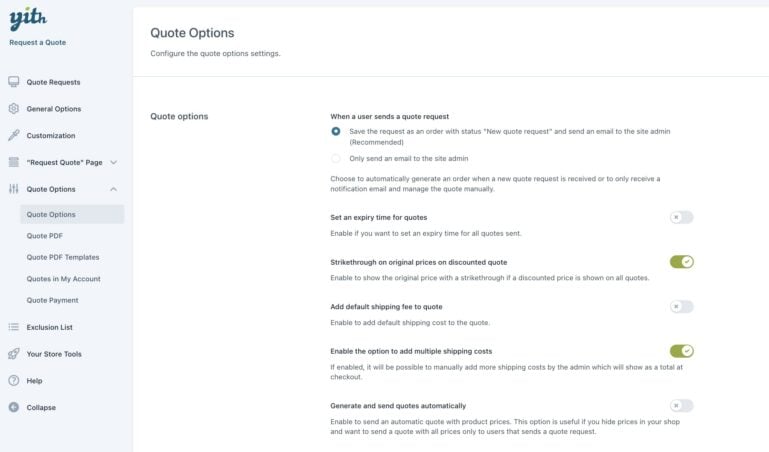
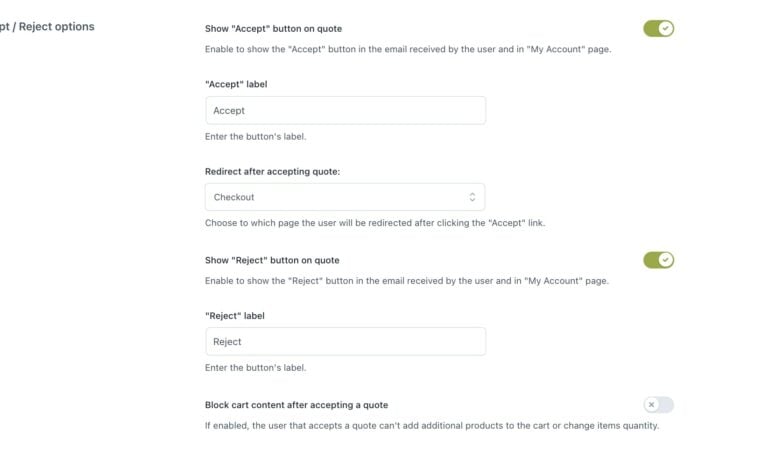
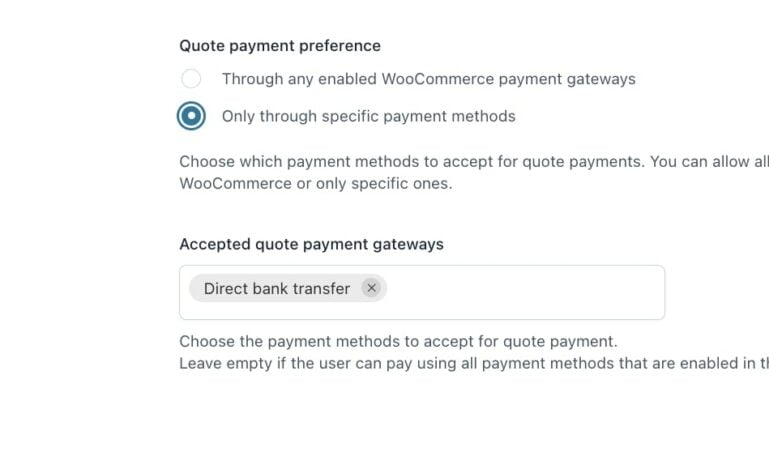
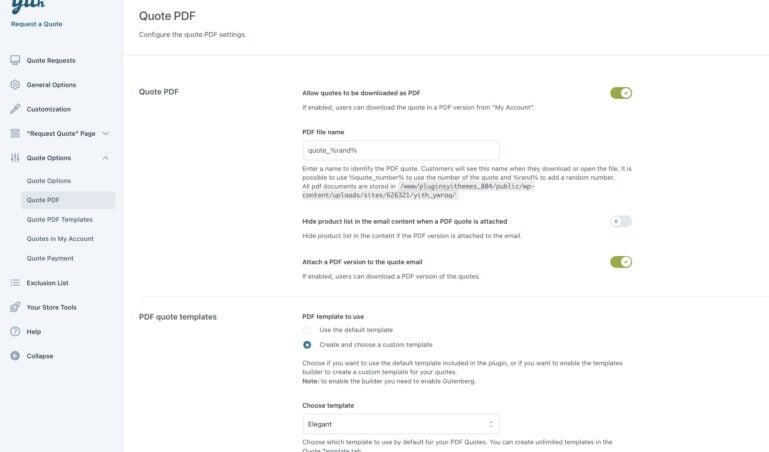
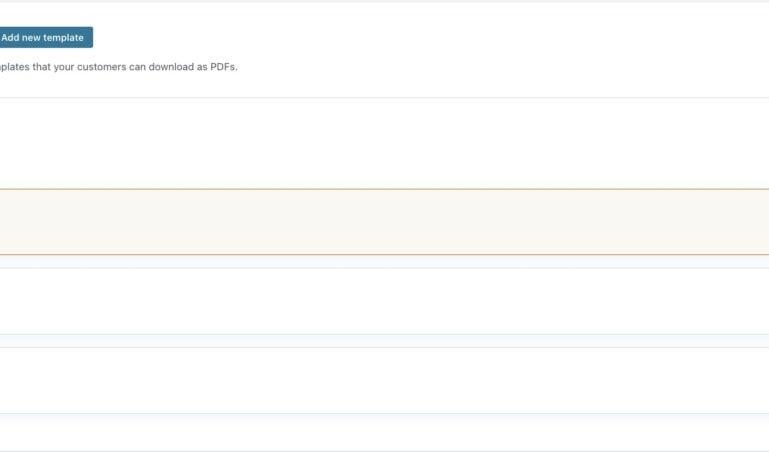
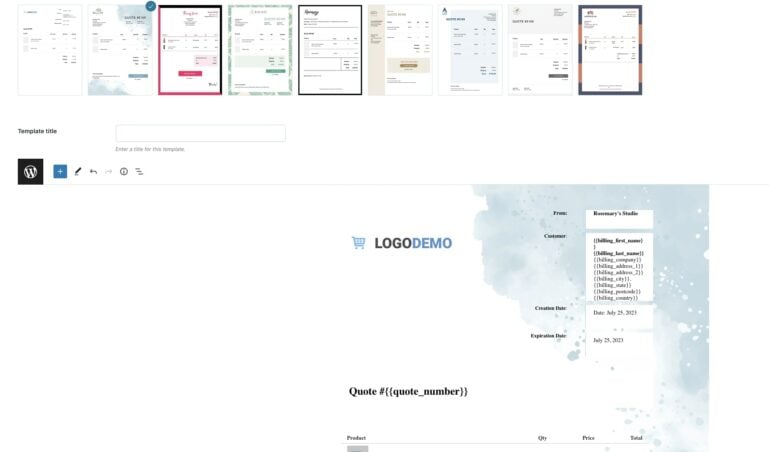
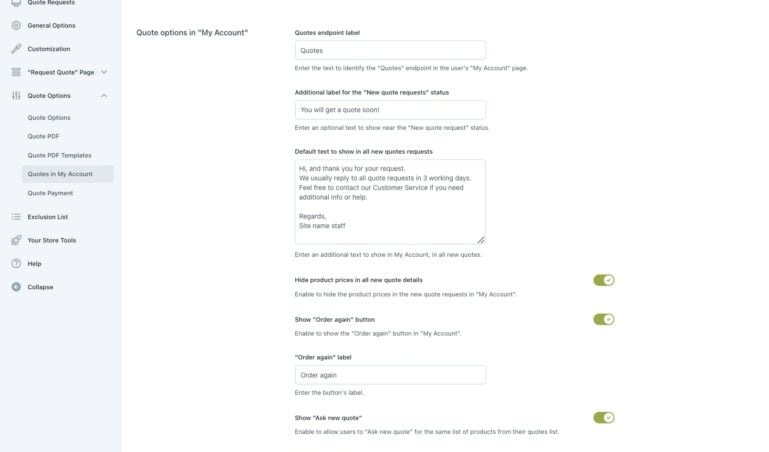
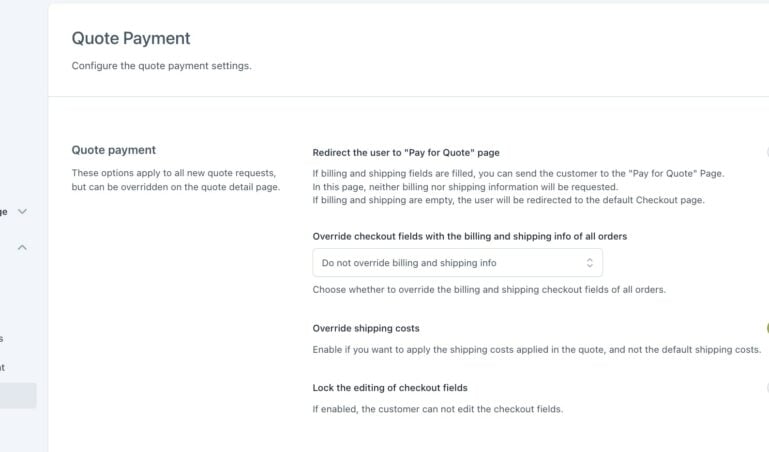
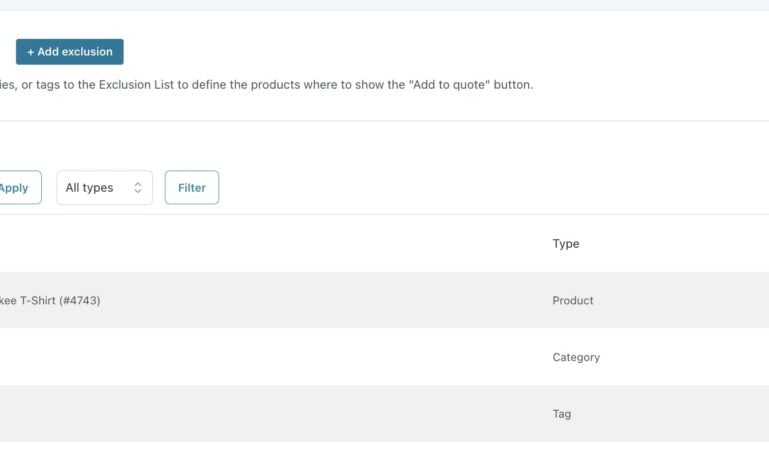
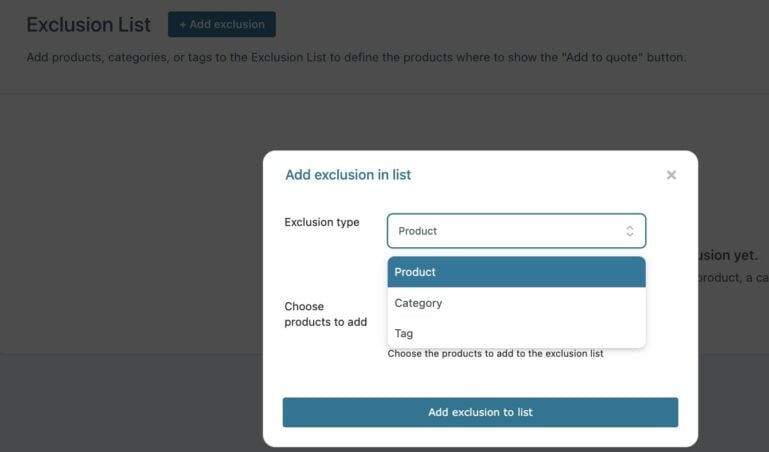
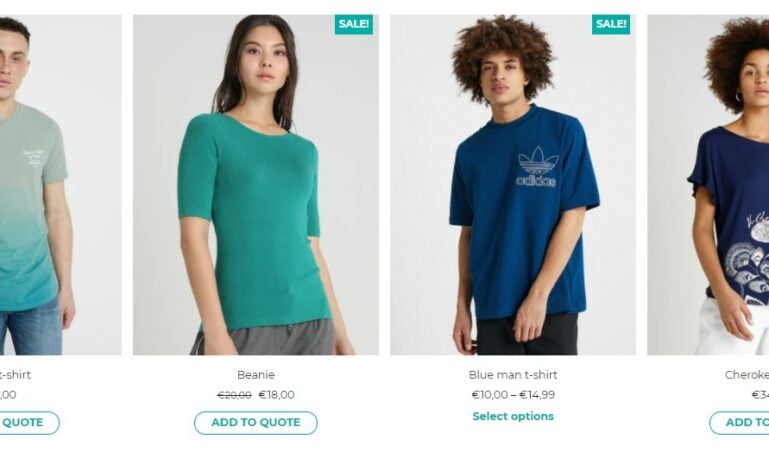
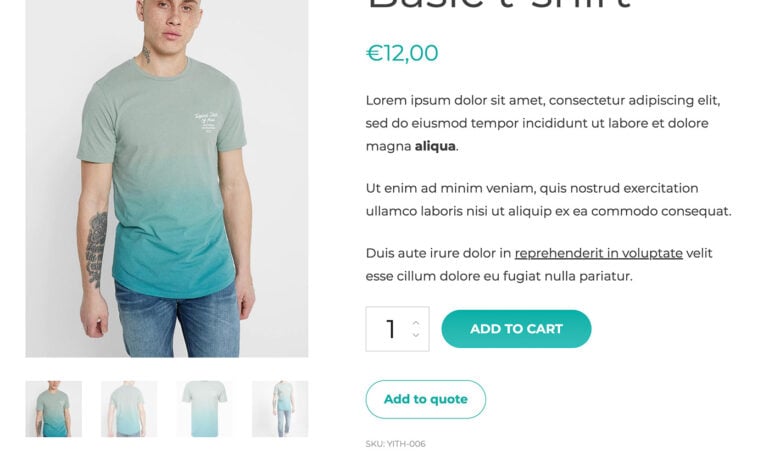
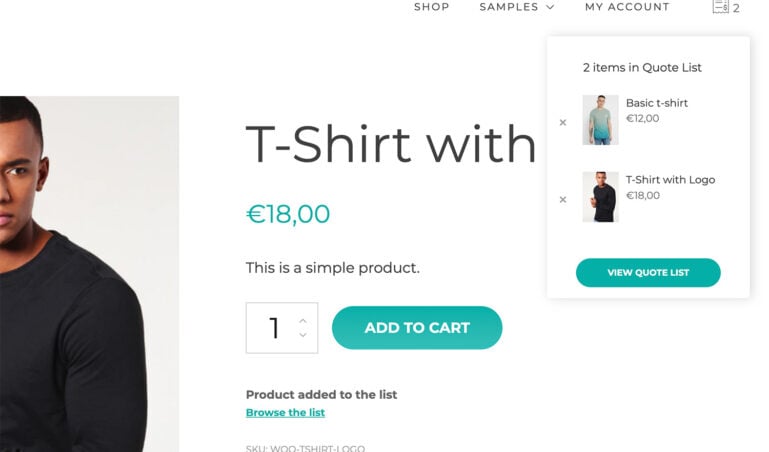
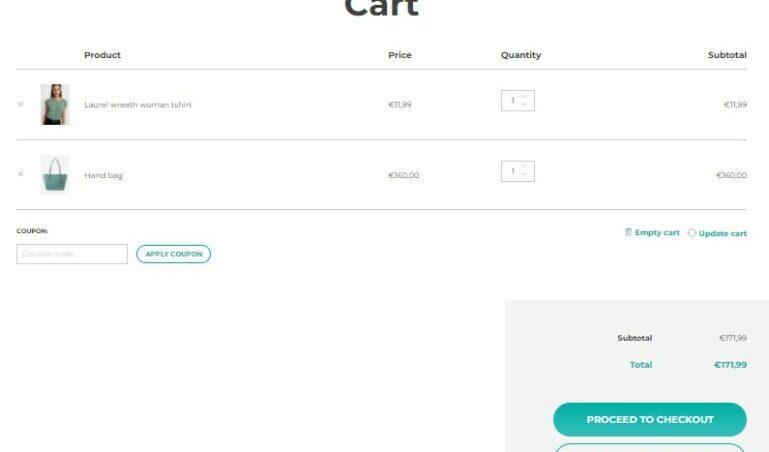
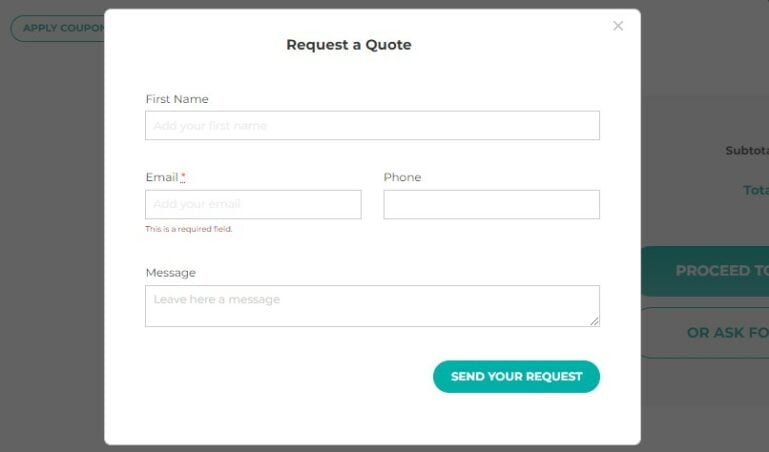
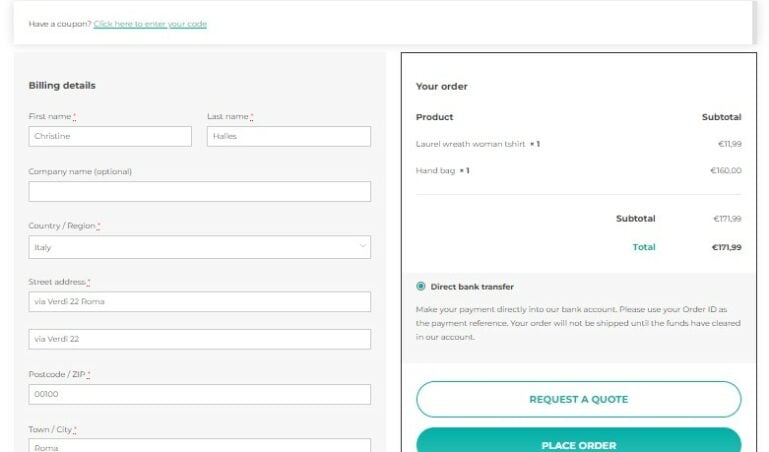
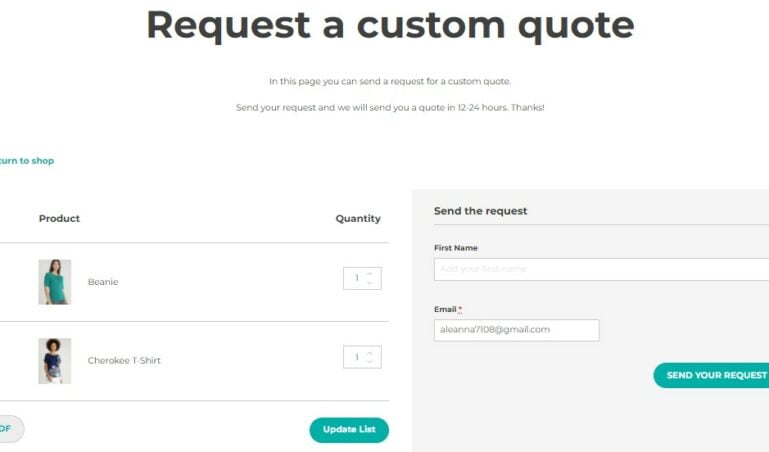
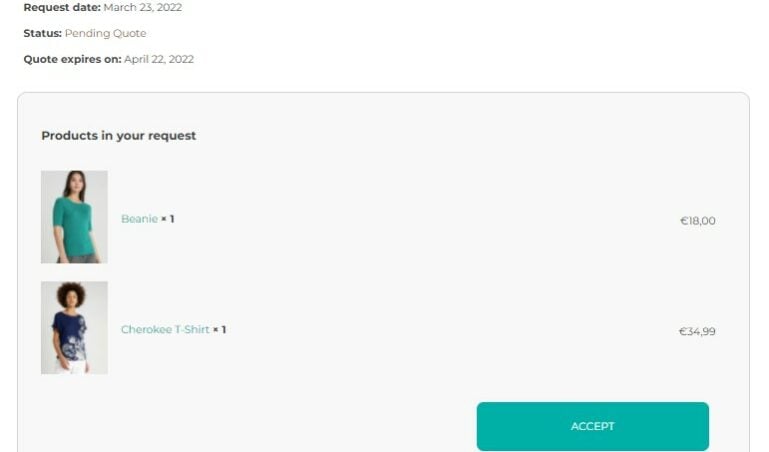
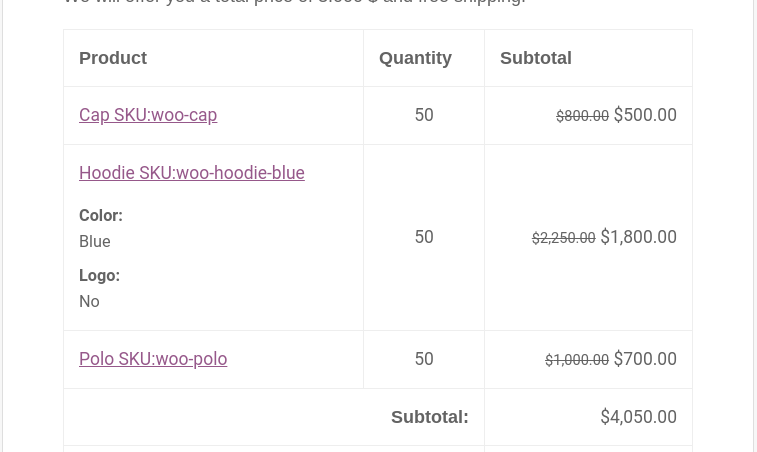
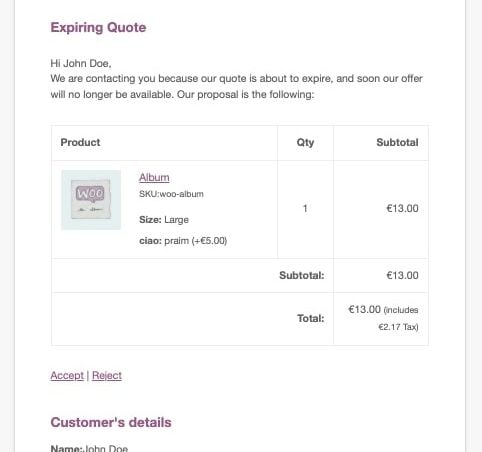
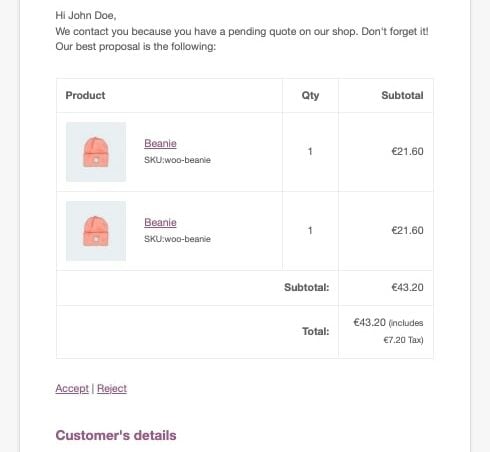
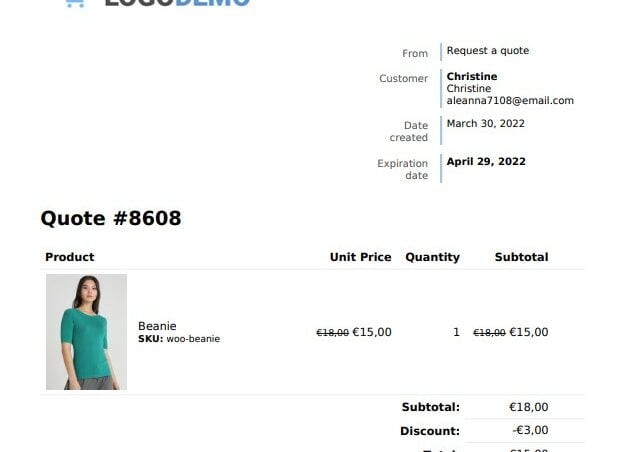
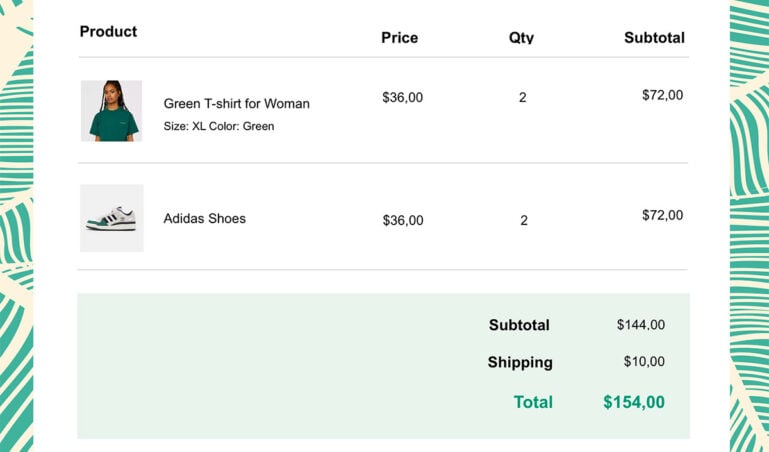




Reviews
Clear filtersThere are no reviews yet.