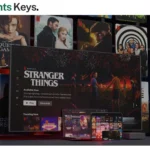
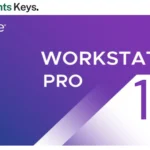
VMware Workstation Player 17 for Windows
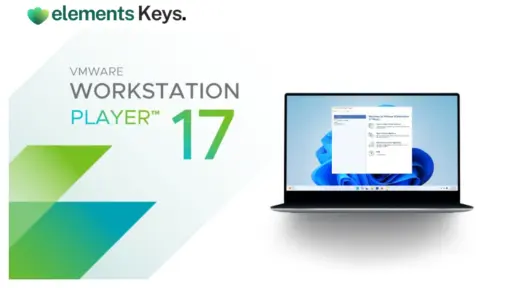
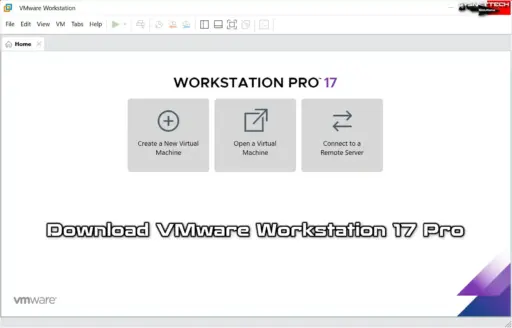
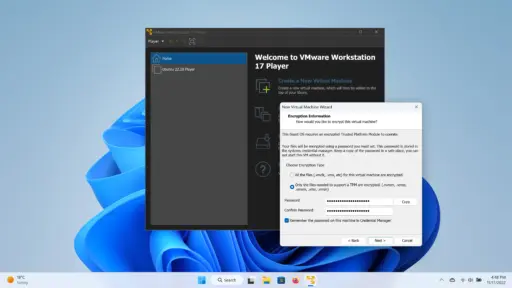
Stable and compact, VMware Workstation Player 17 is a simple virtualization tool that allows users to run a single virtual machine (VM) on a physical PC. As a developer working alone or part of a firm setting up controlled desktops, this application makes it easy to test multiple operating systems. This version is ideal for both personal and classroom use, as it simplifies running virtual machines and requires minimal system resources and setup complexity. A licensed version ensures that professional users adhere to the rules and provides them with a legal means to utilize the software’s features in a business setting.
US$75.83 Original price was: US$75.83.US$8.00Current price is: US$8.00.
- 100% Genuine Product and Virus Free.
- Regular Update.

Description
Stable and compact, VMware Workstation Player 17 is a simple virtualization tool that allows users to run a single virtual machine (VM) on a physical PC. As a developer working alone or part of a firm setting up controlled desktops, this application makes it easy to test multiple operating systems.
This version is ideal for both personal and classroom use, as it simplifies running virtual machines and requires minimal system resources and setup complexity. A licensed version ensures that professional users adhere to the rules and provides them with a legal means to utilize the software’s features in a business setting.
Key Features:
- Single VM Deployment: You can run just one virtual machine on your PC without overloading it.
- Cross-Platform Compatibility: VMs made in VMware Workstation Pro, Fusion, and even ESXi can be run.
- Secure and Isolated Environment: Test systems and apps without affecting your primary operating system.
- Lightweight Performance: It’s designed to be fast and stable, utilizing minimal resources.
- Support for Multiple Guest OS: You can install and use Windows, Linux, and other operating systems inside the VM.
- Educational and Non-Profit Use: A free version is available for domestic, academic, and non-profit purposes.
- Business-Ready Licensing: Purchase a professional license designed for use by businesses and companies.
- USB Device Support: You can use USB devices in your VM just as you would on your host PC.
Why Buy From Us?
- Affordable Pricing: You can obtain genuine software rights for a lower price than at most stores.
- Dedicated Customer Support: If you have any questions about installation or registration, please don’t hesitate to contact our team.
- Verified Products: The software we sell is original, licensed correctly, and fully functional.
- Trusted Platform: Elements Keys has helped thousands of people with their personal and business software needs.
Device Requirements:
- Operating System: Windows 10 or Windows 11 (64-bit only)
- Processor: 1.3GHz or faster core speed, 64-bit processor
- Memory (RAM): Minimum 4 GB RAM (8 GB or more recommended)
- Disk Space: At least 1 GB of free disk space for installation (additional space needed for VMs)
- Graphics: Graphics hardware compatible with DirectX 11
- Internet Connection: Required for software activation and license verification
Redemption Guide:
We make it easy for you to start here at Elements Keys.
- After you place your order, you will get the license key and setup directions by email or WhatsApp.
- There is no physical shipping—everything is sent to you digitally for your ease.
- If you encounter any issues during installation or registration, our team is here to assist you.
Step-by-Step Instructions on How to Redeem and Activate
- Download the Software: To download VMware Workstation Player 17 for Windows, visit the official VMware website or click the link in your Elements Keys email or WhatsApp message.
- Install the Program: To complete the installation, run the installer file and follow the on-screen instructions.
- Launch VMware Workstation Player: Once the app is enabled, open it.
- Enter the License Key: Type in the access key you received from Elements Keys when prompted.
- Complete Activation: If it’s a paid version, entering the key will enable the program to function and allow you to use all its features.
- Start Using Your VM: You can start using your virtual machine as soon as you make it or load it.
Comparison Table: Free vs Commercial Version:
| Feature | Free Version | Commercial Version |
|---|---|---|
| Eligible Use | Personal, Educational | Business, Commercial |
| Support | Community-based only | Priority VMware support |
| VM Functionality | Basic | Full |
| Licensing | Non-commercial only | Licensed for business |
| Delivery Method | Elements Keys (WhatsApp/Email) | Elements Keys (WhatsApp/Email) |
FAQs
Is VMware Workstation Player 17 compatible with Windows 11?
It is possible to use VMware Workstation Player 17 with Windows 11 (64-bit).
Can I use this version for free?
Yes, you can use the tools for free for personal or educational gain. A paid license is needed for business use, though.
How will I receive the license key after purchase?
Soon after you finish your order, you’ll get your license key via WhatsApp or email.
Do I need an internet connection to activate the product?
Yes, you need to be connected to the internet during activation to ensure the license key is genuine.
Can I use USB devices within the virtual machine?
To use USB devices in your virtual world, VMware Workstation Player 17 supports USB passthrough.
Other Product You May Also Like
Parallel Desktop 19 for Mac Pro Edition | Bind Redeem Key 1 Year
VMware vSphere Hypervisor 6 ESXI
VMware Workstation Player 15
Parallel Desktop 19 for Mac Pro Enterprise Edition Lifetime | Genuine License (Certificate License)
Parallel Desktop 19 for Mac Pro Edition | Genuine License 1 Year (Certificate License)
VMware Workstation Pro 17 for Windows/Linux lifetime Genuine License Key | Virtual Machine Software
Customer Reviews
Only logged in customers who have purchased this product may leave a review.

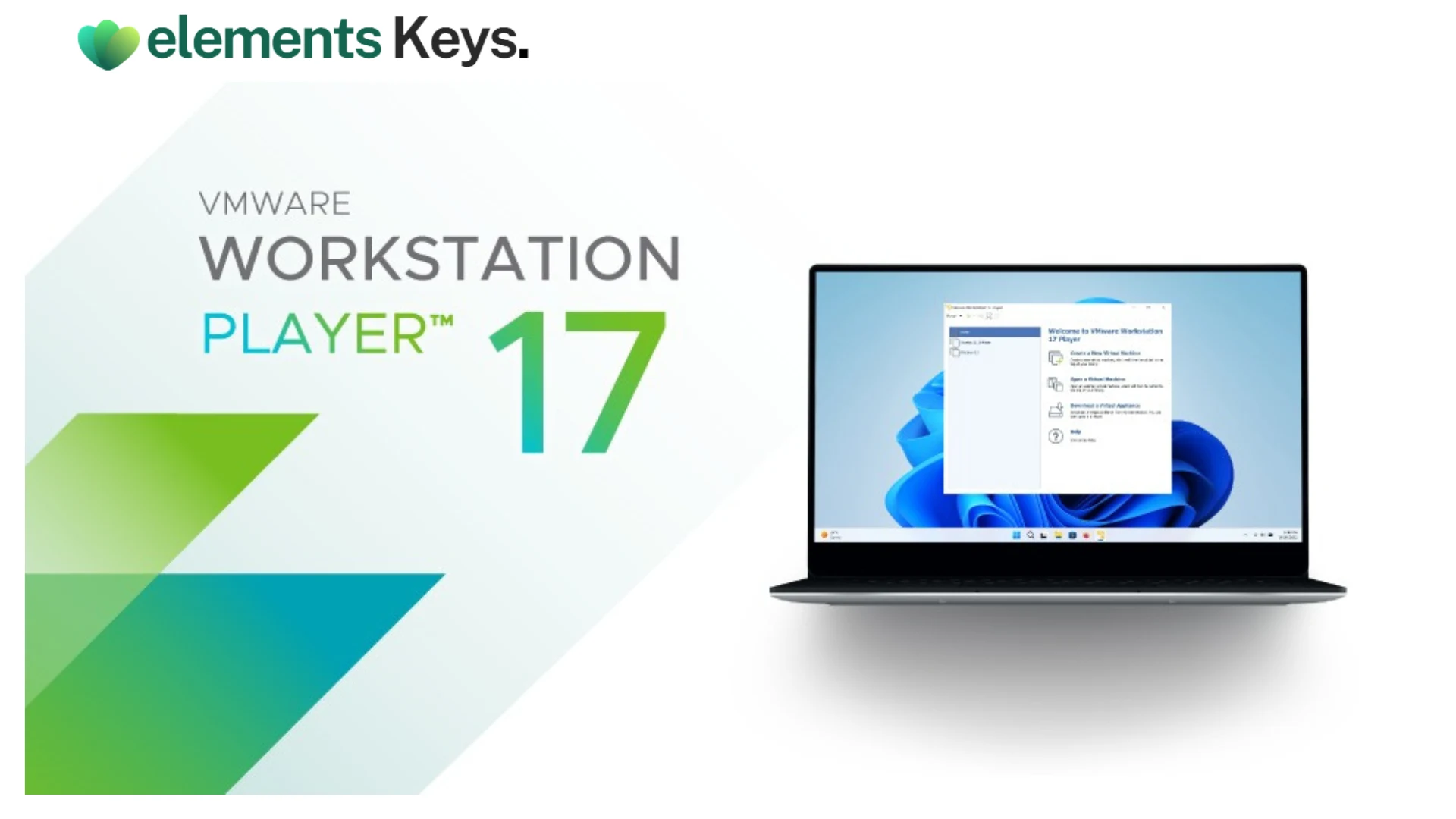
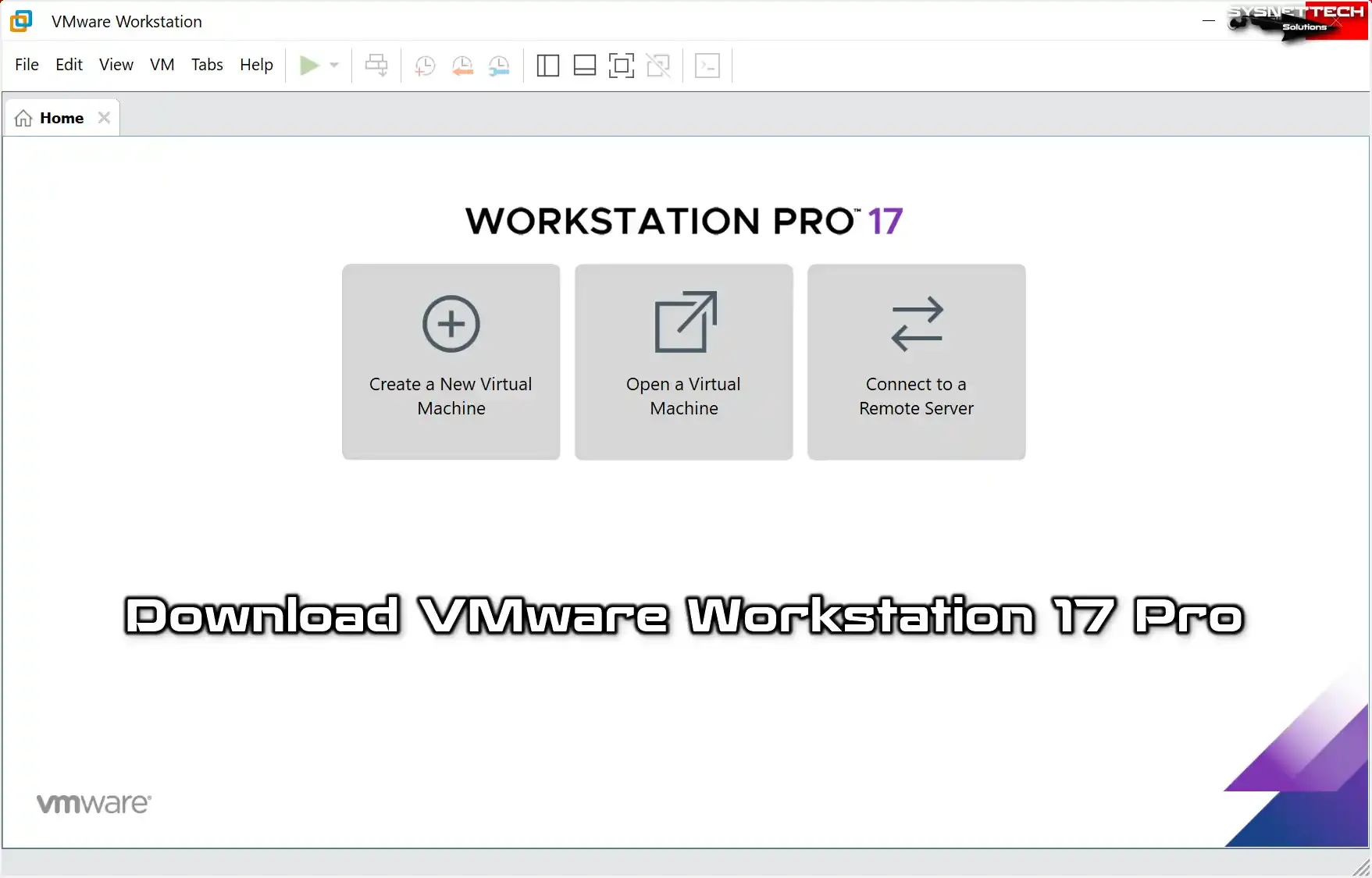
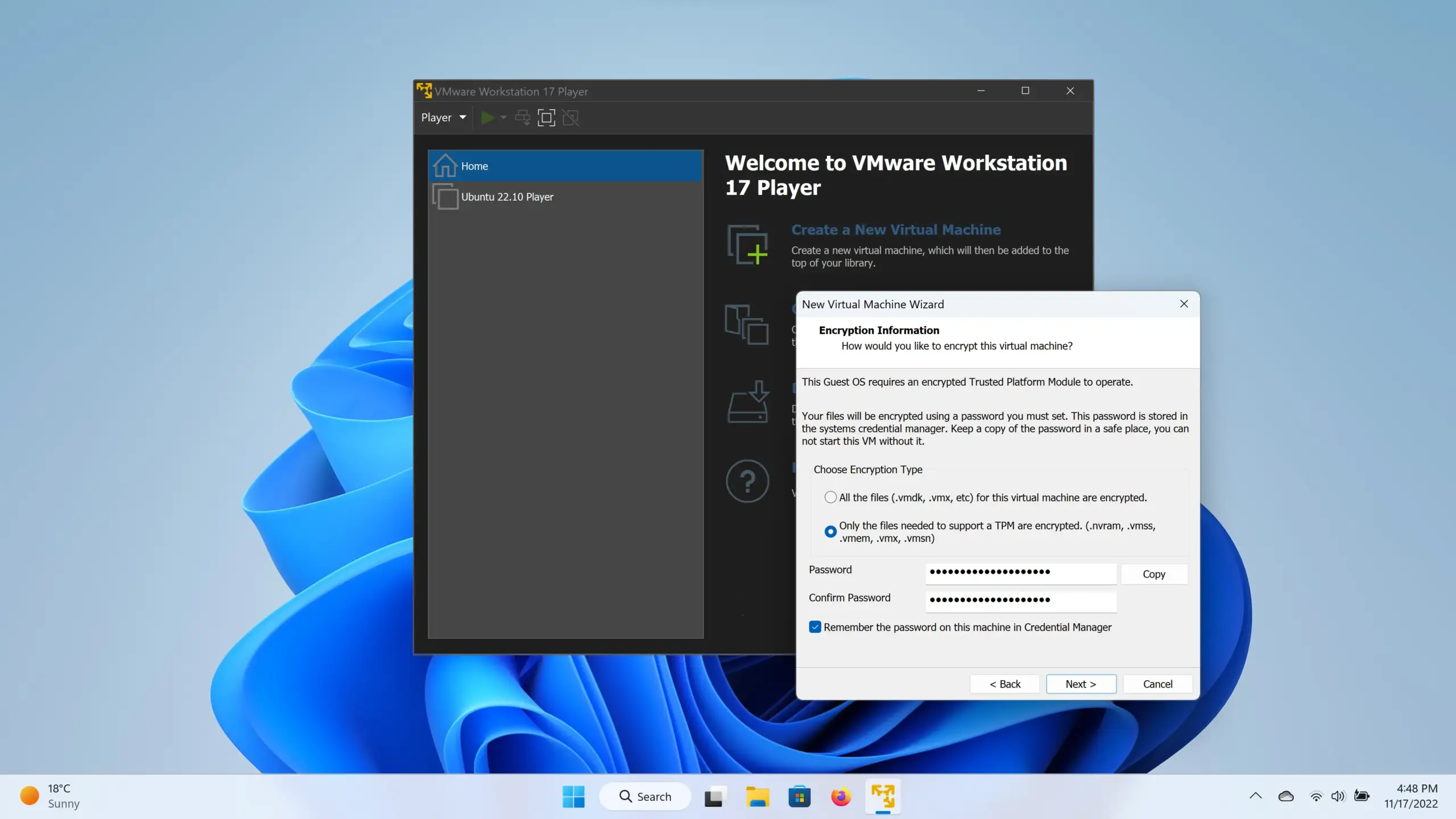






Reviews
Clear filtersThere are no reviews yet.