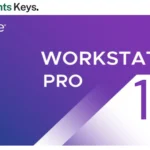

VMware Workstation Player 15
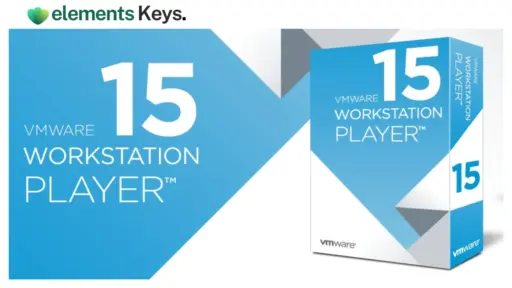
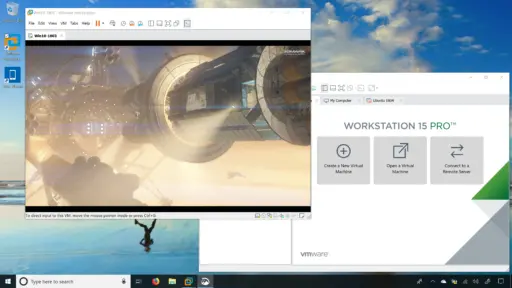
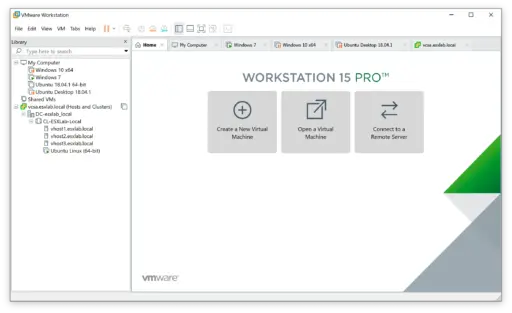
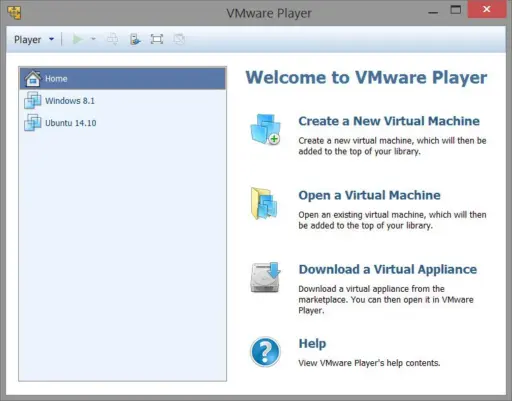
VMware Workstation Player 15, a free and lightweight virtualization program, allows you to run a complete operating system within a window on Windows. Imagine a computer within your PC. Workstation Player makes it easy to test new software in a safe environment, look into a different operating system, or keep your job and personal life separate. You can boot a whole desktop OS without having to restart or re-partition your hard drive after downloading the installer and choosing a ready-made virtual device or making a new virtual machine (VM). Version 15 supports more operating systems, smooths images, and simplifies the home page.
US$149.99 Original price was: US$149.99.US$5.00Current price is: US$5.00.
- 100% Genuine Product and Virus Free.
- Regular Update.

Description
VMware Workstation Player 15, a free and lightweight virtualization program, allows you to run a complete operating system within a window on Windows. Imagine a computer within your PC. Workstation Player makes it easy to test new software in a safe environment, look into a different operating system, or keep your job and personal life separate. You can boot a whole desktop OS without having to restart or re-partition your hard drive after downloading the installer and choosing a ready-made virtual device or making a new virtual machine (VM). Version 15 supports more operating systems, smooths images, and simplifies the home page. This lets students, hobbyists, and specialists experiment without risking their core system.
Key Features:
- Run multiple operating systems at once: You don’t have to dual-boot to run Windows, Linux, or another guest OS next to your main screen.
- Ready-to-run appliances: You can quickly import VMs made in Microsoft Virtual PC, VMware Workstation Pro, Fusion, or even ESX.
- Seamless data sharing: It is possible to copy and paste text or drag and drop files between the host computer and the virtual machine.
- 32-bit and 64-bit guests: With the same tool, you can work with both old 32-bit apps and new 64-bit environments.
- Two-way virtual SMP: For better processing, give your VM up to two virtual CPU cores.
- USB 2.0 passthrough: You can connect external drives, smartphones, or other specialized gear straight to the guest OS.
- Broad OS compatibility: Along with a lot of different Linux versions, it works with Windows XP through Windows 10.
- Friendly home screen: From one clean dashboard, you can start, stop, or make VMs.
- Small footprint: An installer that’s only 139 MB makes downloads quick and disk use low.
- Free for personal use: There is no charge for testing for fun, learning, or home projects.
Why Buy From Us?
- Real VMware download links and, if needed, personal-use keys sent to you right away.
- Only deliverable via WhatsApp or email; no need to wait for actual media.
- Clear, step-by-step instructions written in everyday language.
- installation support and upgrades 24 hours a day, seven days a week.
- Reasonable prices for business licenses (Player is free for personal use, but companies need a key).
- A five-day replacement promise for any license that doesn’t work.
- Safe checkout with payment handling that is encrypted to keep your data safe.
Device Requirements:
- CPU: 64-bit processor released 2011 or later (Intel VT-x or AMD-V enabled).
- Unsupported: Intel Atom Bonnell / Saltwell, AMD Llano & Bobcat families.
- RAM: 2 GB minimum (4 GB or more recommended for smooth multitasking).
- Storage: 1.5 GB free for the application plus space for each virtual machine file.
- OS: Windows 7, 8, 8.1, 10, Vista, XP, 2000, or Server 2003 (32-bit and 64-bit editions).
- Graphics: DirectX 9-class GPU for basic 3D; better hardware improves performance.
- USB: Port required for USB 2.0 passthrough devices.
- Networking: Internet access for download, activation, and VMware Tools updates.
Redemption Guide:
- Get a business license for VMware Workstation Player 15 from Elements Keys. For personal use, it’s free.
- You will get your license key and legal download link through WhatsApp or email in 5 to 15 minutes. These are the only ways we send.
- Use the link given to get the 139 MB software.
- Run the setup file and do what it says on the screen to finish the process.
- You need to start VMware Workstation Player 15. Pick a Commercial License and paste the key we sent you when asked.
- Restart Workstation Player to make sure the license is still current. Now, you can create virtual machines or bring them in.
Need help? Send us a note including your order number and a brief justification; our support staff will reply straight away.
Comparison Table:
| Feature | Workstation Player 15 (Free)* | Workstation Player 15 (Commercial) | Workstation Pro 15 |
|---|---|---|---|
| Cost | ₹0 for personal use | Low one-time fee | Paid license |
| Simultaneous VMs | One running at a time | One running at a time | Multiple VMs |
| Snapshots & Clones | No | No | Yes |
| Virtual Network Customization | Basic NAT/Bridged | Basic NAT/Bridged | Advanced |
| Virtual CPUs per VM | Up to 2 | Up to 2 | Up to 8 |
| USB 2.0 Passthrough | Yes | Yes | Yes |
| Commercial Use | Not permitted | Permitted | Permitted |
| REST API / vSphere Integration | No | No | Yes |
*Free version is licensed strictly for non-commercial, home, or educational purposes.
FAQs
Do I need a license key for personal use?
Not at all. You can use the free version without a key as long as you don’t do any work for money with it.
What if I want to use Workstation Player at work?
Elements Keys can sell you a business license. You can use the key straight away; it will be emailed to you or sent via WhatsApp.
Can I run more than one virtual machine simultaneously?
You can keep more than one VM on disk with Workstation Player, but you can only run one at a time. Workstation Pro is needed to run multiple VMs at the same time.
How do I move a VM from another VMware product into Player 15?
Open VMware Player, hit “Open a Virtual Machine,” then search your host PC’s virtual machine folder.
Other Product You May Also Like
Parallels Desktop 19 to 20 Old Version Upgrade Standard Bind Key | Lifetime
Parallel Desktop 20 Bind Key for Mac Standard Edition | Lifetime
Parallel Desktop 20 for Mac Standard Edition Lifetime Key | Genuine License (Certificate License)
VMware vCenter Server 6 Standard
VMware vCloud Suite 6 Advanced
VMware Workstation Pro 14
Customer Reviews
Only logged in customers who have purchased this product may leave a review.

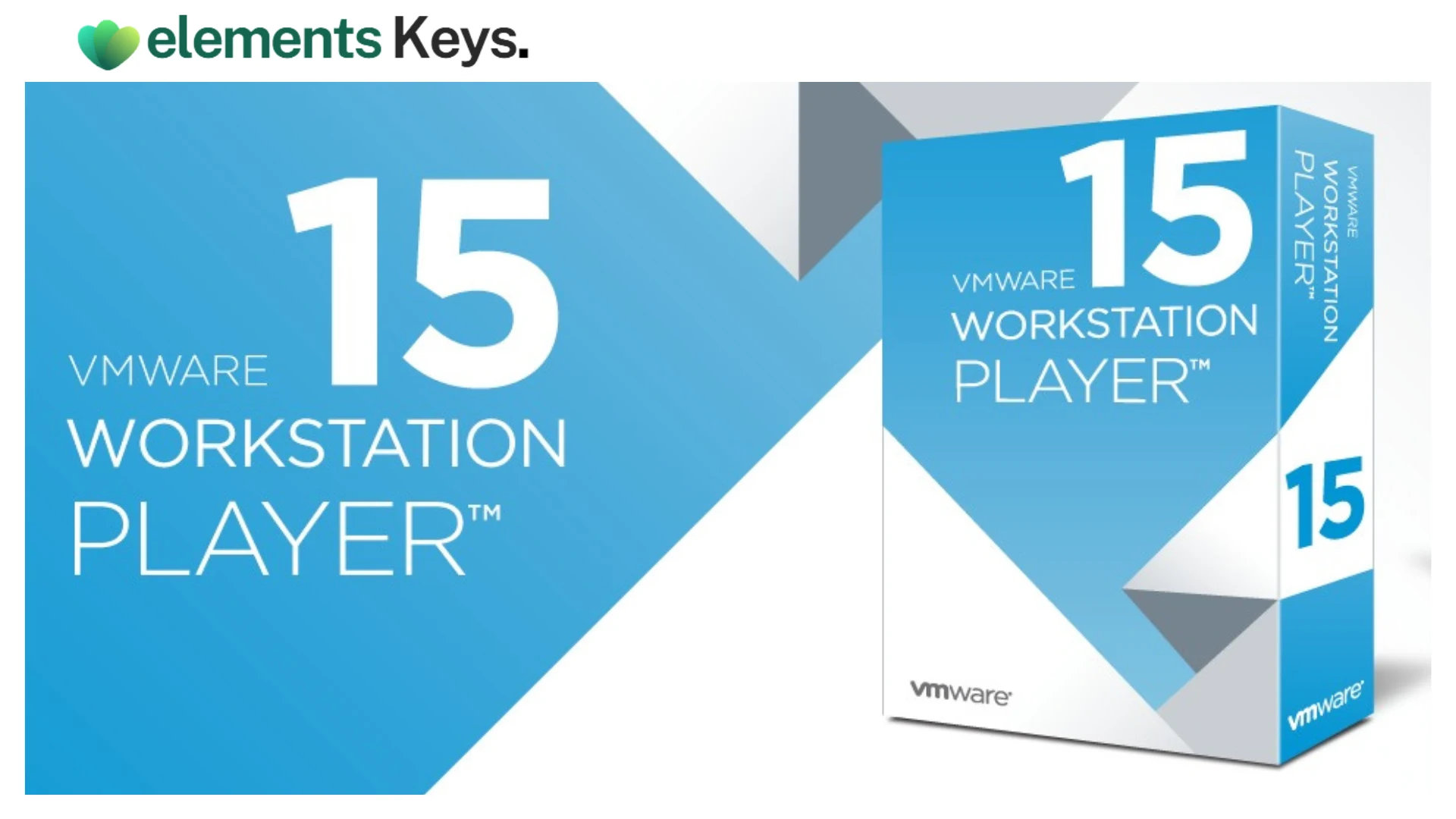
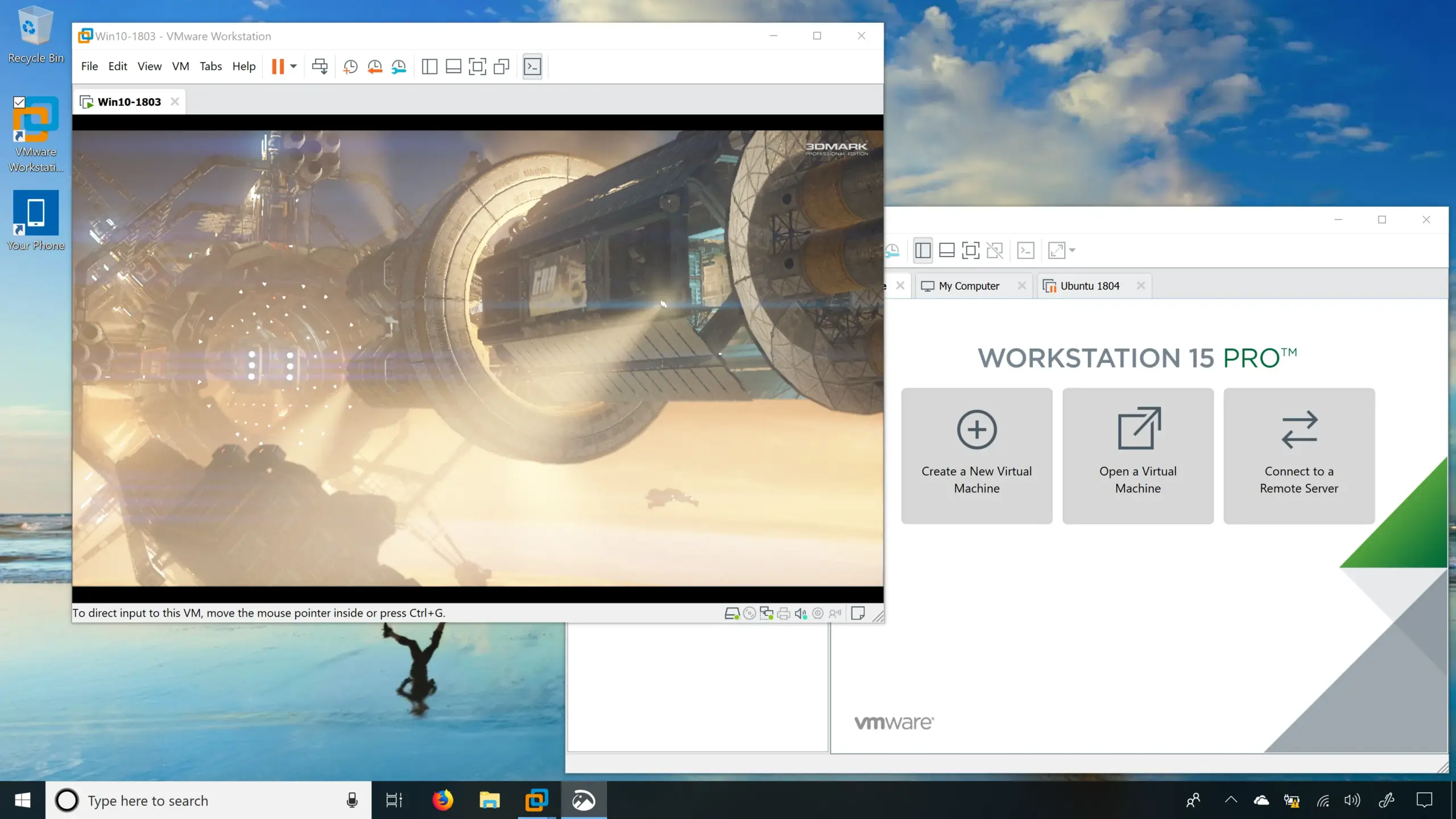
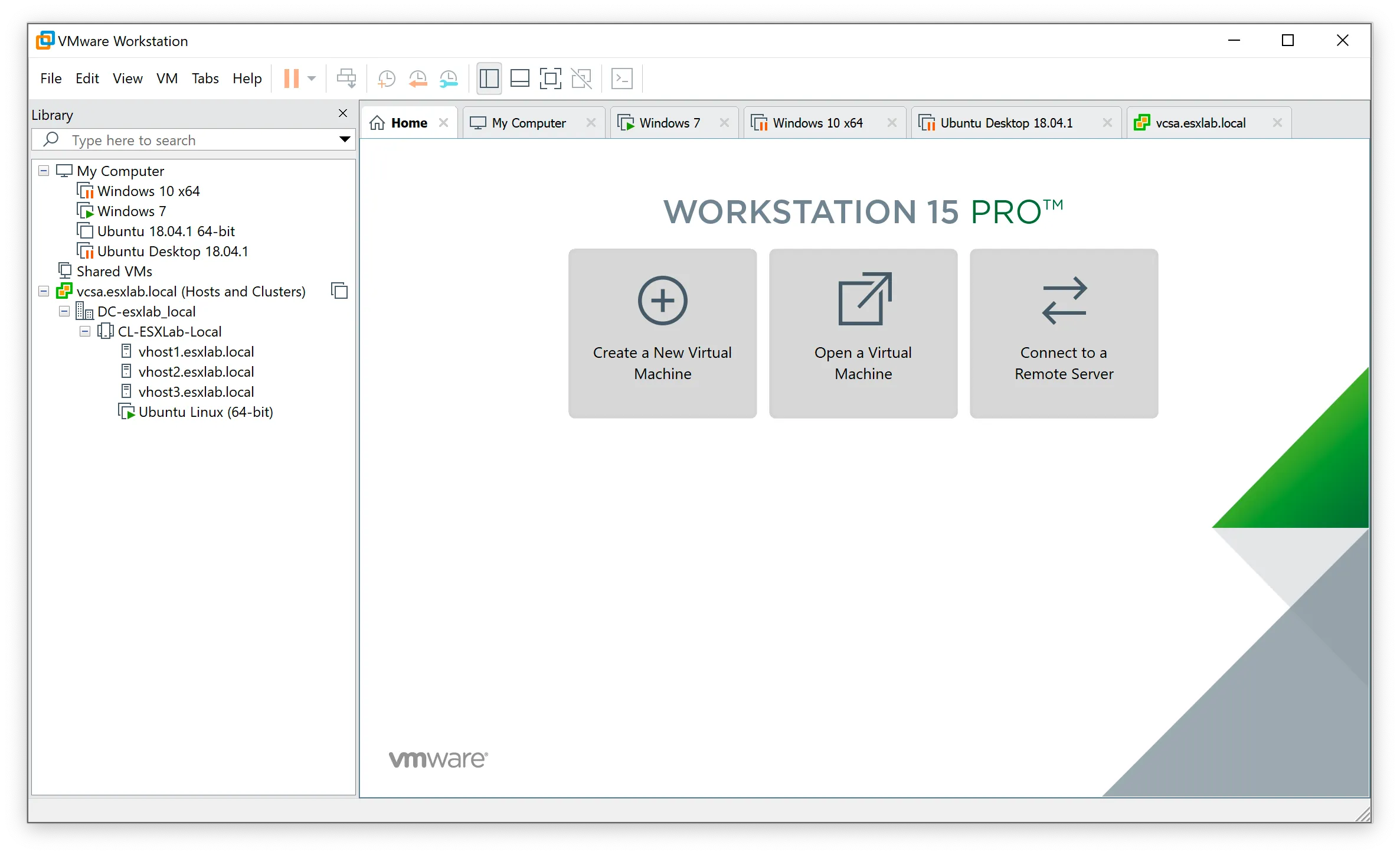
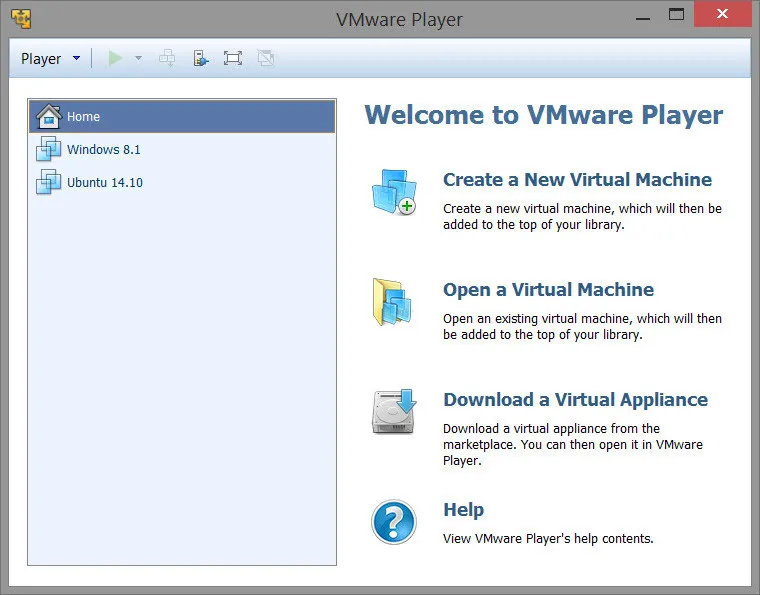





Reviews
Clear filtersThere are no reviews yet.